The Apex Legends infinite loading screen glitch is a recurring issue that keeps players from entering the servers.
While this can be frustrating, a few solutions have fixed it for players in the past. And it may be simpler than you think.
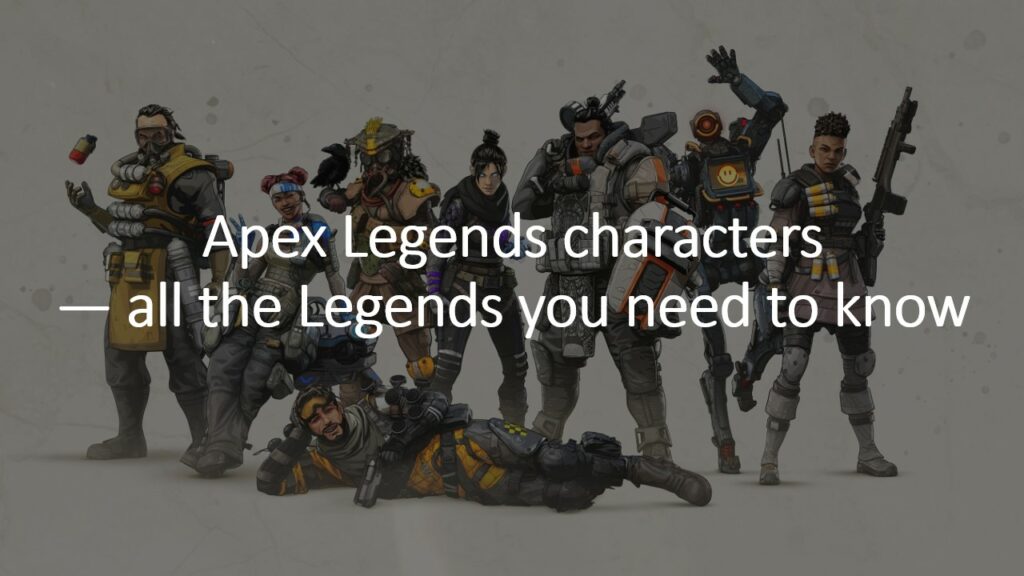
This article lists down the proven ways to fix the Apex Legends infinite loading screen error on PC, and delves into some of its possible causes.
Effective fixes for the Apex Legends infinite loading screen
Fix #1: Unplug all USB sticks/charging devices from your PC
Easy Anti-Cheat (or EAC) has been the official anti-cheat software for Apex Legends since 2019. That said, it sometimes mistakes your devices for illegal peripherals and keeps you out of the server. This is because media storage devices can be used to spread malware.
If you left your flash drive or charging device plugged into your PC, chances are that’s what’s causing the Apex Infinite loading screen glitch.
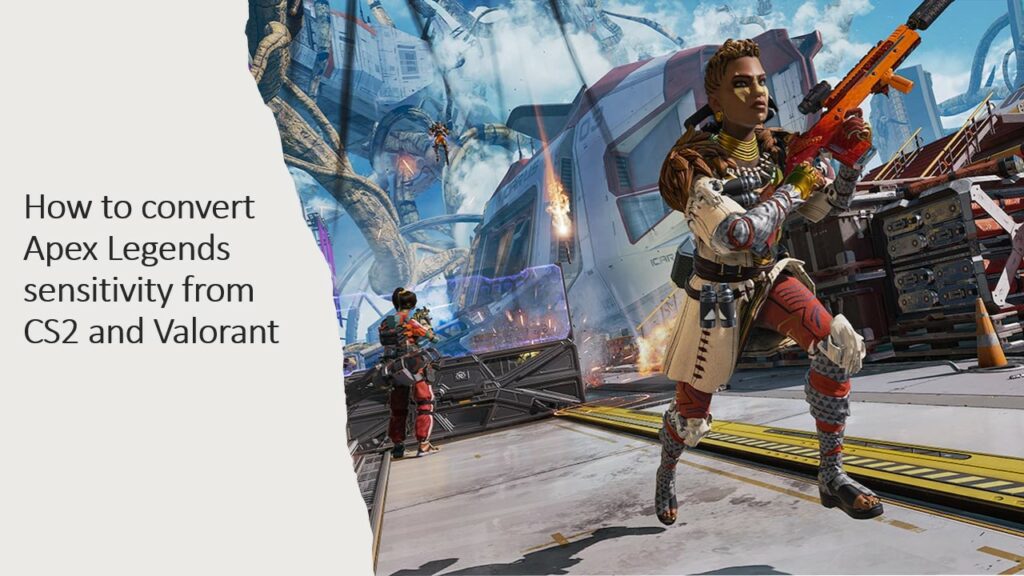
Considering how faulty Apex’s EAC has been in recent months, a new and improved anti-cheat is probably on the horizon.
The current software is on its way out. And with any luck, this glitch should disappear along with it.
Fix #2: Close all Apex Legends/Origin processes
Have you tried turning it off and on again? The Apex Legends infinite loading screen is sometimes due to background processes bogging down your connection to the Apex servers.
So, our next fix is about shutting them all down.
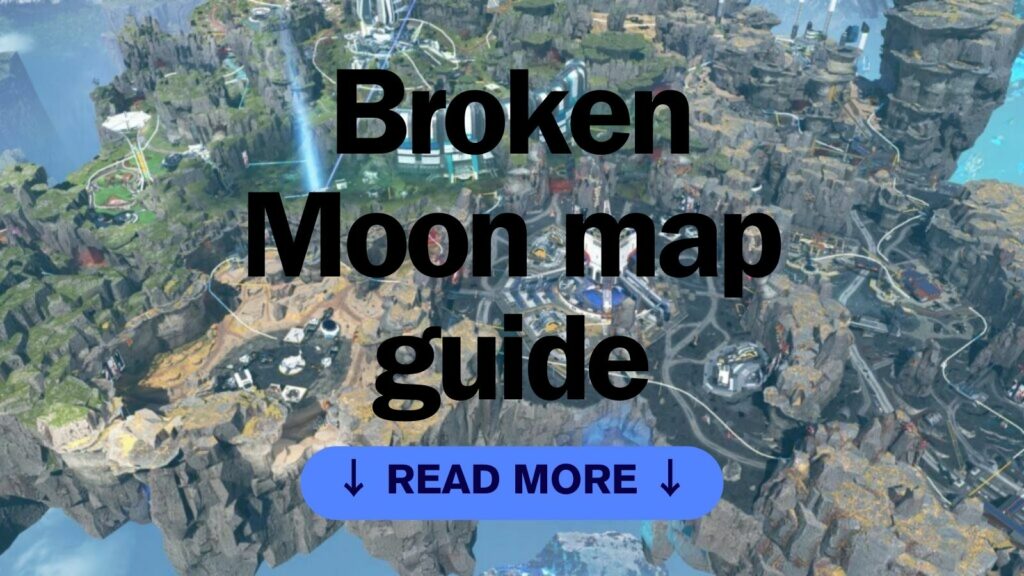
To close all Apex Legends/Origin processes, open Task Manager and head to the Processes tab. Look for any Apex/Origin programs still running. Right-click on these and select “End Task” to close them.
Afterwards, go to the Details tab to look for more running programs. At this point you should be good. But to be safe, proceed to next fix.
Fix #3: Verify your game files
Check for any corrupt files in your Apex Legends install.
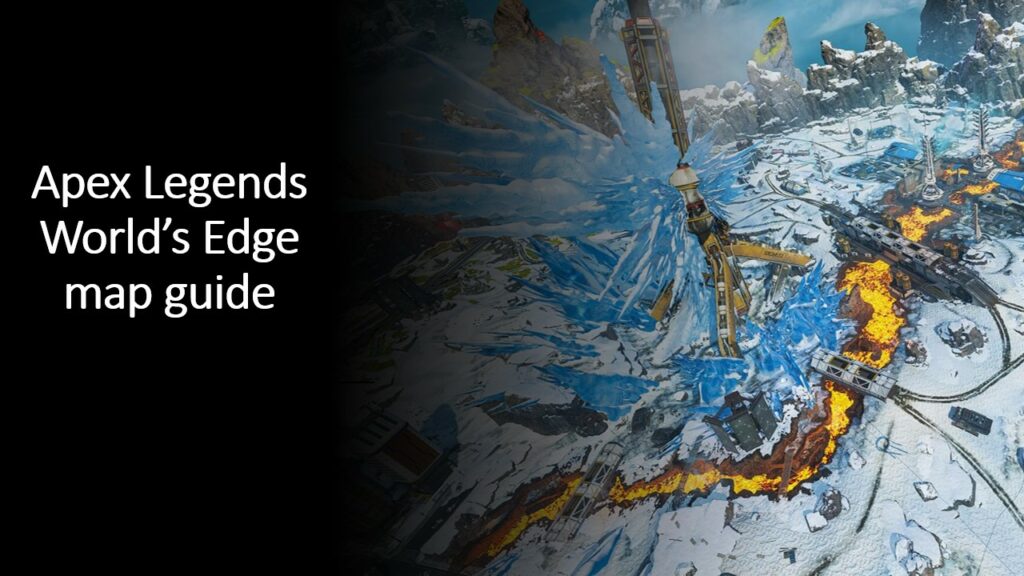
To verify your game files on Steam, go to your Library, right-click on Apex Legends and select ‘Properties’. Click on ‘Installed Files’ and select ‘Verify integrity of game files’.
To verify game files on Origin, simply go to your Game Library, right-click on Apex Legends and click ‘Verify’.
Fix #4: Run Apex Legends as administrator
Running the game as Administrator gives you full privileges on the program, making crashes/freezes less common.
To run Apex Legends as Administrator, find the folder where you installed Apex on your PC files. Look for a file named “r5Apex.exe”.
Right-click on the file, select Properties and go to the Compatibility tab. Tick the boxes for “Disable full-screen optimizations” and “Run this program as an administrator”. Finally, click “Okay.”
Fix #5: Flush your DNS and reset Winsock

Your cache might be keeping you from properly reaching Apex servers.
So, our 4th fix will clear it while refreshing the connection between your system and the network. Here’s how:
- Go to the Start menu and type “cmd” to open the Command Prompt.
- Type “ipconfig /flushdns” and press Enter.
- Type “netsh winsock reset” and press Enter.
This safe process essentially lets you connect to Apex servers for the “first time” again. It’s also a great fix for most connection issues.
Fix #6: Update your graphics drivers
Running old versions of your graphics driver severely impacts game performance.
The same is true for Apex Legends, so it’s worth checking your graphics driver if it’s up-to-date.
Fix #7: Reinstall Apex Legends
If hardware fixes and flushing your DNS doesn’t work, try redownloading the game. It’s possible that a hiccup in the installation messed something up.
A straight reinstall basically sets your game files back to square one.
Fix #8: Troubleshoot with EA Help

Game errors can be extremely complex. If the Apex Legends infinite loading screen still persists after trying all these fixes, troubleshoot using EA’s official website.
Chances are, someone’s been where you are now. Besides sites like Reddit, the best fixes are found here. So, contacting the devs is your best possible solution going forward.
The Apex Legends infinite loading screen glitch is a major erro that prevents you from entering the game.
There are multiple potential causes for the glitch, including a shaky internet connection, misdetections with Apex Legends’ anti-cheat, and possibly corrupted game files, which make the game load longer than it should.
The above fixes should work to get you back into the Apex servers.
READ MORE: Rampart Apex Legends guide: Abilities, best loadouts, tips, strategies


