Updated on September 27, 12:45 p.m. (GMT+8): Added relevant guides.
Optimizing your audio settings in Modern Warfare 3 can be the difference between dominating the battlefield and getting caught off guard.
This ONE Esports guide delves into the best audio settings in MW3, helping you fine-tune your soundscape to maximize awareness and achieve peak performance.
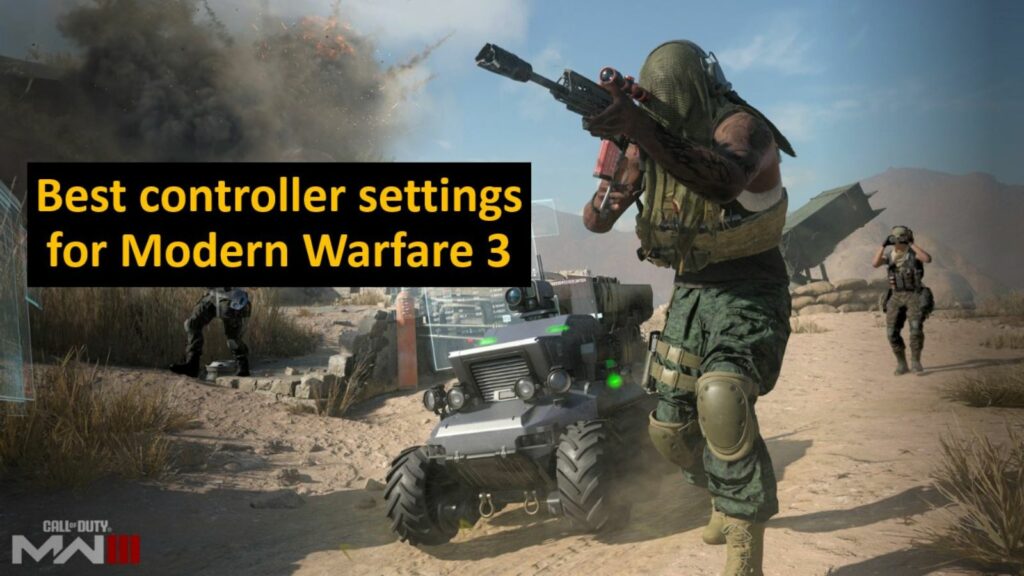
Gain an advantage with these best audio settings in MW3
In this guide, we cover everything from audio mix options to functionality settings, ensuring you hear every crucial footstep, gunfire blast, and teammate callout.
The settings provided below are applicable to all users. However, some preferences are entirely subjective, so customize them according to your specific requirements.
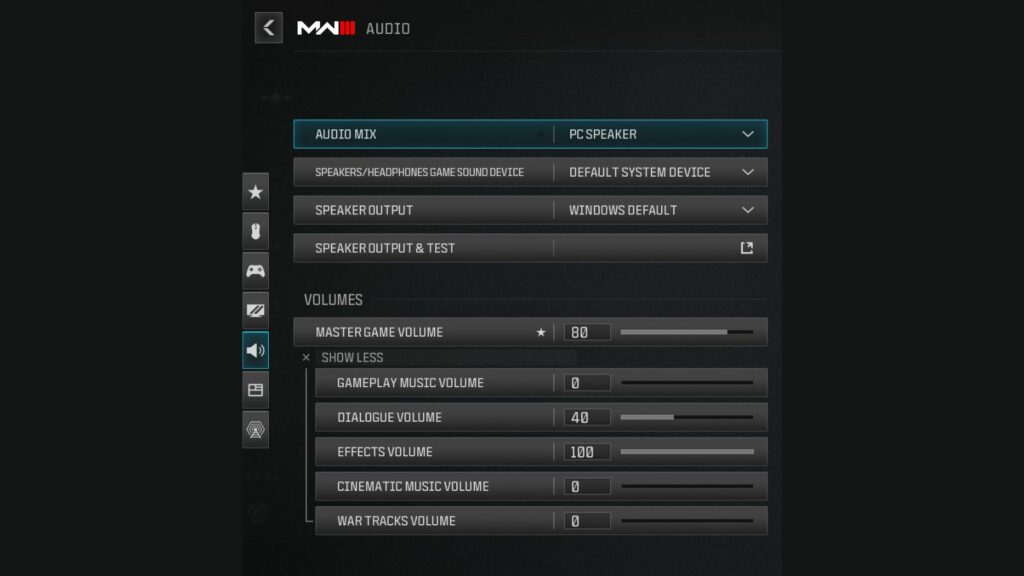
Feel free to tailor these settings to best suit your individual needs and playstyle.
Global
| SETTING | OPTION |
| Audio Mix | TV/PC Speaker/Headphones |
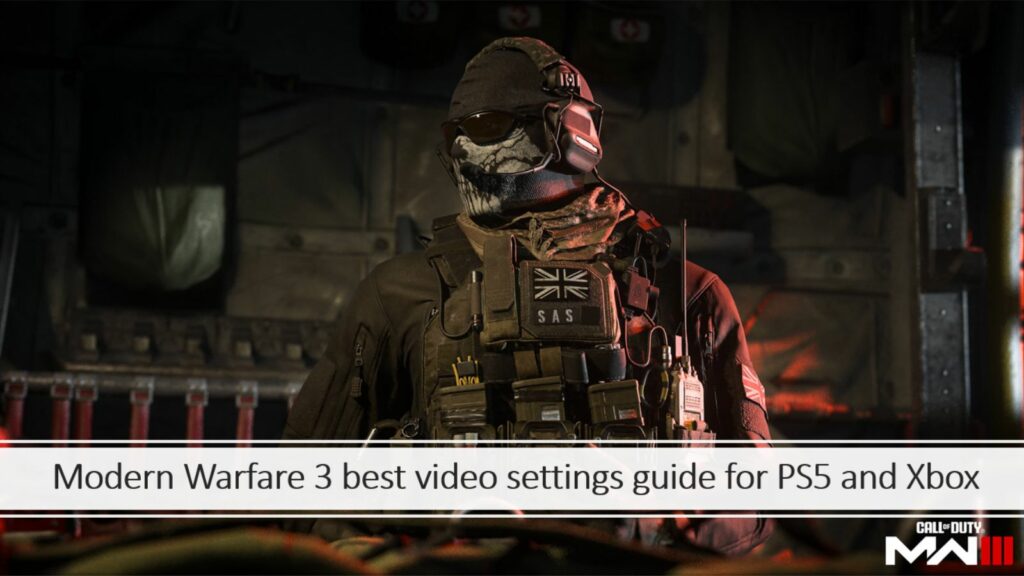
Volumes
| SETTING | OPTION |
| Master Game Volume | 80 to 100 |
| Gameplay Music Volume | 0 |
| Dialogue Volume | 40 |
| Effects Volume | 100 |
| Cinematic Music Volume | 0 |
| War Tracks Volume | 0 |
| Voice Chat Volume | 20 |
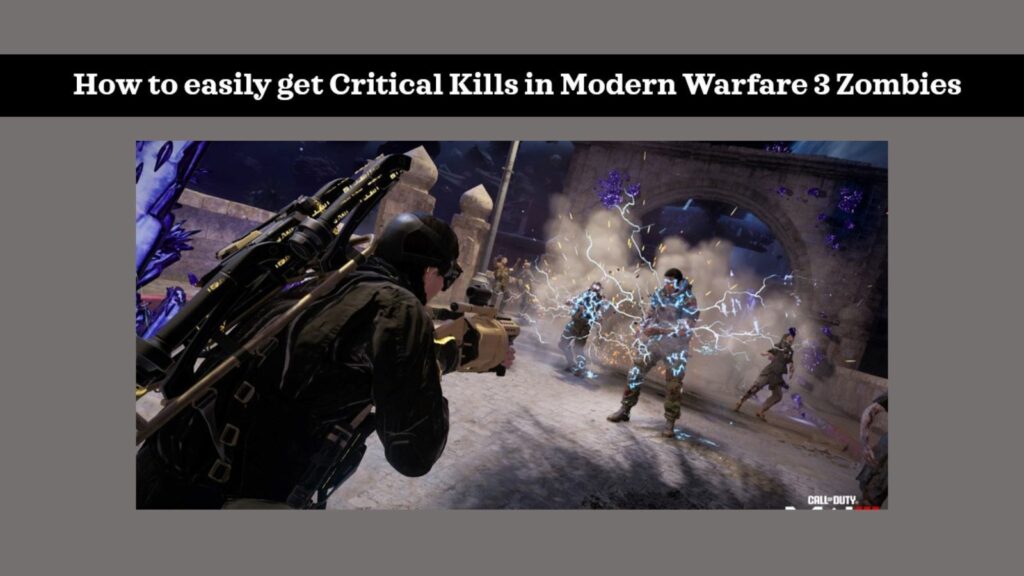
Voice Chat
| SETTING | OPTION |
| Voice Chat | On |
| Game Voice Channel | All lobby |
| Last Words Voice Chat | On |
| Proximity Chat | On |
Microphone
You can turn off the microphone settings if you are communicating with your teammates through an external communications application.
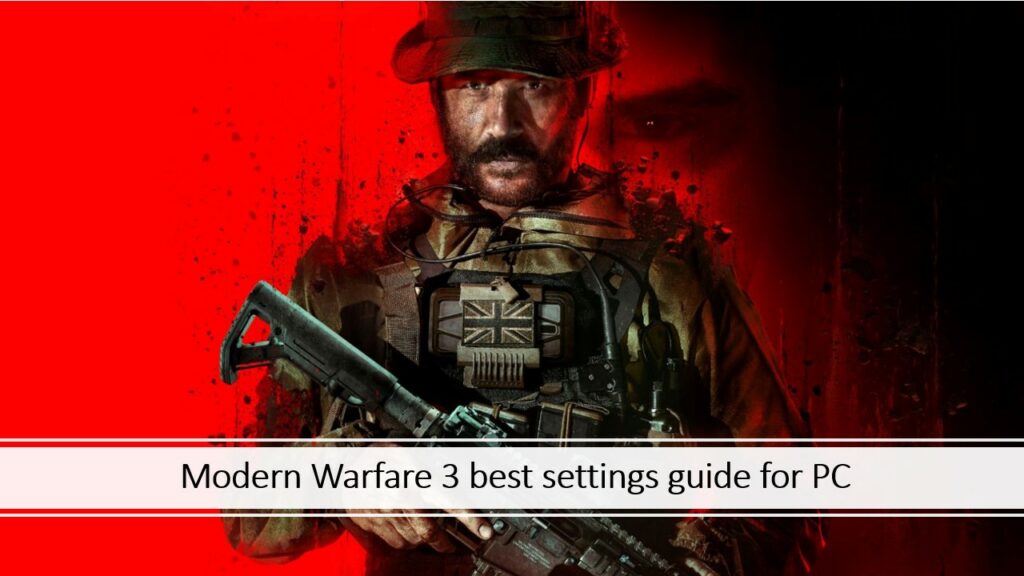
Otherwise, you can use the following settings:
| SETTING | OPTION |
| Open Mic Sensitivity | 40 |
| Mute Yourself When Connecting To Channel | Off |
| Microphone Level | 80 |
Subtitles
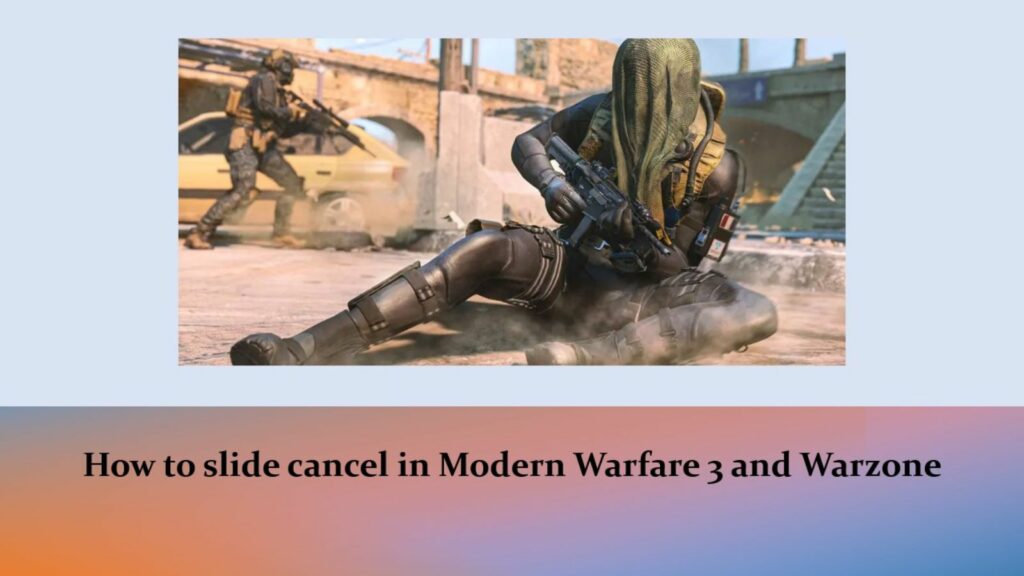
Using subtitles in the game is entirely based on your personal preferences. If you want to use subtitles, we recommend choosing default size, and setting the background opacity to 50.
Functionality
| SETTING | OPTION |
| Mono Audio | Off |
| Reduce Tinnitus Sound | On |
| War Tracks As A Passenger | Off |
| Juggernaut Music | Off |
| Hit Marker Sound Effects | Modern Warfare |
| Mute Game When Minimized | On |
READ MORE: 7 tips to improve at Warzone and stop making big mistakes


