Updated on July 22, 2:55 p.m. (GMT+8): Added relevant Modern Warfare 3 guides.
Modern Warfare 3 players may sometimes encounter issues that prevent them from logging in to the game, including the “HUENEME – CONCORD” error.
In this ONE Esports guide, we explain what the Hueneme Concord error is, and provide you with effective solutions for you to get you back in action.

What is the Hueneme Concord error in MW3?
Coming across this error prompts a notification on your screen stating: “Networking is offline [Reason: HUENEME – CONCORD].”
It occurs when the game encounters difficulties establishing a connection with the online servers, thereby hindering your ability to play online and join matches.
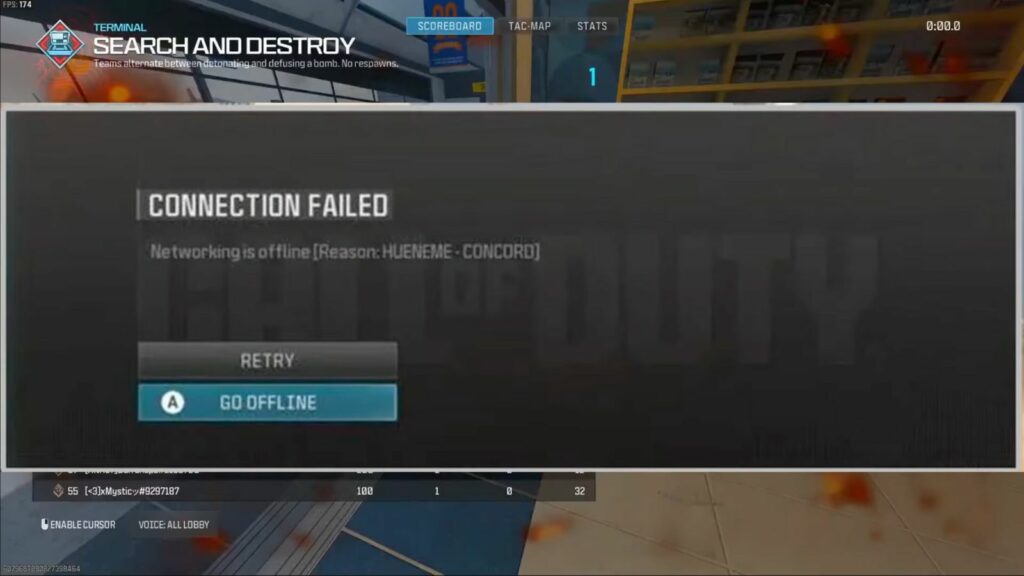
The Hueneme Concord glitch is typically caused by a weak internet connection, although it may also arise from server issues or improper game launch procedures.
To assist you in resolving this problem, here are various troubleshooting steps.
How to fix Hueneme Concord error
Restart your game, device, or router
The first thing you can do is restart Call of Duty, and check if you can successfully access Modern Warfare 3 upon logging in again.
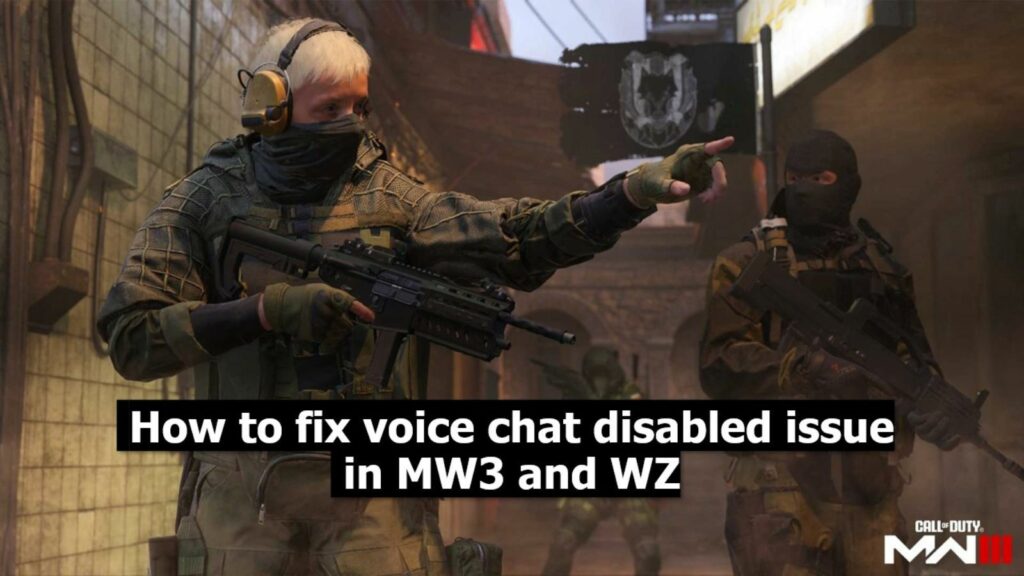
Should this prove ineffective, proceed to reboot your PC, PlayStation, or Xbox console.
If no apparent issues are found with your game or device, consider restarting your internet connection. Additionally, running a speed test can help in determining whether your internet is causing the problem.
Update Modern Warfare 3 to the latest version
It’s strongly advised to confirm that you have installed the latest patch or ensured that the update download has been fully completed.
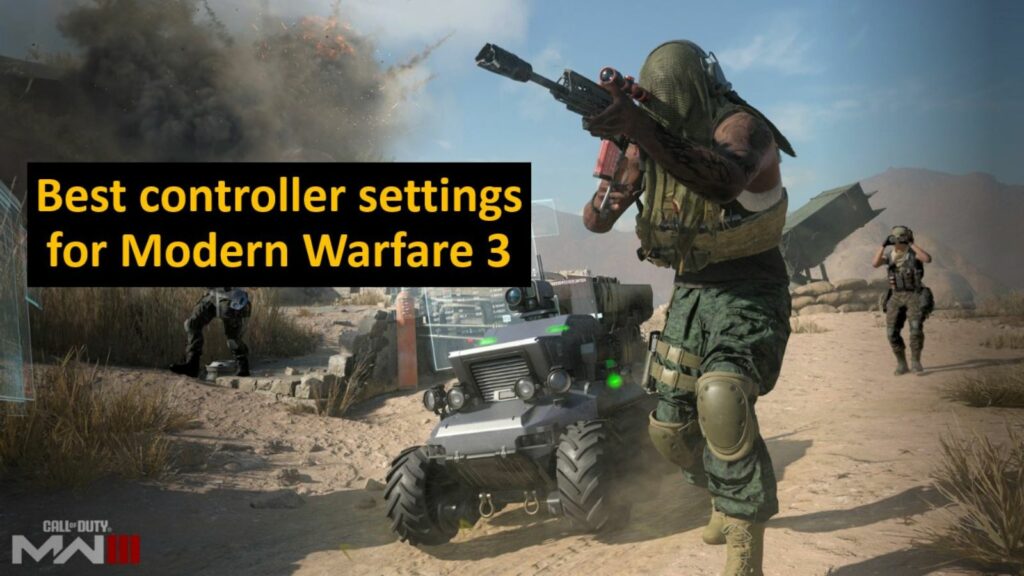
If an update is pending, restart the game and wait until it has been successfully installed.
Check the Activision Online Services and social media channels
To ascertain whether the issue lies with the server, you can navigate to the Activision Online Services.
This platform enables you to verify the network status across different platforms.

If the status indicator displays a green light, it indicates that the servers are operating smoothly, suggesting that the issue may be localized to your end.
Conversely, if there’s no green light, it suggests that the servers are encountering difficulties, and it may be necessary to wait until the developers address the Hueneme Concord error completely.
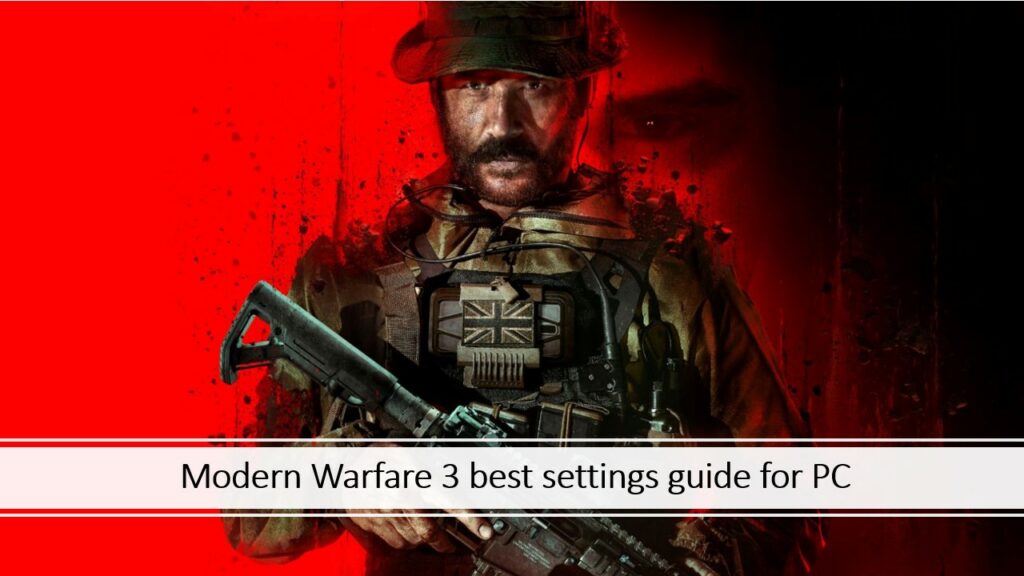
Moreover, you can stay updated on glitches and potential fixes by visiting CoD’s social media channels. One of the most dependable sources is Call of Duty Updates on X (previously Twitter).
Scan and repair your game files
You may do this step if you’re playing on PC via Battle.net or Steam.
For Battle.net users, navigate to the Games tab, choose Call of Duty, and click on the Settings (cogwheel icon) next to Play. Then, select Scan and Repair, and wait for the process to finish.
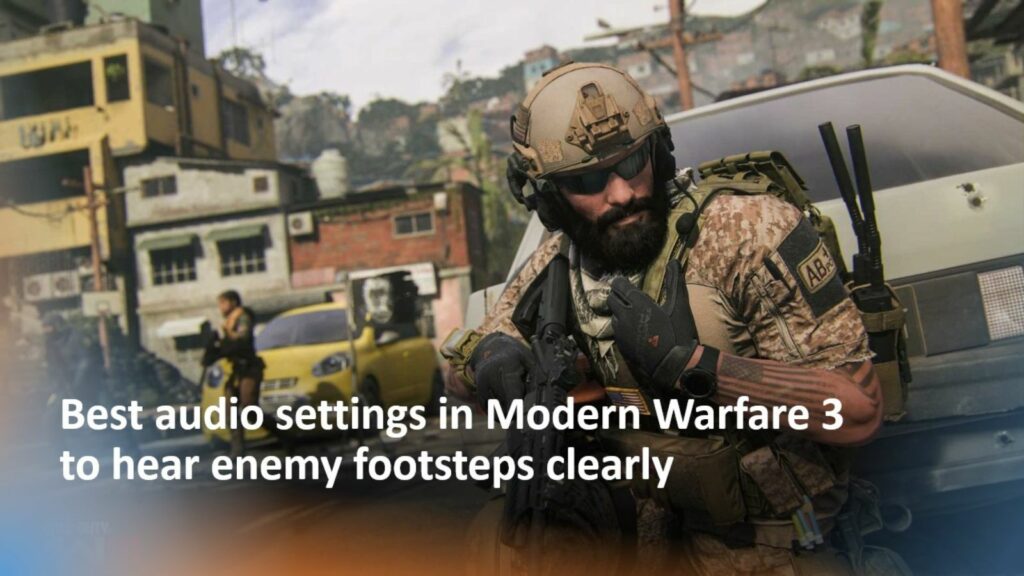
For Steam users, access the Library, select Call of Duty, proceed to Settings, then navigate to Properties. Under Installed Files, click on Verify integrity of game files.
If none of the aforementioned methods work, you may wish to reach out to Activision Support for assistance.
READ MORE: How to unlock Mercury camo in Modern Warfare 3 and Warzone


