Updated on August 20, 11:20 a.m. (GMT+8): Added relevant Modern Warfare 3 and Warzone guides.
For many Call of Duty players, customizing their weapons and creating unique loadouts reflect their personality and playstyle.
Modern Warfare 3 and Warzone offer a wealth of customization options, and a key part of that experience is the ability to inspect your weapon.
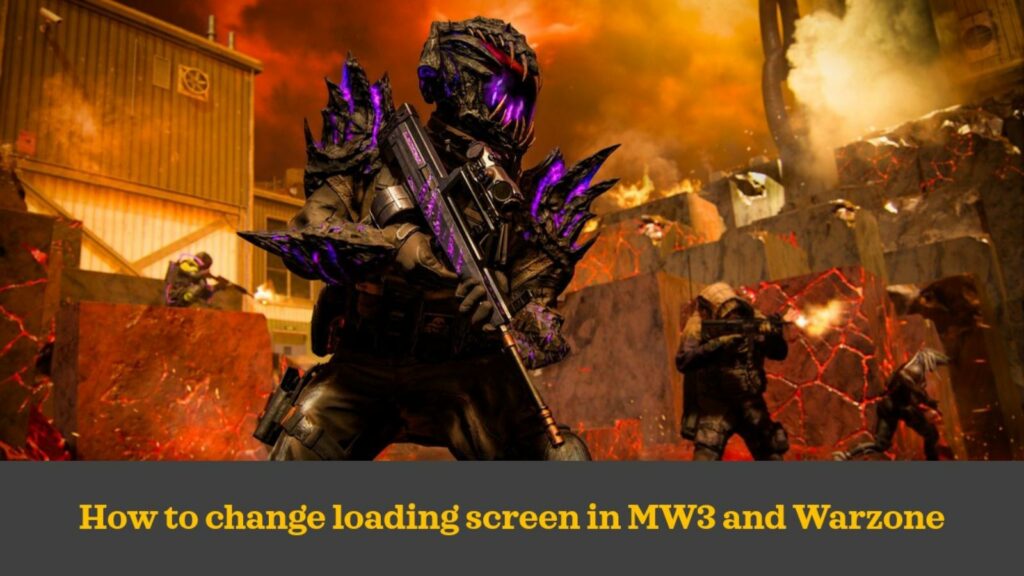
Here’s a guide on how to inspect weapon in both games, letting you admire the design of your hard-earned firearm.
A quick guide on how to inspect weapon in MW3 and Warzone
This handy feature enables you to take a closer look at your equipped weapon, allowing you to appreciate the intricate details of your customized firearm.
Whether you’ve gone for a sleek and tactical look or a loud and colorful one, inspecting your weapon is a great way to show it off.
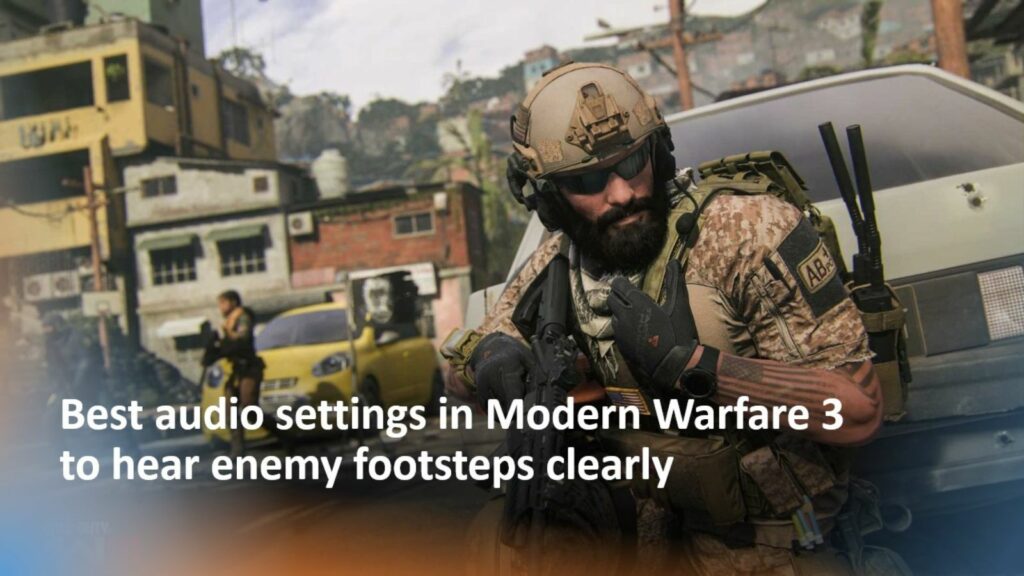
Follow these simple instructions on how to inspect weapon:
- For mouse and keyboard users, press the “I” key to prompt your character to inspect the equipped weapon.
- For controller users, both on PlayStation and Xbox, press the left button on the D-pad to trigger the inspect animation.
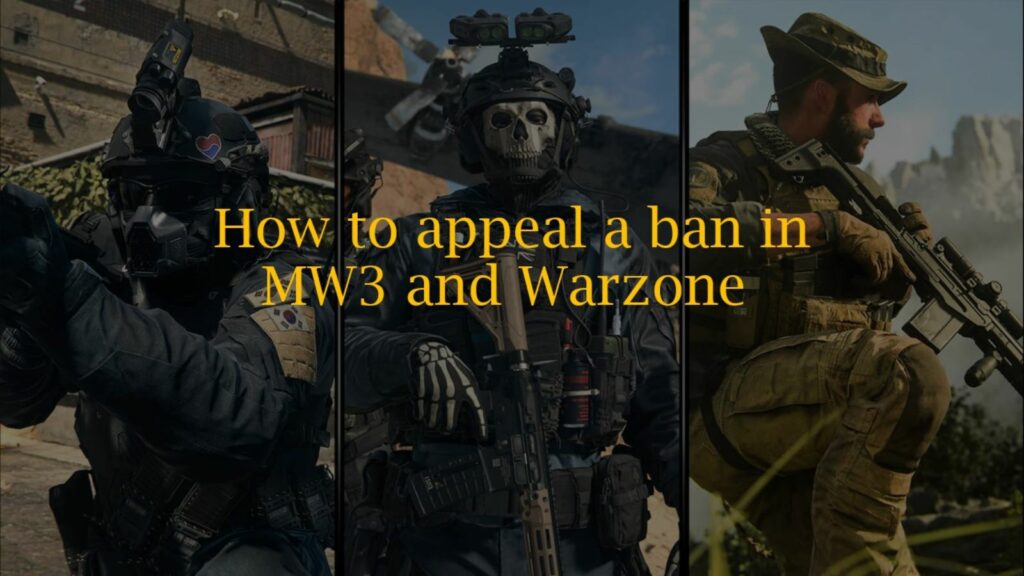
You can inspect both your primary and secondary weapon using the same method.
Do note that you can change the default keybind options above according to your preferences.
The inspect animation can be interrupted if you need to take action quickly.
READ MORE: How to equip two primary weapons in Modern Warfare 3


