Updated on January 14, 9:30 a.m. (GMT+8): Added relevant guides.
When it comes to dominating the battlefield in Black Ops 6, having the right keyboard and mouse settings can make all the difference.
Whether you’re a seasoned veteran or new to the game, optimizing these settings can enhance your accuracy, reaction time, and overall gameplay experience.
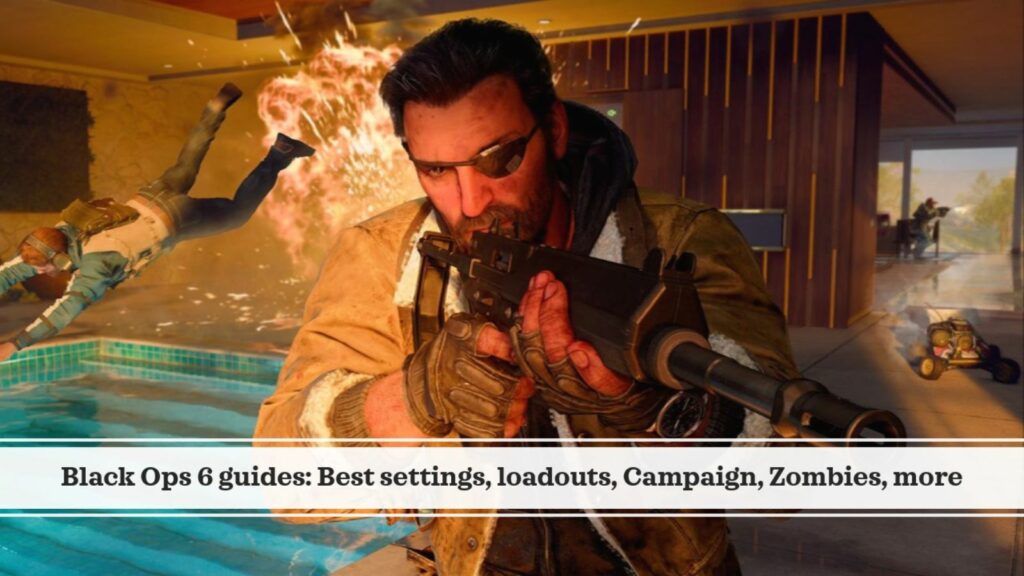
Table of Contents
This ONE Esports guide walks you through the best keyboard and mouse settings to help you maximize your potential.
Unlock your potential with these best keyboard and mouse settings in BO6
Mouse
Adjusting your mouse sensitivity is a personal choice and largely depends on what feels comfortable for you. However, if you’re looking for an effective starting point, try the setting below.
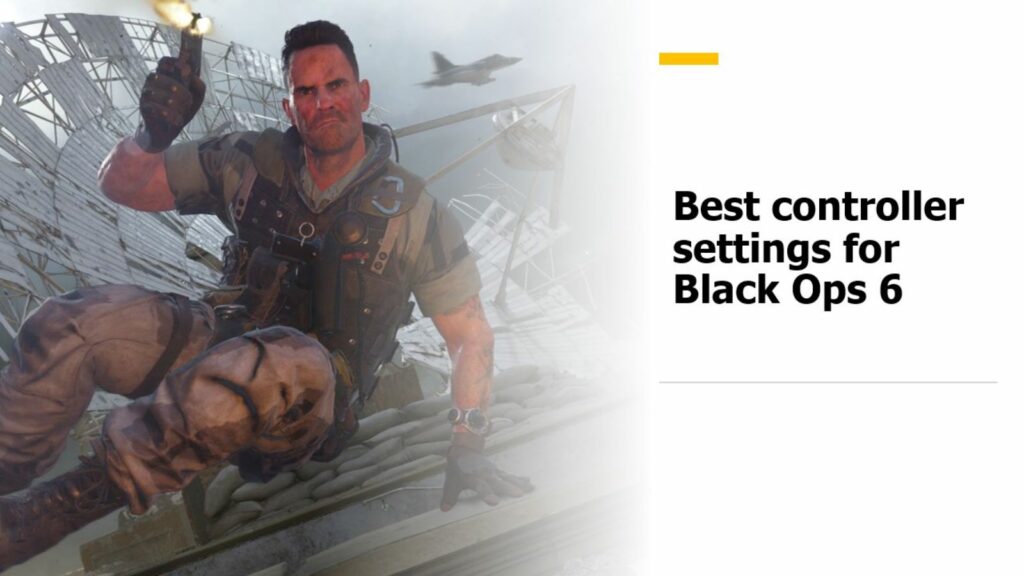
We recommend keeping the other settings at their default configurations.
| SETTING | OPTION |
| Mouse Sensitivity | 6.00 (1000 DPI) |
| ADS Sensitivity Multiplier | 1.00 |
| Look Inversion (On Foot) | Standard |
| Mouse Advanced Settings | Default |
Keybinds
Just like mouse sensitivity, keybinds are highly personal. However, if you’re seeking effective customization options, the following list offers some useful recommendations.
| SETTING | OPTION |
| Keybinds Preset | Custom |
| System Key Behavior | Preference |
Movement Keybinds

| SETTING | KEY/OPTION |
| Move Forward | W |
| Move Backward | S |
| Move Left | A |
| Move Right | D |
| Auto Move Forward | H |
| Jump/Stand/Mantle | Space Bar |
| Prone/Dive | CTRL |
| Change Stance/Slide/Dive | Preference |
| Crouch/Slide | C |
| Sprint/Tactical Sprint/Focus | Shift |
| Interact | F |
| Movement Advanced Keybinds | Default |
Combat Keybinds
| SETTING | KEY/OPTION |
| Fire Weapon | Mouse Left Click |
| Aim Down Sight | Mouse Right Click |
| Reload | R |
| Next Weapon | Mouse Scroll Up or 2 |
| Weapon Mount | T |
| Fire Mode | B |
| Melee | V |
| Lethal Equipment | E |
| Tactical Equipment | Q |
| Field Upgrade | X |
| Body Shield | G |
| Interact/Reload | Preference |
| Combat Advanced Keybinds | Default |
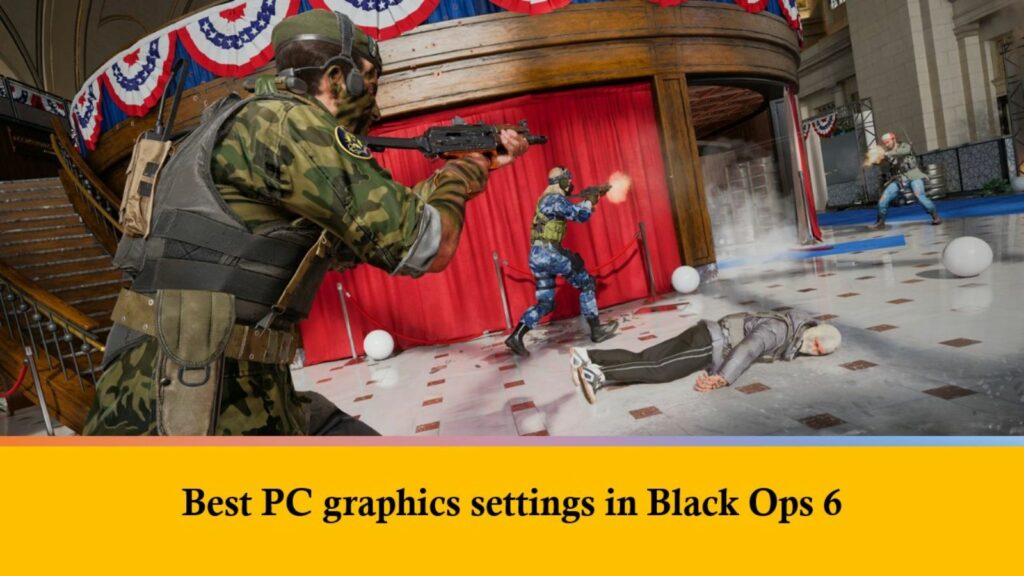
Vehicle Keybinds
We suggest leaving these settings at default unless you prefer to adjust them to better fit your style.
Overlay Keybinds
| SETTING | KEY/OPTION |
| Scoreboard | Tab |
| Map | M |
| Ping | Front Mouse Button |
| Ping Wheel | Alt Key |
| Text Chat (Last Used Channel) | Enter |
| In-game Statistics | Grave key (`) |
| Gameplay Statistics (Battle Royale) | U |
| Emotes Menu | I |
| Overlay Advanced Keybinds | Default |
Menu Action
We recommend keeping these at default, unless you want to tweak some options to suit your preferences.
Movement
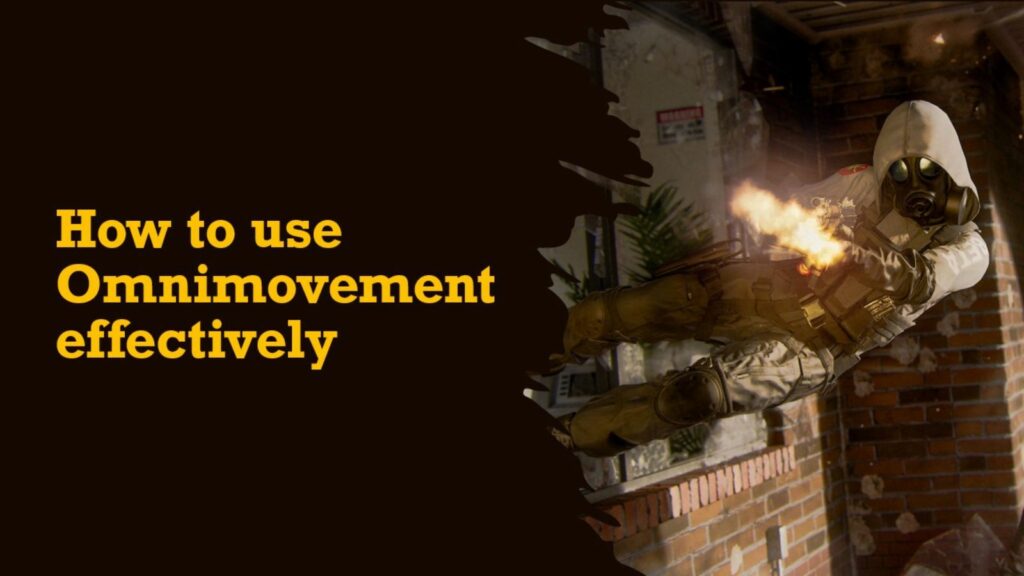
Intelligent Movement
| SETTING | OPTION |
| Sprint Assist | Tactical Sprint Assist |
| Sprint Assis Delay | 0 |
| Sprint Assist Sideways | On |
| Sprint Assist Backward | On |
| Mantle Assist | Off |
| Crouch Assist | Off |
Movement Behaviors
| SETTING | OPTION |
| Crouch Behavior | Toggle |
| Prone Behavior | Toggle |
| Sprint/Tactical Sprint Behavior | Toggle |
| Automatic Airborne Mantle | Off |
| Auto Door Peek | Off |
| Slide/Dive Activation (under Movement Advanced Settings) | Shared |
| Slide/Dive Behavior (under Movement Advanced Settings) | Standard |
| Sprint Restore (under Movement Advanced Settings) | On |
| Slide Maintains Sprint (under Movement Advanced Settings) | On |
| Tactical Sprint Behavior (under Movement Advanced Settings) | Single Tap Run |
| Sprint Door Bash (under Movement Advanced Settings) | On |
For the remaining movement advanced settings, we suggest leaving them at default unless you prefer to adjust them.
Combat
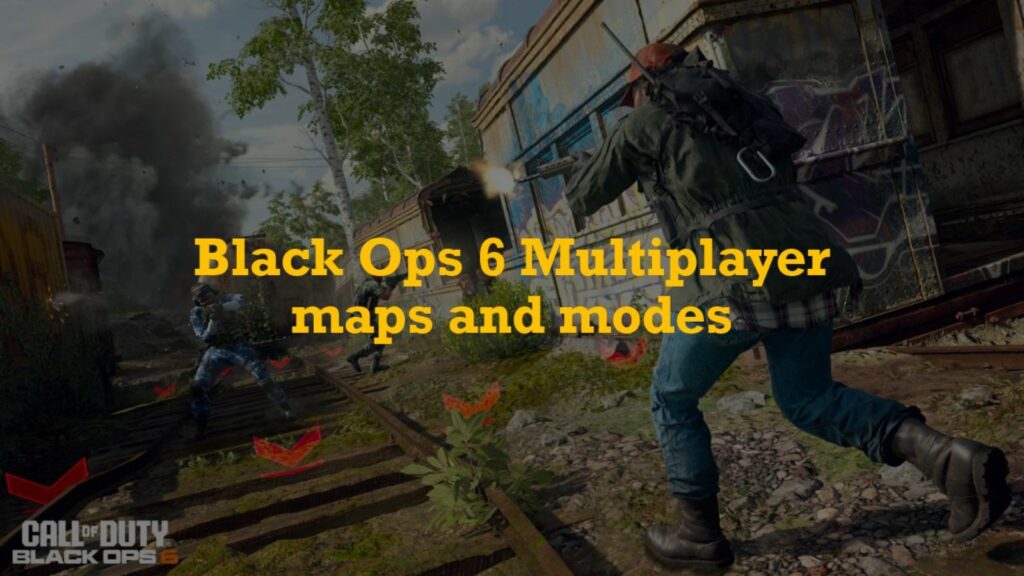
Combat Behaviors
| SETTING | OPTION |
| Aim Down Sight Behavior | Preference |
| Interact Behavior | Press |
| Equipment Behavior | Hold |
| Weapon Mount Activation | Preference |
| Weapon Mount Exit (under Combat Advanced Settings) | Instant |
For the remaining advanced combat settings, feel free to customize them according to your preference.
Overlay Behaviors
| SETTING | OPTION |
| Mode Specific Overlays | Default |
| Danger Ping Behavior | Double Tap |
| Overlay Advanced Settings | Default |
READ MORE: How to fix Black Ops 6 black screen — get into the game


