Updated on October 8, 9:30 a.m. (GMT+8): Added relevant Modern Warfare 3 guides.
The voice service unavailable error, which many players refer to as voice chat not working, is a common issue in Modern Warfare 3 that stops players from communicating.
If you are one of the players whose voice chat has suddenly stopped working, we’ll help you fix this glitch.
Voice service unavailable error in MW3 explained
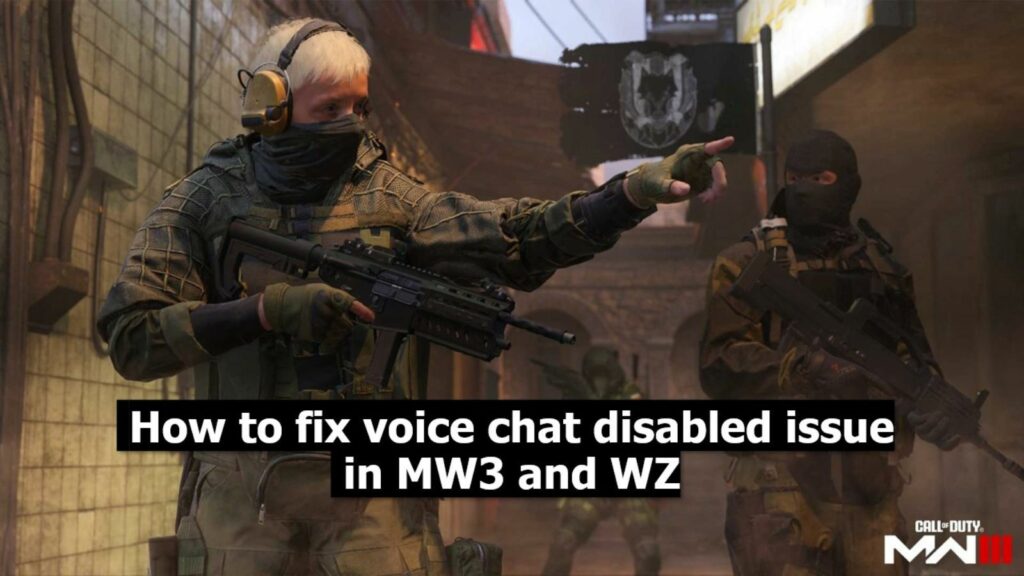
As mentioned earlier, voice service unavailable is an error where players cannot use the party voice chat or any vocal communication, in general, using in-game chat service.
The error often arises due to changes in Voice Chat settings, due to issues with your audio input and output, third-party audio engines and software, party and host glitches, hardware issues, and a few other reasons.
How to fix voice service unavailable error in MW3
You can fix this problem by performing general troubleshooting steps. But before that, make sure to complete these prechecks:
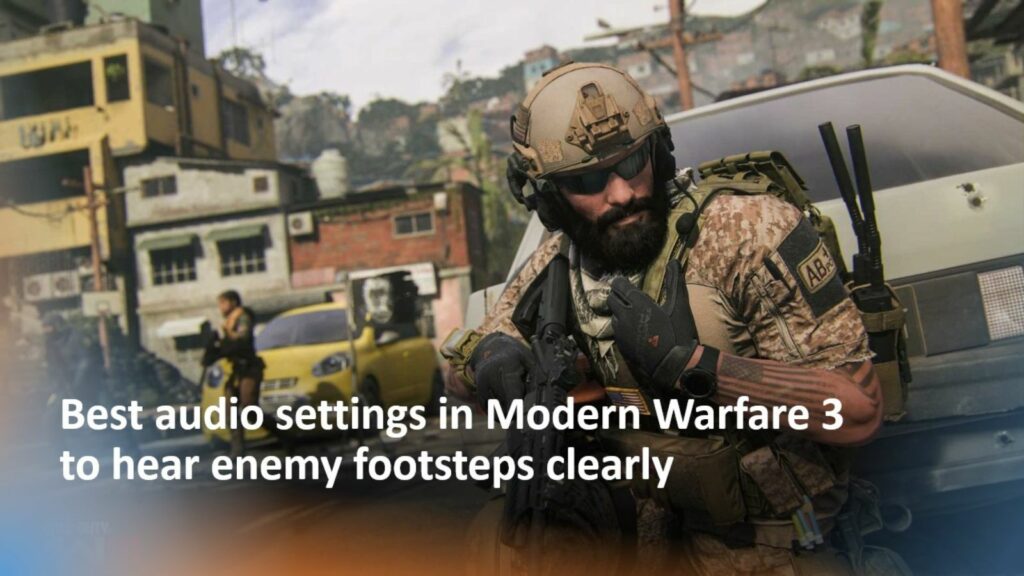
- Ensure the Voice Chat is enabled in the Audio settings
- Use an online mic test to make sure your mic is working fine
- Make sure Voice Chat Output and Voice Chat Input Device settings are correct
- Removing or disabling any third-party audio software or engine
Once these two prechecks are done, and yet you are still getting the error or voice chat not working issue, you must follow the below troubleshooting steps.
Change Game Voice Channel settings
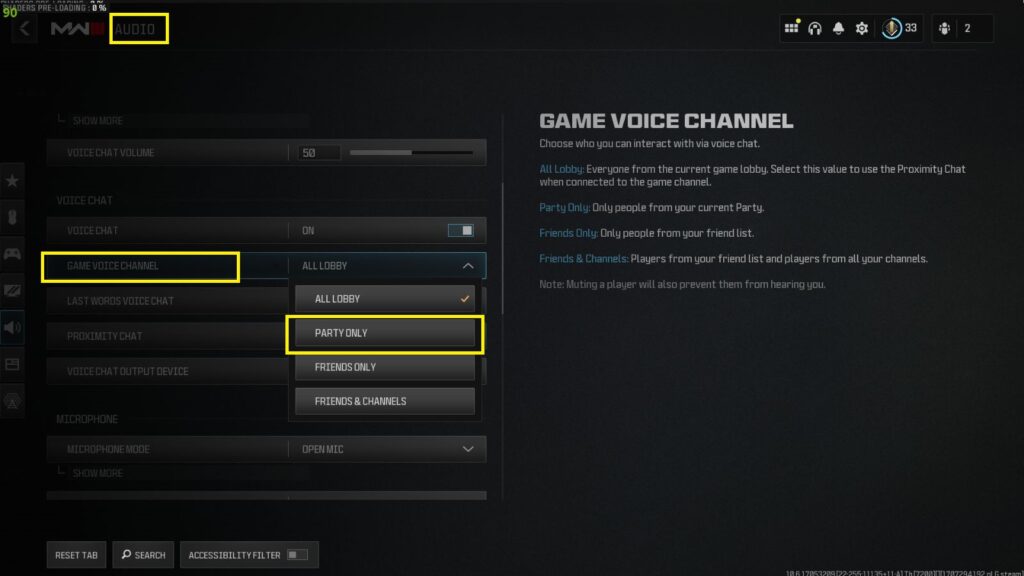
Whether you are playing in a party, with friends, or with random players, switch the Game Voice Channel settings to “Party Only” and invite the players to your party if they aren’t already there.
Switch Microphone Mode
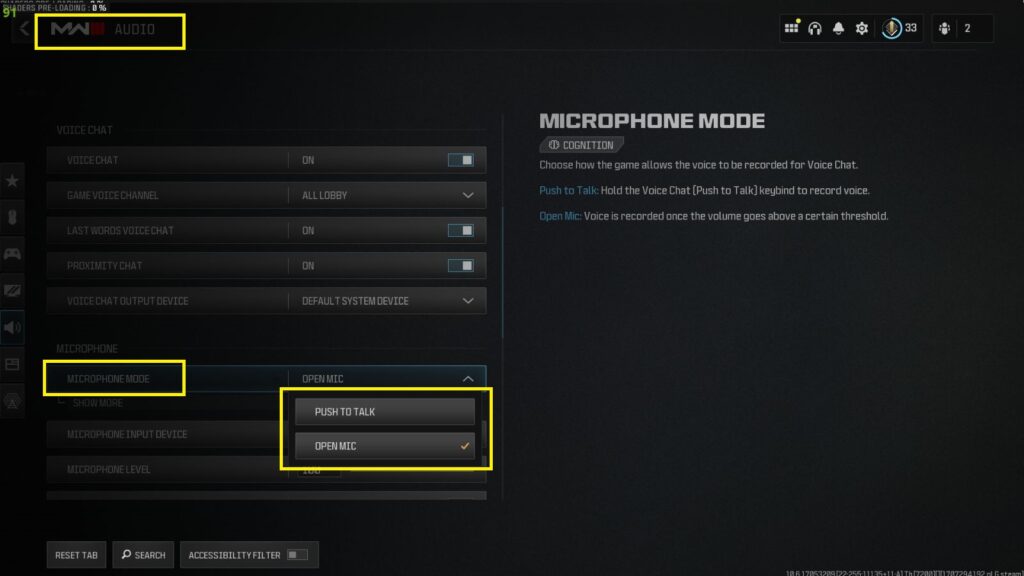
There are many cases where switching the Microphone Mode settings to Open Mic from Push To Talk or vice versa, and then reverting it to the preferred settings has worked in solving the voice service unavailable error.
Make sure MW3 has microphone access
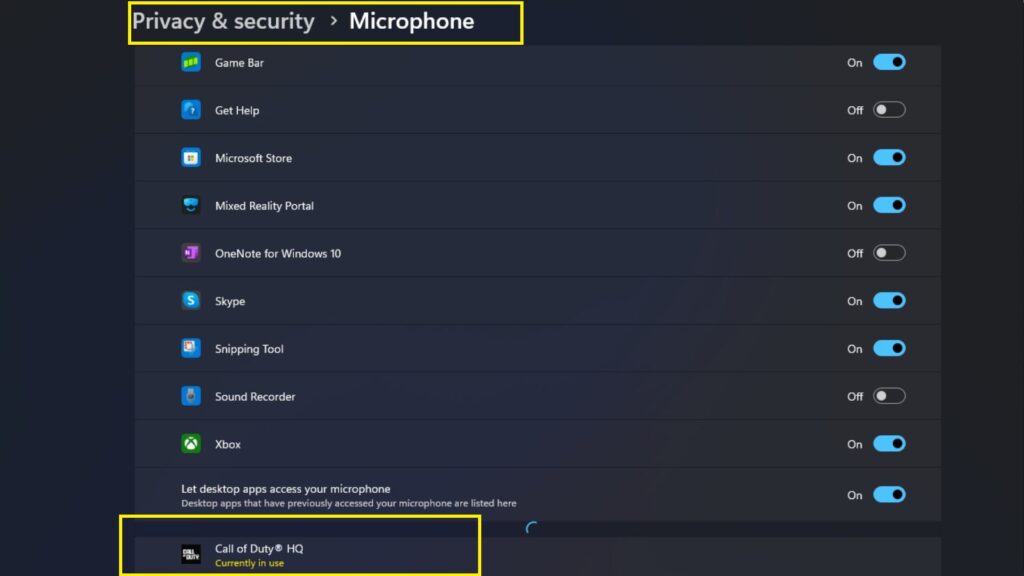
Click on the microphone icon in the taskbar to open Microphone Settings or search it manually via the search bar.
Once that is done, select MW3 from the desktop icon section or the list of Apps section and enable the microphone access. If the microphone access is already enabled, try toggling it on and off.
Restart your game

Restarting the game is the most basic troubleshooting that helps resolve many glitches and issues.
So, if the above fixes don’t work, make sure to restart MW3.
Update audio driver
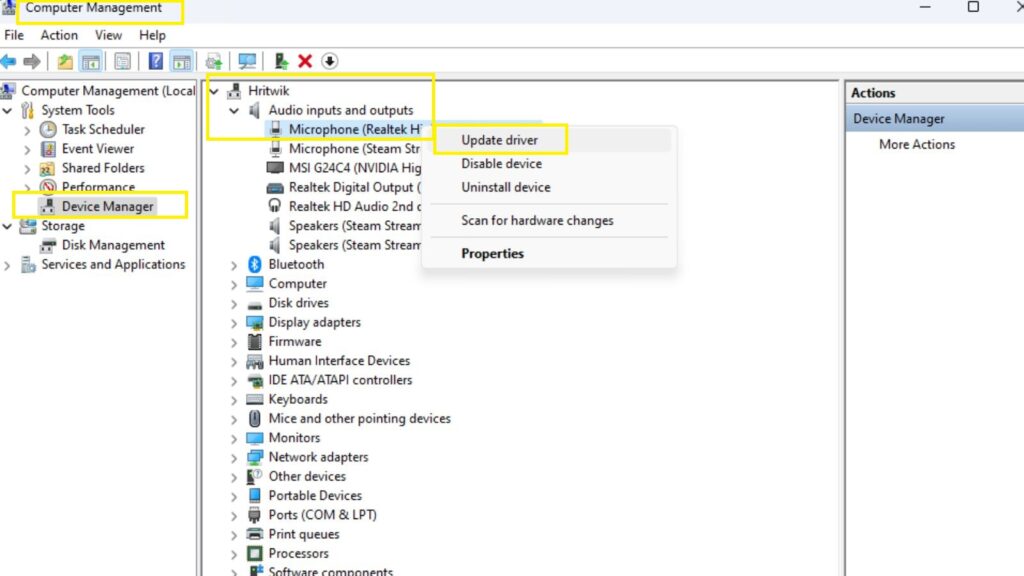
If you haven’t already, make sure to update your audio driver by following the below steps:
- Right click on This PC and select the Manage option.
- Select Device Manager from the left menu.
- Navigate to “Audio inputs and outputs” settings.
- Right click on your main audio hardware.
- Check for updates and proceed if there is a pending update available.
READ MORE: How to turn off crossplay in Warzone — step-by-step guide


