The Warzone Puget Lakes Error is a frustrating issue that can pop up unexpectedly in the game.
This error typically prevents players from joining or staying in matches, leading to a significant loss of gameplay time and progress in ongoing events.
If you’re encountering this error, here are some potential fixes to try and solve the Warzone Puget Lakes error.
All Warzone Puget Lakes error fixes

We will list some fixes that are for PC and console players. These fixes are for both Steam and Battle.net users.
- Check for game updates
Steam: Launch Steam, right-click on Call of Duty: Warzone, and select “Properties”. Go to the “Updates” tab and ensure “Automatic updates” is enabled.
Battle.net: Open the Battle.net launcher, click on Warzone, and check if there are any pending updates.
- Verify Game Files:
Steam: Right-click on Warzone, select “Properties”, go to the “Local files” tab, and click “Verify integrity of game files”.
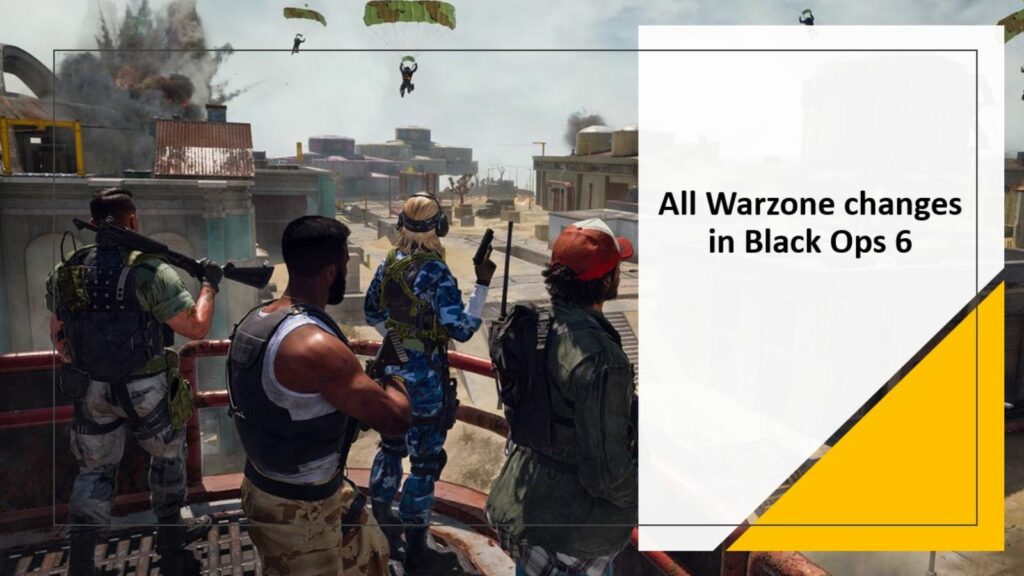
Battle.net: Click on the “Options” button next to the Warzone icon, select “Scan and Repair”, and follow the prompts.
- Check ISP:
Check with your Internet Service Provider if they are blocking a specific server of the game by mistake. You can also change the internet provider and see if that solves the problem.
- Restore PS4 and PS5 license:
This fix works well for PlayStation users.
PS4: On your home screen, go to Settings. Look for Account Management.
Click on Restore Licenses. Follow the steps on your screen to finish restoring the license.
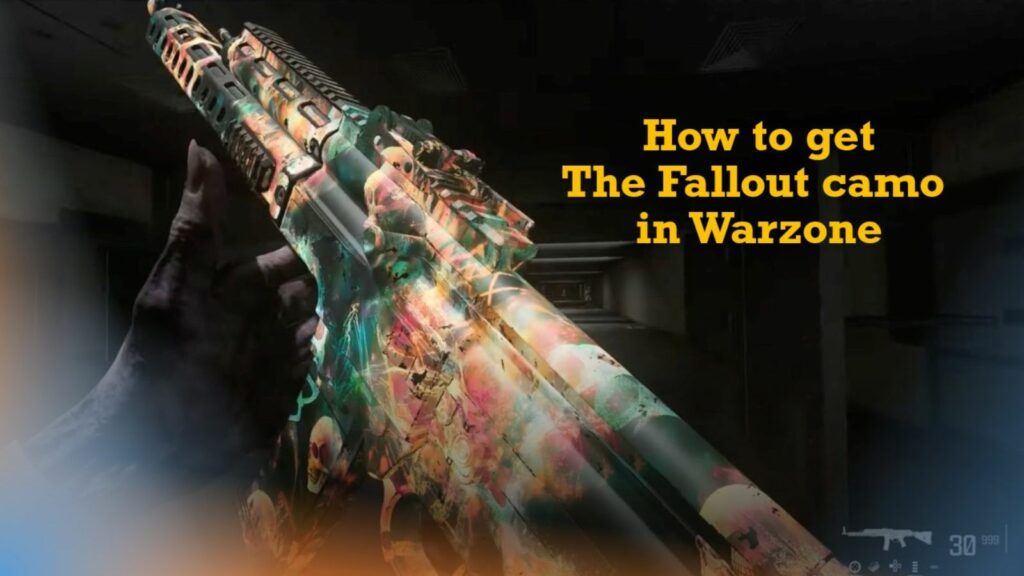
PS5: Move your selection on Warzone from the home screen. Choose the Options button on your controller. Now, click Restore Licenses.
If you continue to experience the Puget Lakes error after trying these solutions, it might be helpful to reach out to Activision’s customer support for further assistance. They may have additional troubleshooting steps or information specific to the latest updates.
That concludes our guide to fix the Warzone Puget Lakes error.
READ MORE: How to unlock Seance Starter blueprint in Modern Warfare 3 and Warzone


