Modern Warfare 3 is one of the most graphic-intensive games of the Call of Duty franchise, which is why many players, especially with low-end hardware, are experiencing the infamous lag issue. So why is MW3 so laggy?
We’ll walk you through the reasons why Modern Warfare 3 lags and the steps you can take to get rid of this problem.
Why is MW3 so laggy?

There can be several reasons behind the Modern Warfare 3 lag issue but the most common ones are the potato hardware, outdated graphics driver, incorrect graphics settings and unnecessary applications running in the background.
If you’re using a low-end PC that you bought a decade ago, unfortunately, there’s nothing you can do to resolve this issue instead of upgrading your PC or laptop. But if you own a beast PC with at least an RTX graphics card residing inside it, we’ve got you covered with some easy solutions.
How to fix MW3 lagging
Upgrade the graphics driver
As mentioned earlier, the outdated graphics driver version is one of the main reasons why video game lags. Therefore, always make sure that your system is running the latest GPU driver whether you are using an AMD or Nvidia card. You can follow these steps to download the latest version:
Nvidia
- Visit the Nvidia Drivers page and select your graphics card model.
- Download the latest driver and run the installer, following the on-screen instructions to complete the installation
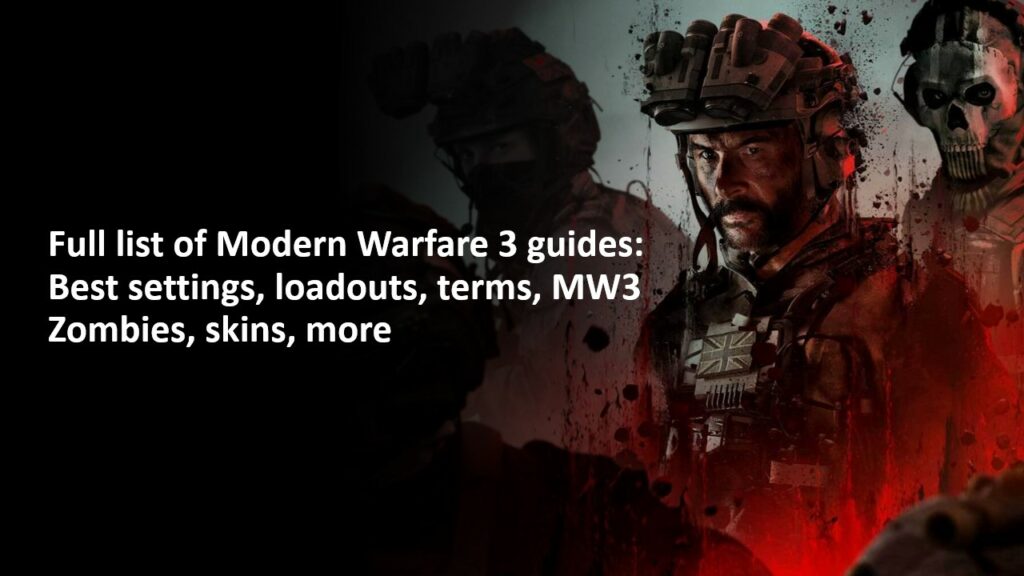
AMD
- Open the AMD Software application on your computer.
- Click on the Check for Updates option in the top right corner.
- If an update is available, follow the prompts to install it.
Adjust in-game settings
If the above method doesn’t work, then it’s time to slightly compromise your visual experience by tuning down Modern Warfare 3 video settings.
It’s no secret that the game provides the best experience when played at the highest possible setting but we recommend using the Low/Medium quality preset in the Modern Warfare 3 settings if you’re experiencing frame drops while playing the game.

Close Background Applications
Unnecessary applications running in the background are hungry for essential resources such as CPU and GPU usage. Therefore, it’s best to close them, especially when you’re playing graphic-intensive video games like Modern Warfare 3.
For instance, Google Chrome running in the background eats up a lot of memory, which eventually impacts the game’s performance. At the same time, the Wallpaper Engine consumes a significant portion of the GPU power (approx 30-40%). So consider closing such applications to potentially fix the lag issue.
Check for overheating
If your GPU or CPU chip overheats, you’ll not only encounter lag issues but also risk permanently damaging your hardware. You can monitor the temperature using the task manager, and if it exceeds 85°C, consider cleaning your system and applying new thermal paste.
These solutions should help you never have to ask why is MW3 so laggy ever again.
READ MORE: How to unlock JAK Volkh in Modern Warfare 3 and Warzone


