Counter-Strike 2 community servers not showing up has been an ongoing problem in the game since its arrival.
The persistent problem of CS2 community servers not showing up continues to frustrate players wanting to play in custom servers, and we’re here to help solve that problem.
Nearly six months have passed since the release of CS2 to the majority of the Counter-Strike community. Given the newness of the game, numerous bugs, glitches, and missing features have surfaced.
However, Valve has addressed these issues through regular updates and patches.
- A Call to Arms CS2 update: Arms Race, Kilowatt Case, Kukri Knife, stickers, and more
- Best CS2 tips to help you rank up easily in Premier and Competitive
How to fix CS2 Community Servers not showing up
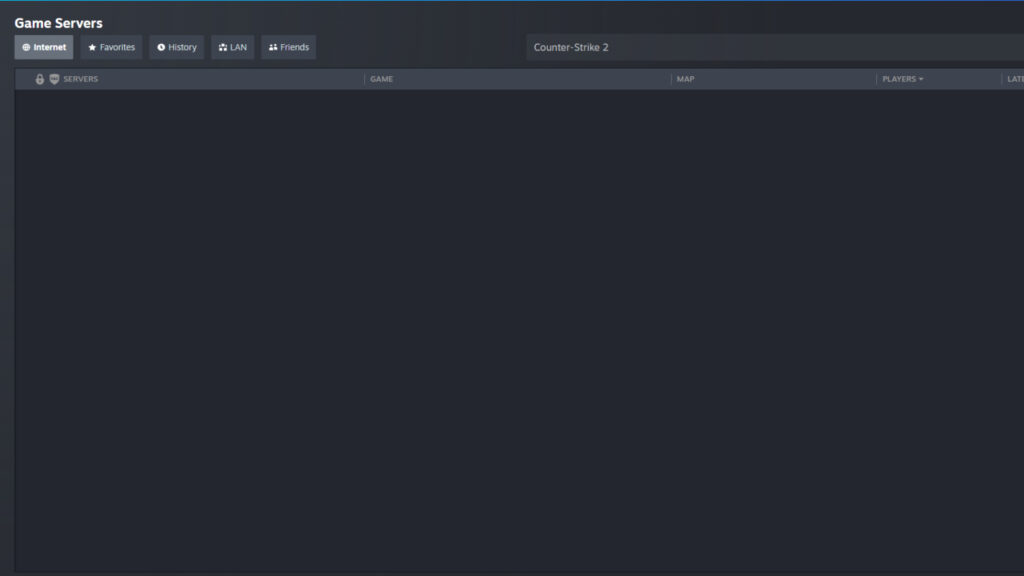
After the initial month following CS2’s release, CS2 community servers not showing up was a noticeable problem. Nevertheless, Valve promptly implemented support for incorporating workshop maps into these servers within the game.
Although support for community servers is back, many servers are still in the process of transitioning to the new Source 2 engine in Counter-Strike. As a result, there’s a scarcity of servers in the game. However, if you’re having trouble locating any CS2 community servers even after adjusting the filters, there are troubleshooting steps available.
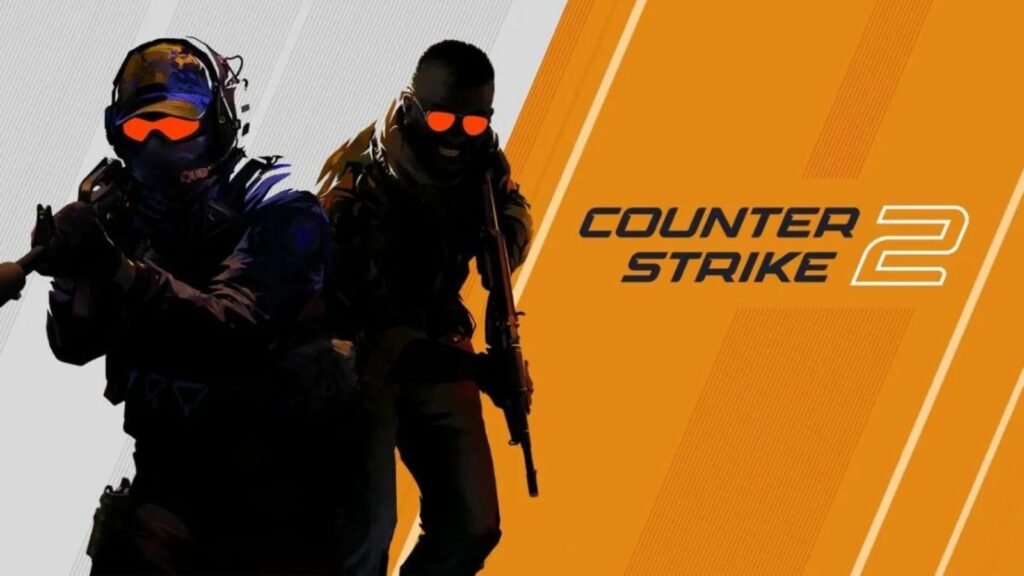
Allow CS2 in firewall settings – Sometimes the Windows Firewall can block some applications and features to interact freely with the internet. Here how you can whitelist CS2:
- Begin by clicking on the Start Button, then type ‘Windows Firewall’. Click on Windows Defender Firewall.
- Now, click on ‘Allow an app through Windows Firewall’ from the left panel.
- When the window opens, select “Change Settings.”
- Next, choose “Allow another app.”
- Click on “Browse” and navigate to the directory where the executable file of your third-party application is located.
- Once you’ve located the executable file, select it and click on “Add.”
- Now, locate the newly added application in the list and ensure that both “Public” and “Private” checkboxes are checked as necessary.
- Finally, click “Ok” to confirm and save the changes.
Verify game files – Corrupt or missing game files can also create problems with CS2 community servers. Here is how you can verify and restore game files:
- Open Steam and select CS2
- Right-click on the game and select the Properties option.
- Under Properties and select “Installed Files” from the left panel.
- Under Installed Files, select “Verify integrity of game files”.
If you continue encountering problems with CS2 community servers not showing up, unfortunately, you’ll need to wait for more servers to transition to the new engine.
READ MORE: S1mple will make his CS2 debut after a 5-month hiatus, joins a Saudi Arabian esports team


