If you find yourself losing valuable rating in Counter-Strike 2 despite training for hours, it may be time to start watching replays to catch minor mistakes.
Watching CS2 replay can help with that. However, the process of downloading and watching a replay can be complicated for new players. That’s why we’re here to go over CS2 replay controls.
CS2 is a cut-throat shooter that rewards communication, precision, and patience. But, sometimes, no amount of training is enough unless you’re aware of your mistakes and weak areas.
While aimlessly polishing your aim may help tap heads, positioning, utility, and timing are crucial things you can only learn by inspecting enemies’ and your own play style.
CS2 replay controls guide

Here’s how to watch a replay in CS2:
- First, launch CS2 and go to your match history by clicking on the tiny TV next to the home button.
- Click on Your Matches from the tab, and then select a match you wish to review.
- Click on the green Download icon and wait for a few minutes.
- Once your match has been downloaded, a new Watch icon will appear. Click on it to load into your demo.
Your game will begin per normal, without any controls. To activate controls, open the console by pressing ~ (tilde) and type in the CS2 replay command: “demoui.” Alternatively, you may press Shift+F2, and it will perform the same action.
A video bar will appear at the bottom of the screen, including various CS2 replay controls to help you review particular rounds or moments during the game.
Here are all the CS2 replay control options you can use in the demo:
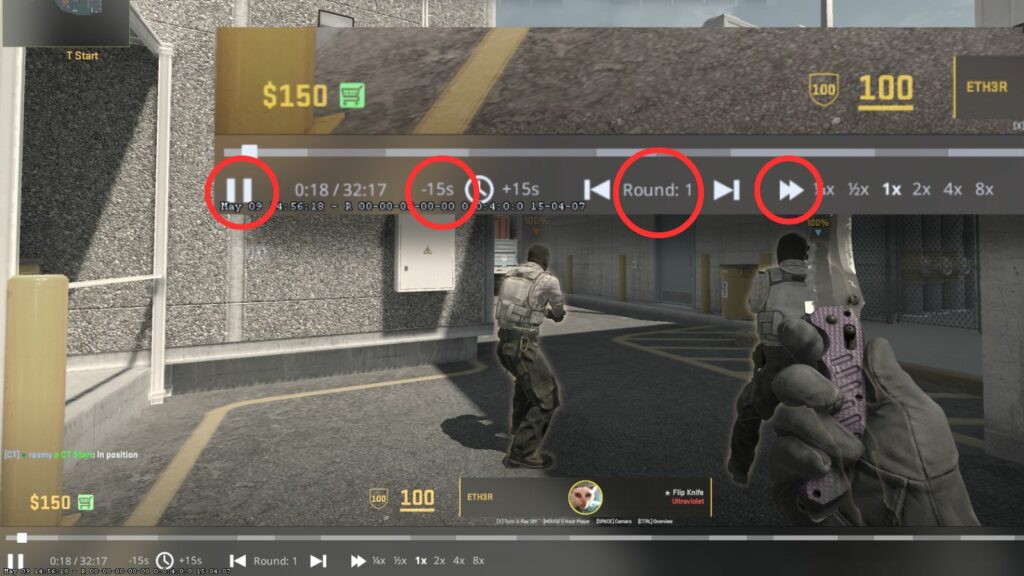
- Scrub bar
- Fast forward
- Round switch
- Increase speed
- Pause/Play
If you remember the round when you made a mistake or just want to rewatch a crisp trickshot, you may click on the Round forward button until it stops at your desired moment.
All of this can be used to record gameplay or inspect the enemy’s style. One underrated use of CS2 replay is watching enemies for any smoke or utility lineups you noticed mid-game.
Just press the left mouse click until you land on the enemy player who tossed the utility, and make a note of the lineup. Alternatively, you can record a short clip with a third-party software to practice later.
How to fast forward in CS2 replay?
To skip over rounds or fast-forward, open the console and type the “demo_timescale 2” command. Replace the number with how fast you want to forward the video. For instance, demo_timescale 3 will make it three times faster.
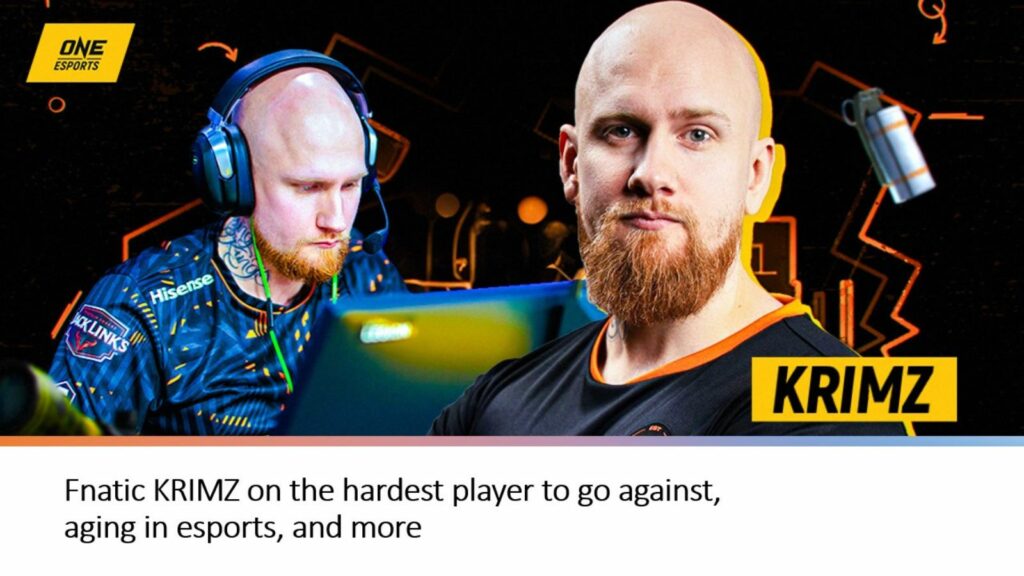
You may also use the scrub bar to skip over boring rounds or the buy phase to save time. To fast forward, click on the tiny clock with -15 and +15 written on either side.
To rewind to 15 seconds before the current moment, click on -15, and vice versa.
How to download CS2 demo?
CS2 stores replay for a limited time. Older games will be automatically deleted as you continue to play.
The good news is that you can download matches in which you performed exceptionally well and create highlights from them or watch them in CS2 at your convenience.
Here’s how:
- Log in to your Steam profile on the browser and hover over your name on the menu bar
- Click on Games and then All Games
- Under CS2, there will be a drop-down menu called My Game Stats. Unfold it and select Personal Game Data
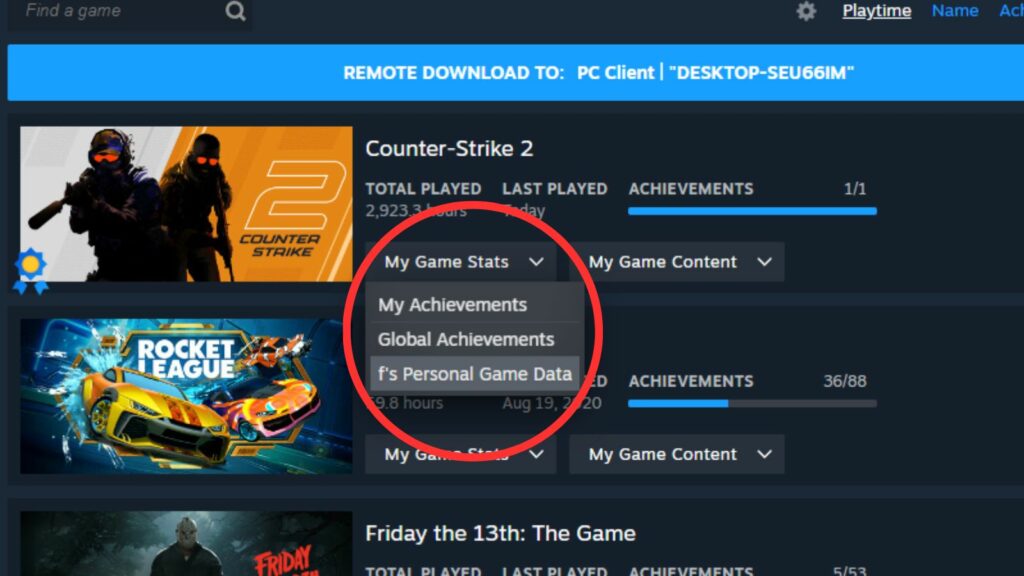
- Now, select the Premier Matches tag to view your gaming history
- Click on the Download Replay icon under the game you wish to watch.
Make sure you set it to a simple and easy-to-remember name. This file will be located in “Steam\steamapps\common\Counter-Strike Global Offensive\game\csgo\replays” by default.
To watch your downloaded demos, launch the game and open the console. Type “playdemo FILE_NAME” here and press enter. You can also use the same CS2 replay controls mentioned above here.
Some useful CS2 replay commands
Here are some commands you may use in the CS2 demo server:
- demoui: To activate demo UI.
- playdemo FILE_NAME: Plays your selected demo file, no matter how old.
- demo_gototick: Skips to your desired moment.
- demo_pause: Pauses the replay.
- demo_resume: Resumes the replay.
- demo_timescale SPEED: Controls speed of demo. This can be tweaked from 1X to 8X.
- demo_info: Gives you information about the replay you are watching.
Voila! Now you know everything about CS2 replay and how to properly watch and record it.
READ MORE: Best knife skins in CS2: Top 10 Counter-Strike 2 skins ranked


