If you’re a computer first-person shooter player, you know just how important those frames per second are.
Making sure your FPS in Counter-Strike 2 is at the right numbers to keep your experience smooth is paramount to not only your experience but also your success.
In this article, we’ll be going over a few methods on how to show FPS in CS2 easily.
- What changes from CSGO to CS2? The main updates to the game
- How to convert Valorant sensitivity to CS2 easily to keep up your aim
There are a few ways to do this, and we’ll go over two that should be pretty quick and easy to do. One will be via Steam, while the other is done in-game.
If you find your FPS isn’t as high as you want, check out our settings article right here.
How to show FPS in CS2 via Steam
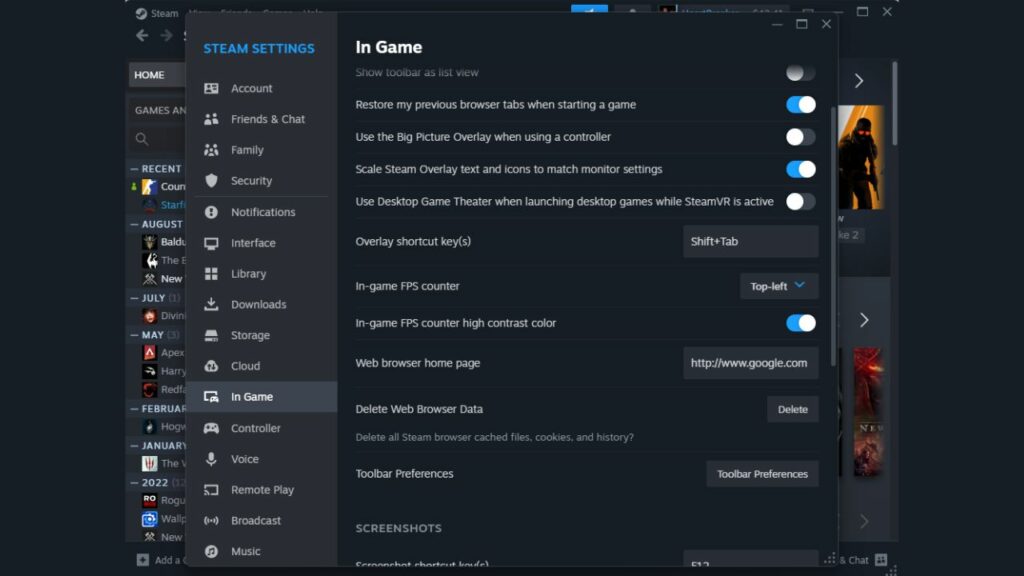
This one will show you your FPS as part of the Steam overlay. What you’ll want to do is open up Steam, go to Steam settings, and move to the In Game tab.
From there, locate the In-game FPS counter high contrast color option. This will then show you your FPS at a more average level for the moment.
You can choose where to see it on the screen with an option directly above it titled In-game FPS counter.
How to show FPS in CS2 in-game console
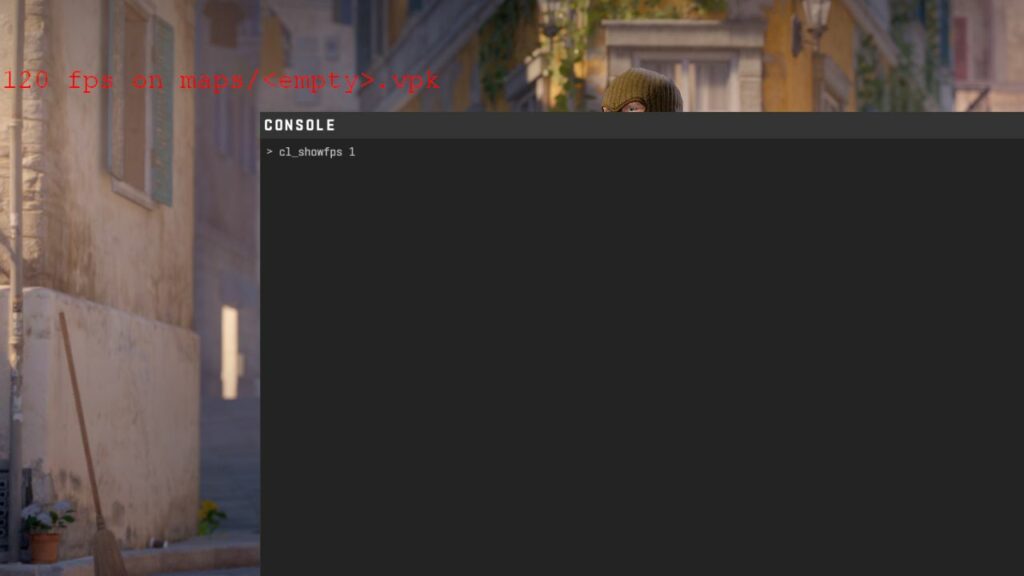
This one will show you a more direct FPS counter in-game, although it’s a bit in the way, and the number changes extremely quickly.
This means it’s more distracting and can be hard to see really where you’re at. It’s a very simple way to do it, however.
You’ll want to open up the game, and head into your console (make sure it’s enabled in settings) by clicking the “`” key. Then you’ll want to type “cl_showfps 1” into the console and hit enter. It’s really that easy!
If you already have something like MSI Afterburner or another third-party application, they also have methods to give you an FPS counter.
These two methods should show you how to show FPS in CS2, and hopefully, your numbers are plenty high in the new title.
READ MORE: What changes from CSGO to CS2? The main updates to the game


