Updated on December 15, 12:20 p.m. (GMT+8): Added images
The Finals is making waves in the gaming space, drawing in users from all types of games to give it a shot.
That means tons of people are trying to find the best video settings for The Finals in order to have the best shot or the best visuals.

GET YOURS TODAY: PlayStation Plus US$25 Gift Card |
In this article, we’ll be exploring the best video settings for the game from top to bottom. We’ll go over both the “wow this game looks amazing!” settings as well as the “okay, but my PC is 20 years old” settings below.
The best video settings for The Finals require some tuning
Some of the main things you want to pay attention to would be your resolution, V-sync, resolution scaling method, RTX, field of view, and things like shadow quality.

GET YOURS TODAY: PlayStation Plus US$50 Gift Card |
Resolution helps to ensure visual fidelity, while V-sync can add input lag that bothers most first-person shooter players for the sake of a somewhat smoother experience.
With the current trends in technology, using something like NVIDIA DLSS or AMD FSR as a resolution scaling method can help to keep your framerate stable while making on-the-fly barely noticeable changes in visual quality.
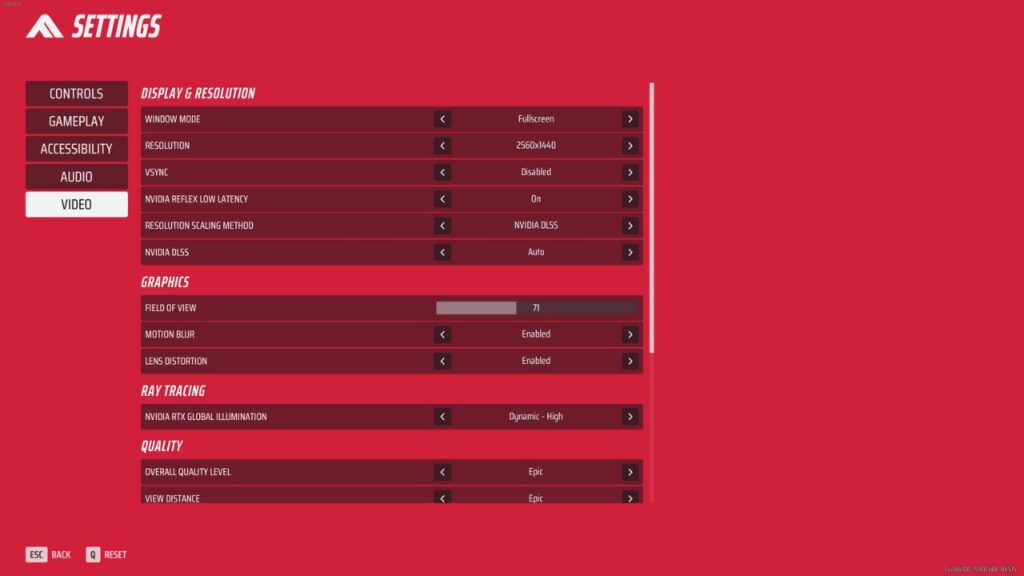
If you have a high-end graphics card and want some stunning visuals, RTX can give you that for a cost of performance. If you don’t, then you certainly need to turn RTX off.
In terms of field of view, if you’re trying to see more of your peripheral, turn this up. It will put more on the screen and, therefore potentially lower performance, however.
Things like shadow quality, foliage, etc., are all great for immersion and the finer details. However, they’re huge bogs when it comes to performance.
The last bit is that settings such as Motion Blur and Lens Distortion are very much just up to personal preference. I personally don’t enjoy them, but you can have them on if you want.
With that being said, find the best settings for The Finals split into the two categories below.
These settings are subject to change, as the game is constantly being patched. As they update and improve the game, settings could be different.
High-fidelity graphic settings for The Finals

GET YOURS TODAY: ASUS ROG Harpe |
| SETTING | RECOMMENDATION |
| Display mode | Fullscreen |
| Resolution | Your monitor’s native resolution |
| V-Sync | Disabled |
| NVIDIA Reflex Low Latency | On |
| Resolution Scaling Method | NVIDIA DLSS (or AMD FSR version) |
| DLSS | Quality |
| Field of View | 60-80 |
| Motion Blur | Disabled |
| Lens Distortion | Disabled |
| Nvidia RTX Global Illumination | Dynamic – Medium |
| Overall Quality Level | Custom |
| View Distance | High |
| Anti-Aliasing | High |
| Shadows | High |
| Post-Processing | High |
| Texture | Epic |
| Effects | High |
| Foliage | High |
| Global Illumination Resolution | High |
| Graphics API | DirectX 12 |
Best performance (highest FPS/smooth) graphic settings for The Finals
| SETTING | RECOMMENDATION |
| Display mode | Fullscreen |
| Resolution | Your monitor’s native resolution |
| V-Sync | Disabled |
| NVIDIA Reflex Low Latency | On + Boost |
| Resolution Scaling Method | NVIDIA DLSS (or AMD FSR version) |
| DLSS | Performance |
| Field of View | 60-80 |
| Motion Blur | Disabled |
| Lens Distortion | Disabled |
| Nvidia RTX Global Illumination | Dynamic – Low (or Static) |
| Overall Quality Level | Custom |
| View Distance | Medium |
| Anti-Aliasing | Low |
| Shadows | Low |
| Post-Processing | Low |
| Texture | Medium |
| Effects | Low |
| Foliage | Low |
| Global Illumination Resolution | Low |
| Graphics API | DirectX 12 |
Just a heads up, some of the links on ONE Esports are affiliate links. This means if you click on them and make a purchase, we may earn a small commission at no additional cost to you. It’s a way for us to keep the site running and provide you with valuable content. Thanks for your support!
READ MORE: 100T Nadeshot says he’s ‘optimistic’ about Call of Duty Modern Warfare 3


