Every legendary game has its issues, and Black Myth Wukong is no different. One of them is the infamous black screen issue, which prevents players from diving into the action.
Black Myth Wukong black screen fix guide
While it’s a common hiccup in the gaming universe, finding the fix can be a real challenge. Therefore, we’ll walk you through some effective troubleshooting methods to help you fix the Black Myth Wukong black screen issue.
Black Myth Wukong black screen fixes

There can be several reasons behind the black screen issue in Black Myth Wukong but the most common ones are outdated graphics drivers, faulty graphic settings, and corrupted game files. So without any further delay, let’s explore all the solutions individually and fix this error.
Upgrade the graphics driver
As mentioned earlier, the outdated graphics driver version is one of the main reasons why video game encounters the black screen error. Therefore, always make sure that your system is running the latest GPU driver whether you are using an AMD or Nvidia card. You can follow these steps to download the latest version:
Nvidia
- Visit the Nvidia Drivers page and select your graphics card model.
- Download the latest driver and run the installer, following the on-screen instructions to complete the installation
AMD
- Open the AMD Software application on your computer.
- Click on the Check for Updates option in the top right corner.
- If an update is available, follow the prompts to install it.

Verify the game files
If the above method doesn’t work, chances are some of the core Black Myth Wukong files are corrupted or have gone missing. Thankfully, you don’t have to re-install the entire game. Instead, you can use Steam’s verify game files feature if you have purchased the game from this digital store. Here are the steps you need to follow:
- Open the Steam client on your computer.
- Go to your game library where all your games are listed.
- Find Black Myth Wukong in your list of games.
- Right-click on the game title and select Properties from the dropdown menu.
- In the Properties window, click on the Local Files tab.
- Click on the button labeled Verify Integrity of Game Files.
Update Windows
Also, make sure your system is running the latest version of Windows as Black Myth Wukong works best when your Windows system is up to date.
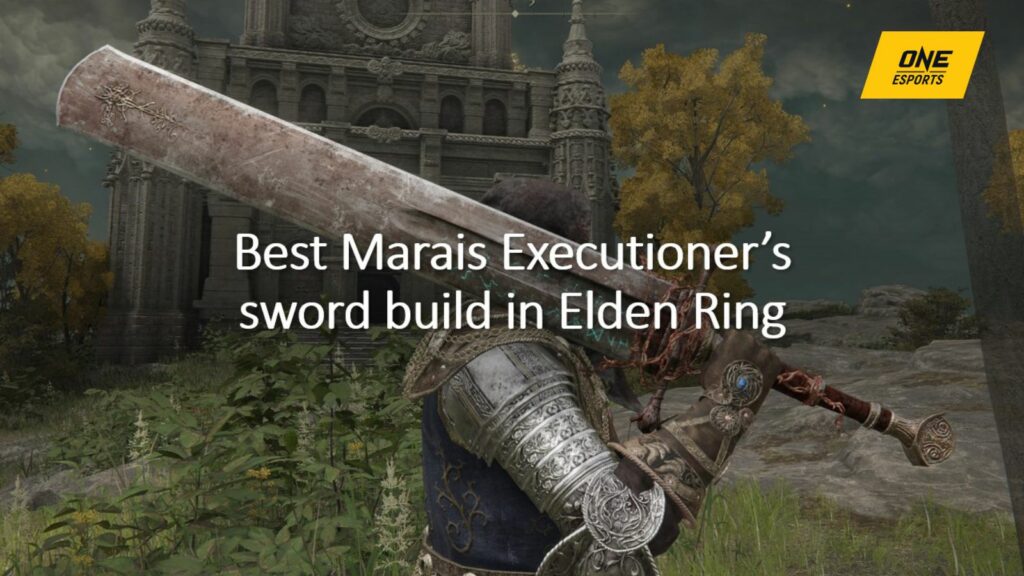
You can install Windows updates by navigating to Start > Settings > Update & Security > Windows Update and selecting Check for updates. If updates are available, install them and relaunch the game.
Contact support
If none of the above methods work, reaching out to the Black Myth Wukong support team is your best bet. The support team may analyze the log files and identify what’s causing the black screen issue.
To raise a ticket, head to the game’s player support section and fill in all the necessary details. Also, make sure you attach all the relevant screenshots and describe your issue in detail for a quick resolution.
This concludes our guide on the Black Myth Wukong issue and how to fix.
READ MORE: 5 reasons why Elden Ring and Genshin Impact are basically the same game


