An anti-cheat error dubbed “System integrity violation error TFAV0012” is preventing players from logging into The Finals.
In this guide, we provide you with several effective methods on how to fix this glitch.
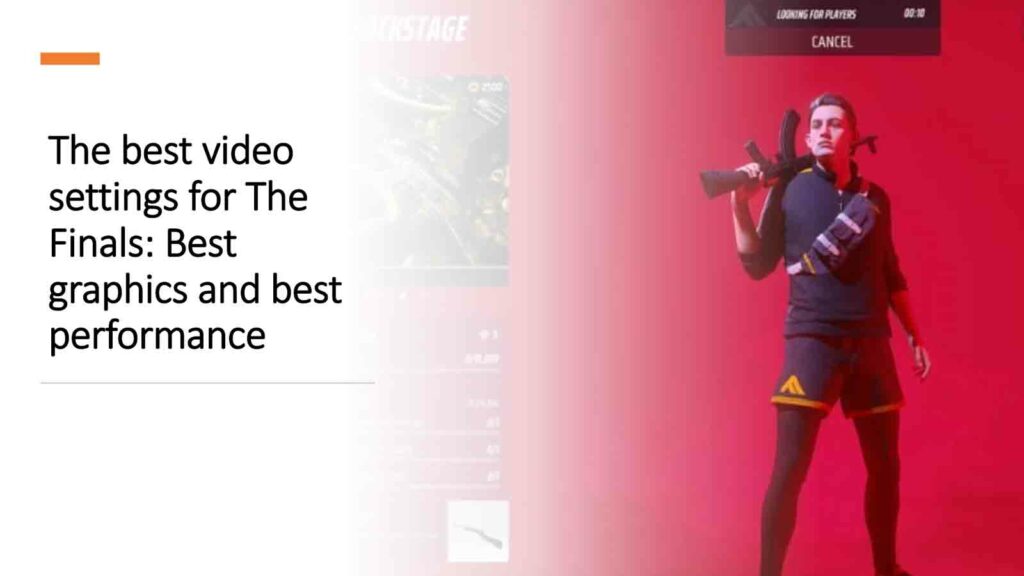
The Finals, released in December 2023, is a shooter project by ex-Battlefield and Battlefront veterans. In a short time, the game reached a massive player count, rocking the FPS community with its impeccable gameplay and visually astonishing maps.
However, players have expressed their frustration regarding endless bugs and glitches.
The system integrity violation error is one of the long-standing bugs in The Finals, which continues to squeeze fun out of the shooter game.
What is The Finals system integrity violation error?
The root cause of the error TFAV0012, also known as system integrity violation error, is still unknown, but it’s likely an anti-cheat compatibility issue.
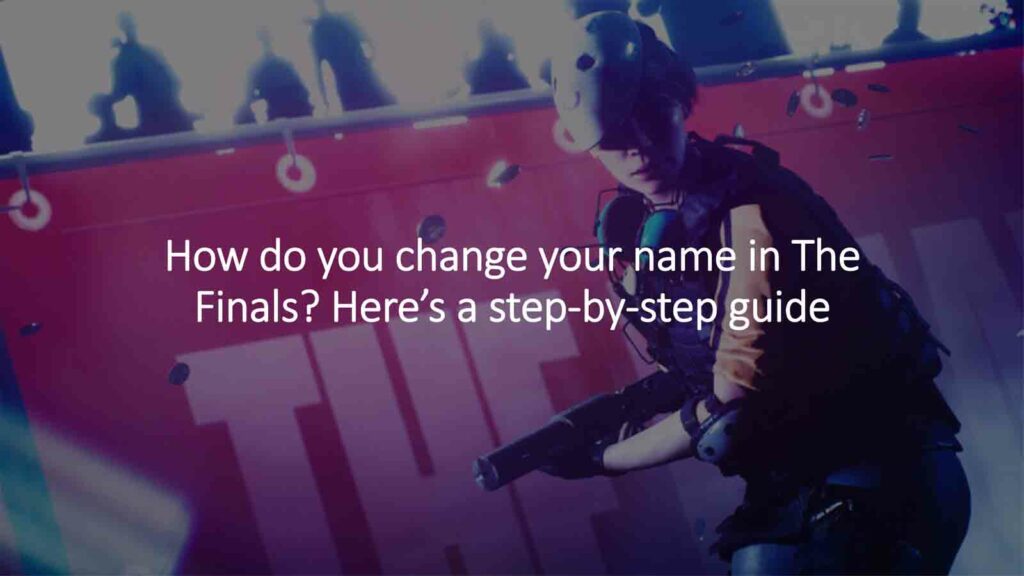
If you are seeing a “system integrity violation” error in The Finals, it is likely due to Easy Anti-Cheat not being compatible with either your Windows or some other component on your device.
But that doesn’t mean you can’t play the game.
Fixes for system integrity violation error in The Finals

Repair the anti-cheat service
This is essentially an anti-cheat error, so before you dive in too deep, it’s worth repairing Easy Anti-Cheat first. To do that:
- Go to the installed location of The Finals.
- Click on the Anti-Cheat folder.
- Run the file named “EasyAntiCheat_Setup.exe” as administrator.
- Here, you can click “Repair Service” or “Repair Easy Anti-Cheat.
- Click on it and then restart your computer.
Enable Microsoft vulnerable driver blocklist
- Go into the BIOS menu and turn on secure boot.
- While you’re in the BIOS menu, enable “SVM/VM (Secure Virtual Machine)”
- After powering up your device, go to “Windows Security.”
- Select “Device Security” from the side menu.
- Click on Core Isolation details, and enable “Memory Integrity” and “Microsoft Vulnerable Driver Blacklist.”
It’s crucial to turn on the computer in secure boot. Otherwise, the Core Isolation option may not become available.
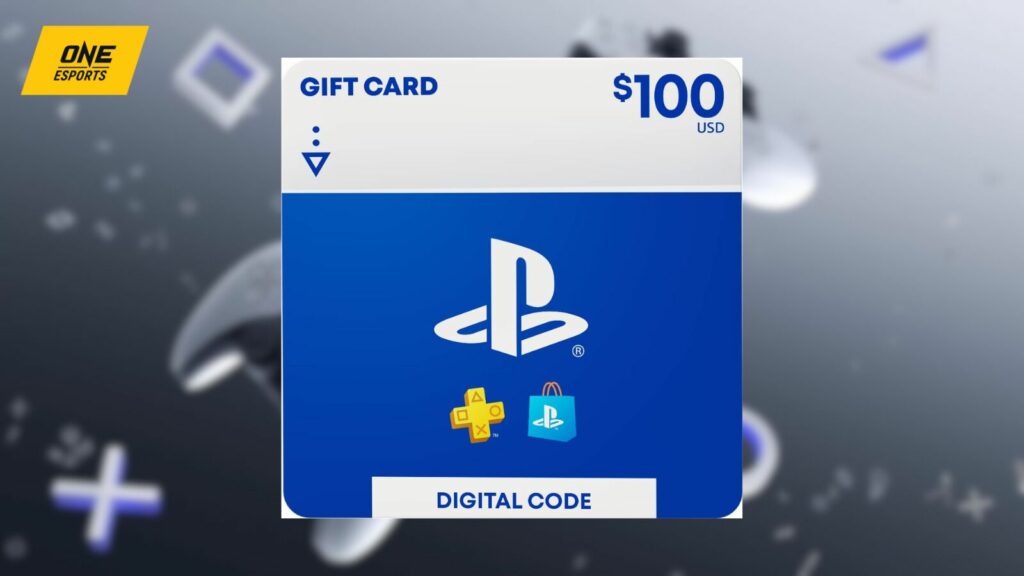
MAKE SOMEONE'S DAY: US$100 PlayStation Store Gift Card |
This fix has worked for the majority of players who are playing the game on Windows 11, but not for everyone.
Fix it from Regedit
If you’re on Windows 8 or 10, this method should resolve the error:
- In the search box, type regedit, then select Registry Editor from the results.
- Then, navigate to HKEY_LOCAL_MACHINE. This will unfold a series of boxes underneath. Keep clicking on folders in the following order: SYSTEM>CurrentControlSet>Control>CI>Config.
- Click on the “Config” folder, then open the “VulnerableDriverBlocklistEnable.”
- Set Value Data to 1.
This fix has worked for almost all players who have tried several other methods to no avail.
If the error persists, try reinstalling the game or wait for a new patch update from Embark Studios.
Just a heads up, some of the links on ONE Esports are affiliate links. This means if you click on them and make a purchase, we may earn a small commission at no additional cost to you. It’s a way for us to keep the site running and provide you with valuable content. Thanks for your support!
READ MORE: How to fix Healing Beam not working in The Finals Season 2



