The Gray Zone Warfare rubber banding issue is the worst thing that can happen in a PvEvP game, where much of your invested time to obtain better equipment and more money is at stake due to enemies and your character model moving back and forth.
Now that early access has become a norm, Gray Zone Warfare’s early access launch wasn’t a surprise.
With more players hopping into the game every day, the Gray Zone Warfare rubber banding issue is more prevalent than ever in the game, making the experience rather infuriating.
While the game is plagued with many technical and server-related issues like rubber banding, it sure has potential that has managed to attract many players.
So, if you are facing the same problem, we have some handy fixes for you that you can use to fix the rubber banding in Gray Zone Warfare while the developers work on the servers to improve the experience further.
How to fix the Gray Zone Warfare rubber banding issue

At the time of writing, there are two fixes that have worked for us and many other players in the Gray Zone Warfare community in fixing the Gray Zone Warfare rubber banding issue. These are:
- Verifying game files via Steam
- Manually allowing the game and the Anti Cheat through the Firewall
In addition, the developer Madfinger Games’ community manager also suggests playing Gray Zone Warfare on the US or EU servers while they fix server issues, as they are more stable.
Verifying game files via Steam
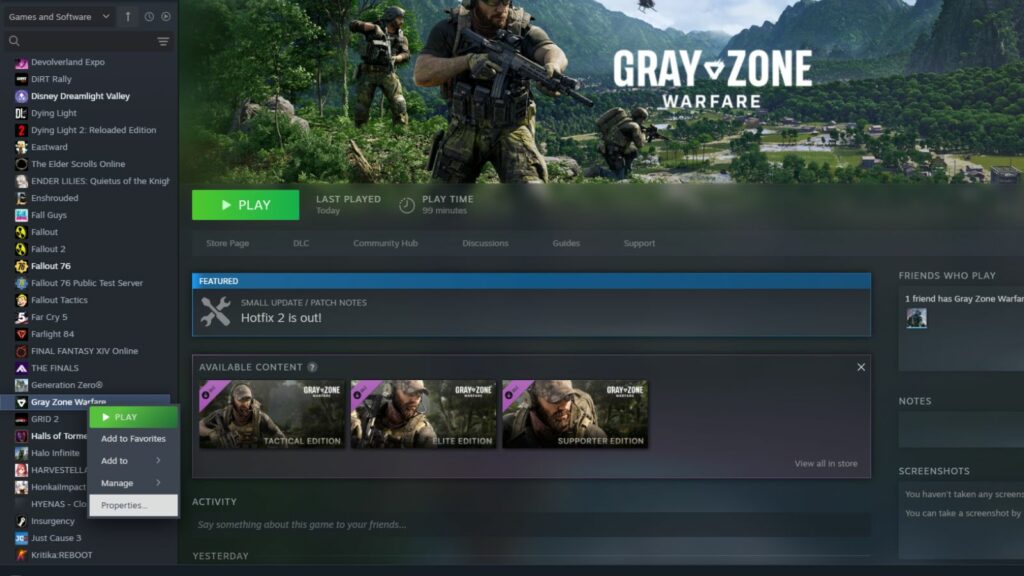
While verifying game files is mainly related to fixed errors associated with missing files that result in specific technical errors, surprisingly, for many players, including me, running it and playing Gray Zone Warfare reduces and almost stops the Gray Zone Warfare rubber banding issue.
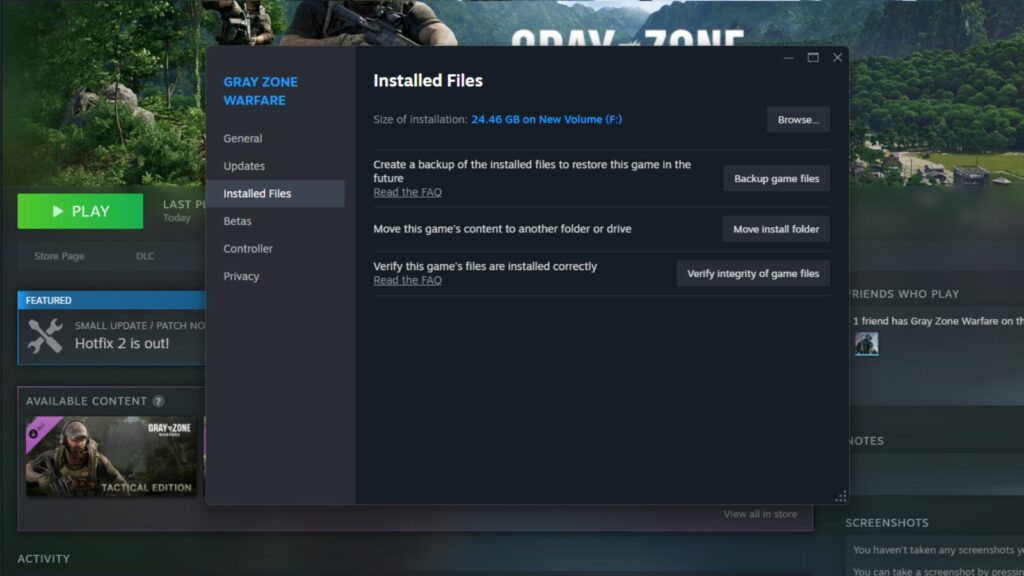
To verify Gray Zone Warfare games files via Steam, you can follow the below steps:
- Open Steam
- Select the ‘Library’ and then “Home” option
- Find and right-click on Gray Zone Warfare and select the ‘Properties’ option
- Navigate to the “Installed Files” tab and select the option “Verify Integrity of game files”
- Let the process complete!
Allow Gray Zone Warfare and EAC in Firewall
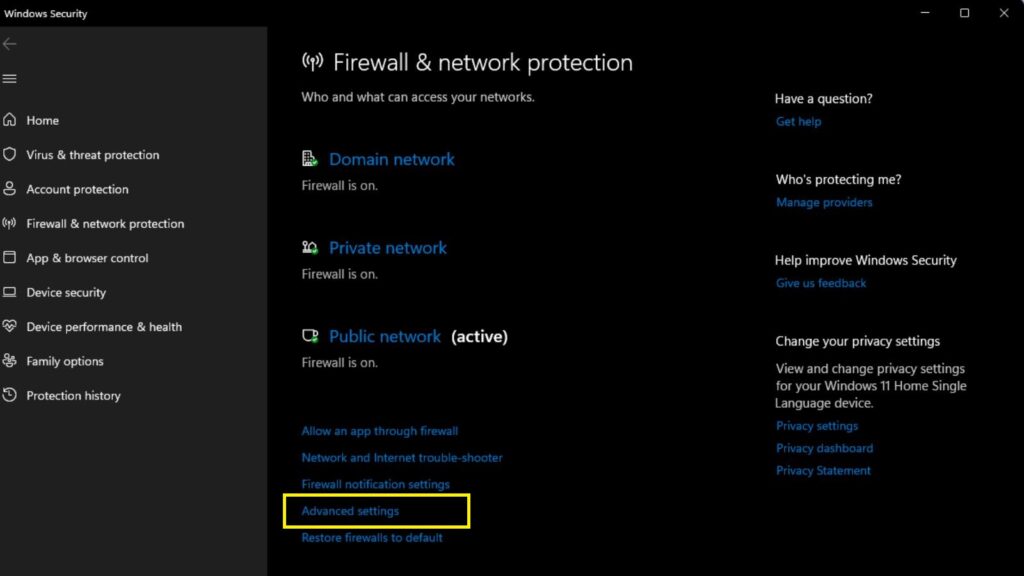
To manually allow Gray Zone Warfare and the EAC in your Firewall, you must first open the Windows Firewall setting by searching it or navigating through Control Panel > System and Security > Windows Firewall. Once you find yourself on the Firewall settings, select the “Advanced Settings” option.
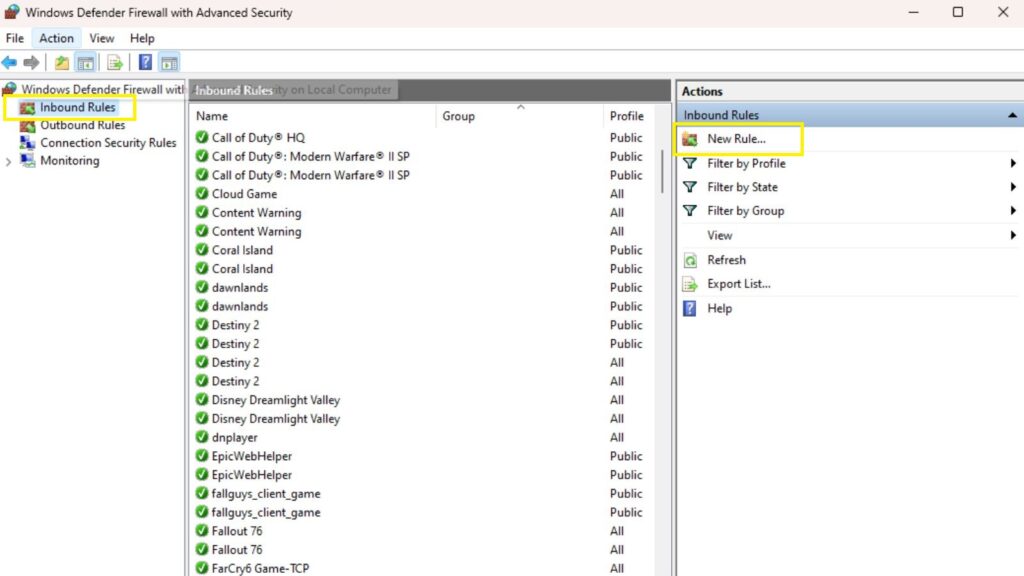
Now, click on the “Inbound Rules” tab and the right side, select “New Rule.” Once that is done, select the “Program” tab and click “Browse.”
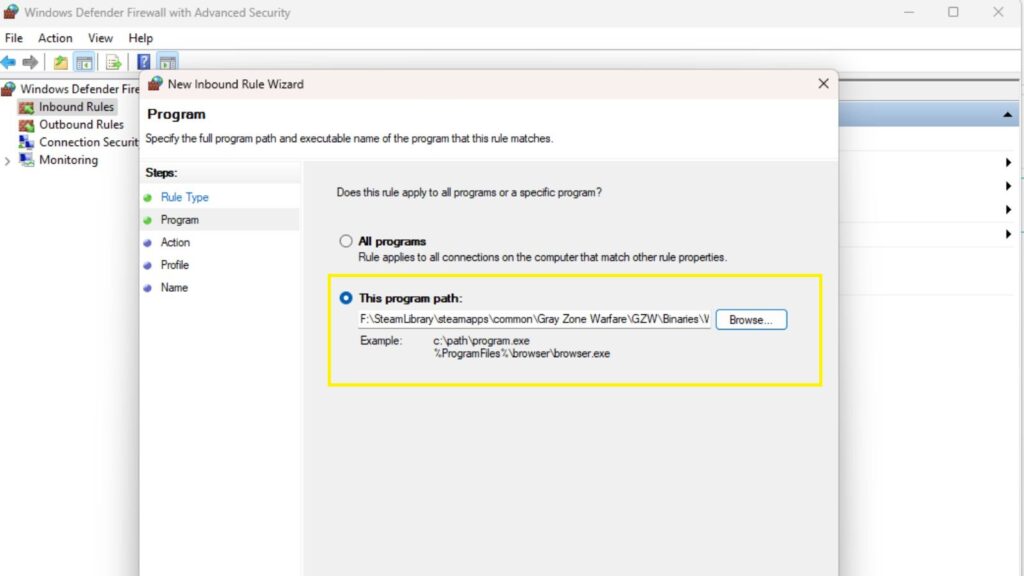
After that, navigate to the game files location, which looks like this: “steamapps\common\Gray Zone Warfare\GZW\Binaries\Win64\GZWClientSteam-Win64-Shipping”
Select the game client and allow the connection. Make sure boxes beside Domain, Private and Public are checked and complete the process by giving a name to the connection. Something like “Gray Zone Warfare,” “GZW”, or anything you like.
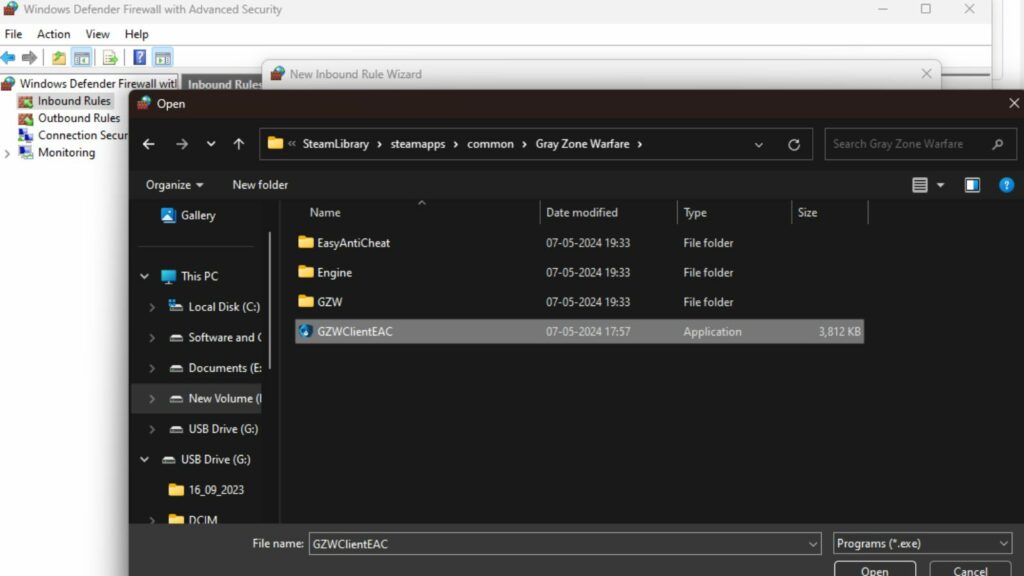
Repeat the same process and add the “GZWClientEAC” file to the Firewall. Once all that is done, run the game, and you will no longer face rubber banding issues.
That concludes our guide on how to fix rubber banding in Gray Zone Warfare.


