XDefiant is yet another live-service FPS game plagued by various network and technical issues players encounter while playing or trying to play the game.
Among the list of issues, we have the recurring XDefiant controller not working issue, which was present in the game’s previous beta and seems to exist even now.
| XDefiant best settings for performance and FPS |
| Does XDefiant have SBMM? The question everyone is asking |
So, if you just plugged in or connected your supported wireless controller but cannot play XDefiant using it because the inputs are not working, this guide will help you.
We share some of the troubleshooting steps that have helped many players fix the XDefiant controller not working issue.
How to fix XDefiant controller not working
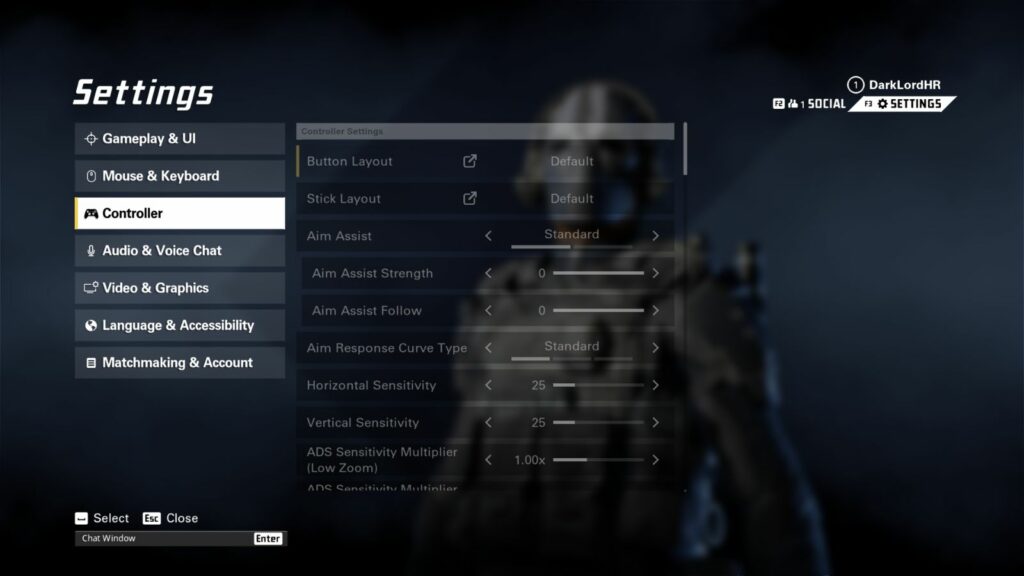
You can fix the XDefiant controller not working issue by restarting your PC. It is as simple as that.
Since the game is still a work in progress, despite having full controller support and an intricate customization feature that you can access via the in-game settings, there are some cases when the game fails to read the controller input.
So, even with a controller connected, you will find keyboard controls on the screen. If the same is happening to you, first of all, start a match and check if the controller is working during the game.
There have been some cases where players have reported that despite getting keyboard inputs on screen, the controller worked fine for them during matches.
That being said, make sure you are using any of the following controllers:
- Microsoft Xbox One Controller
- DUALSHOCK Controller
- XInput gamepads
Assuming you are using a supported controller and have restarted your PC, the controller is still not working while playing XDefiant. In that case, if you are using a DualSense controller, use the DS4Windows application. It helps players play games even if they don’t natively support controllers.
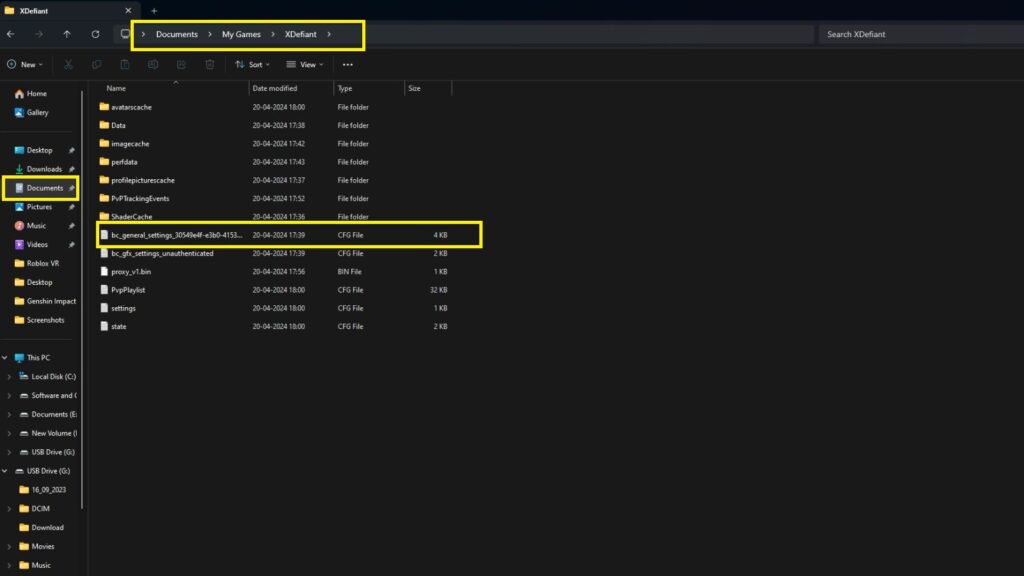
Apart from that, you can also set the ‘GameplayInput_v0’ parameter value from ‘0’ to ‘1’ to fix the XDefiant controller not working issue. To do that, follow these steps:
- Open your User’s File folder
- Select the ‘Documents’ folder
- Navigate to My Games > XDefiant folder
- Once there, open the “bc_general_settings_30549e4f-e3b0-4153-a8c7-99f14844d49a” config file
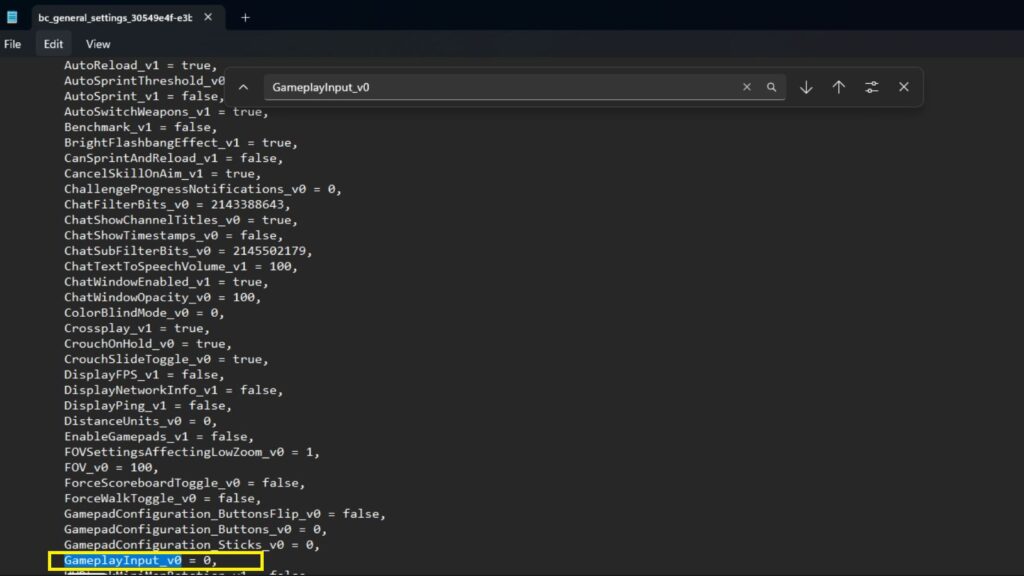
- Search for “GameplayInput_v0”
- By default, the value is set to ‘0’ and you must set it to ‘1’
- After that, save and exit the file
- Restart your PC (not mandatory)
After these steps, try plugging in your controller and playing XDefiant. You must be able to play the game using the controller. However, if the issue persists for you, please contact XDefiant support.
READ MORE: XDefiant server test session dates and details for April 2024


