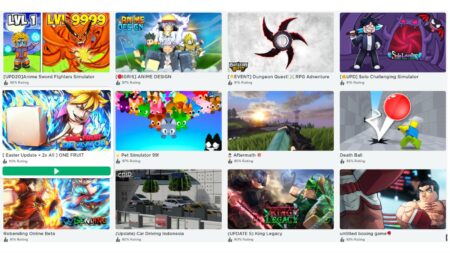Are you currently using a boring thumbnail? In this guide, we’ll teach you how to change game thumbnail on Roblox to stand out from the crowd.
Roblox is not just a platform for gamers; it’s also a safe haven for new game developers to hone their skills and express their creativity.
When designing a Roblox game, you must do whatever it takes to make your game noticeable and interesting to players.
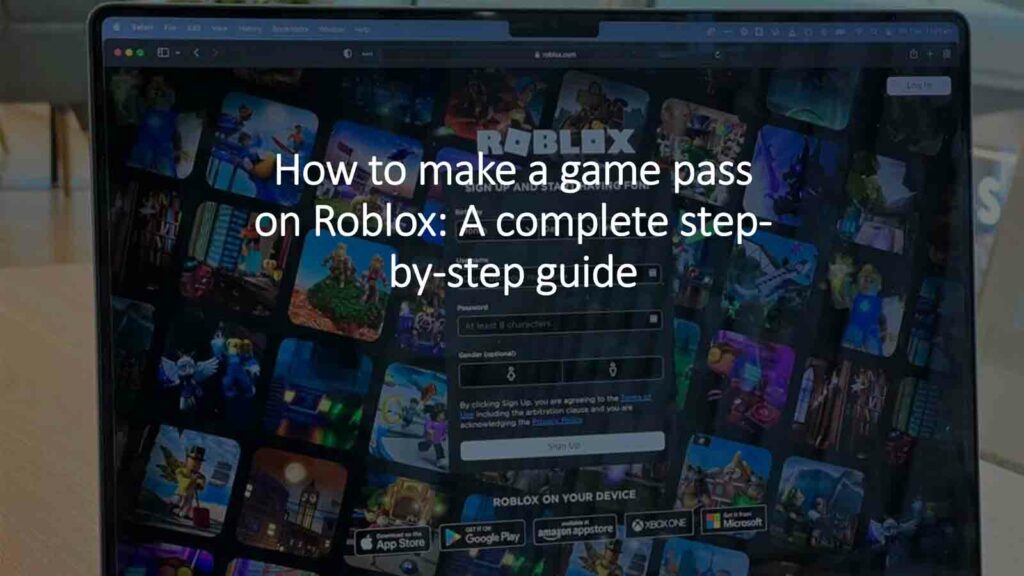
With over 40 million Roblox games out there, competing with the likes of Brookhaven RP, Adopt Me, and Blox Fruits won’t be a walk in the park.
So, if you’re looking for a way to catch the attention of thousands of players, you should take advantage of Roblox’s thumbnails settings.

A thumbnail can be an image or video that visually represents your game. It is the first thing that Roblox players will see on the homepage, making thumbnails extremely important for attracting new players.
In case it’s your first time adding a thumbnail to your game,
Step-by-step guide on how to change game thumbnail on Roblox
Step 1: Open Roblox Creator Hub
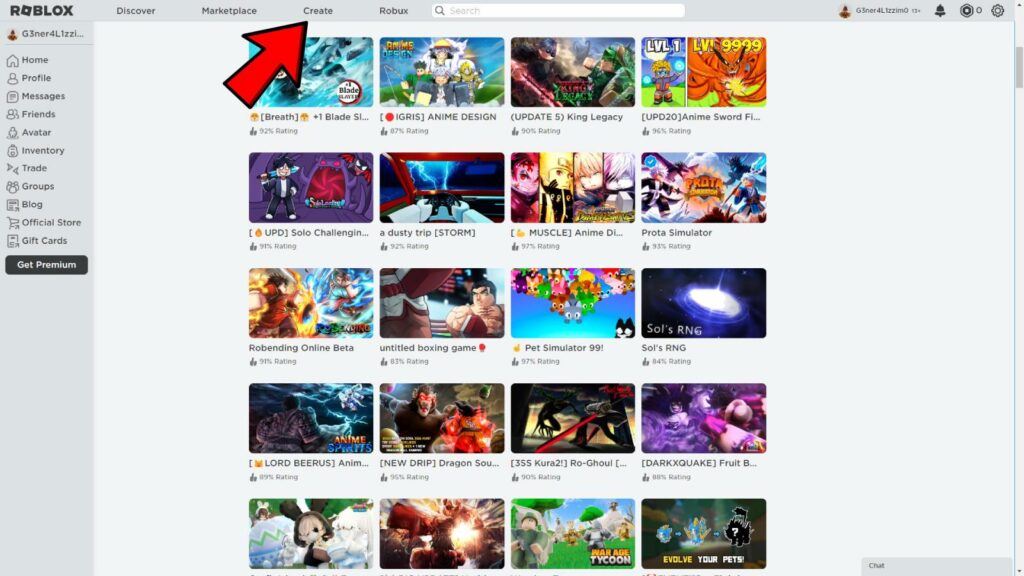
You can access the Roblox Creator Hub by clicking Create on the Roblox homepage or selecting “More options” on the Roblox Player app, then hit “Create”.
Step 2: Select your game under Manage Experiences
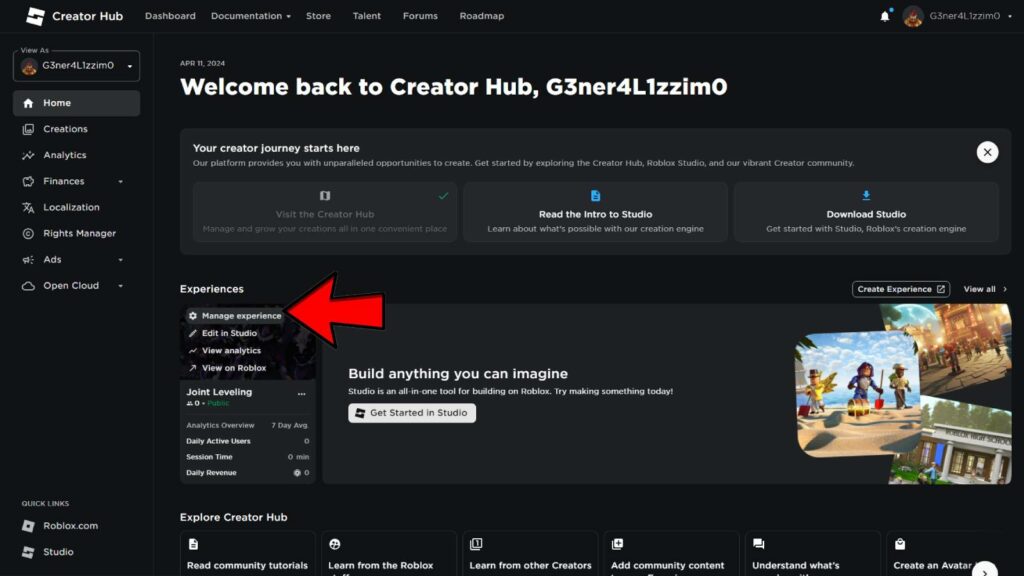
Open your game’s settings by clicking on “Manage Experience”.
Step 3: Under the Configure settings, select Places
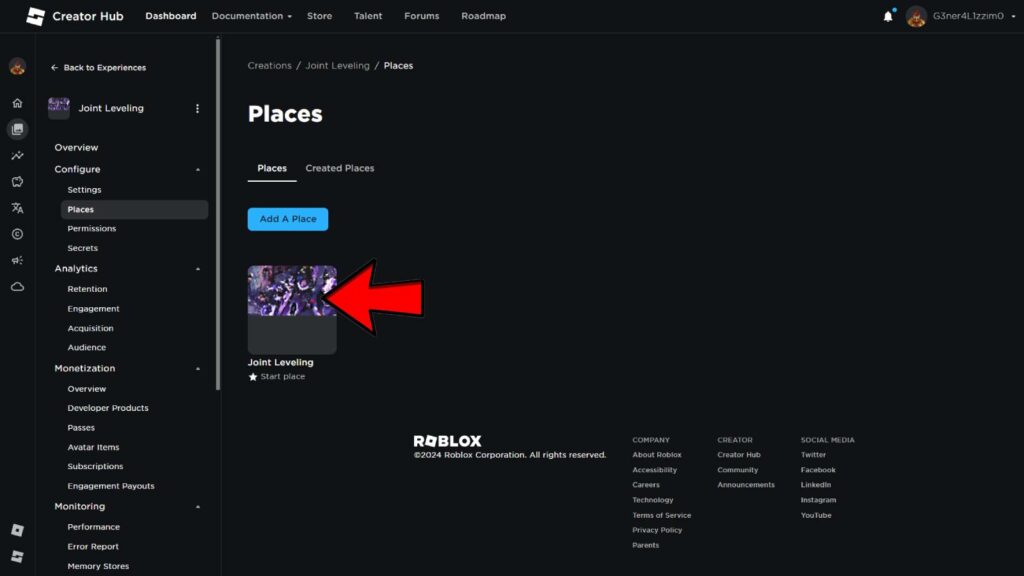
Click on your game’s place and it will direct you to its set of settings.
Step 4: Head over to Thumbnails
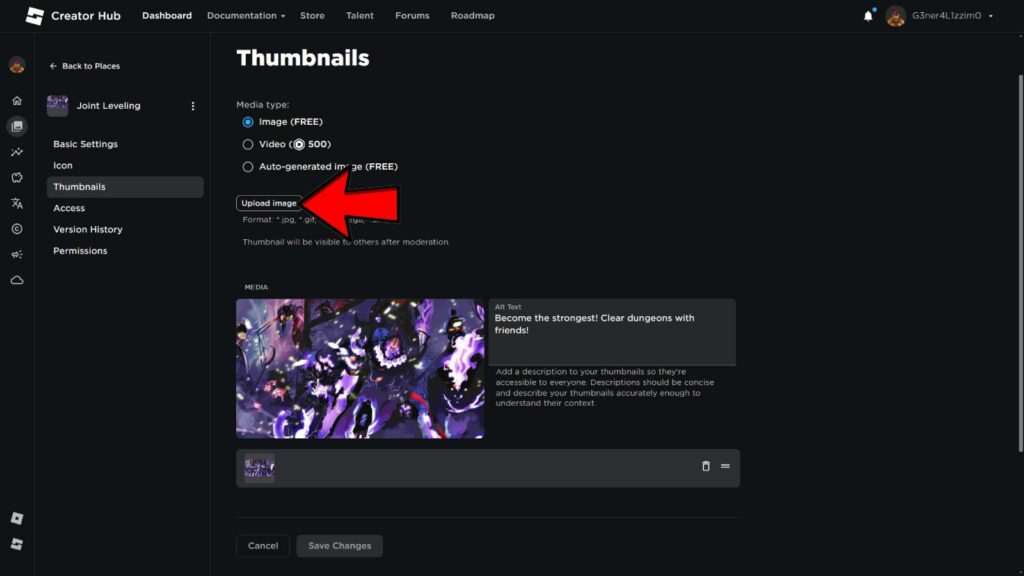
Upon opening the Thumbnails settings, you will be able to upload personal images, auto-generated images, and videos.
Changing and adding image thumbnails for your game is free, but uploading a video (which makes your game look a lot cooler) costs 500 Robux.
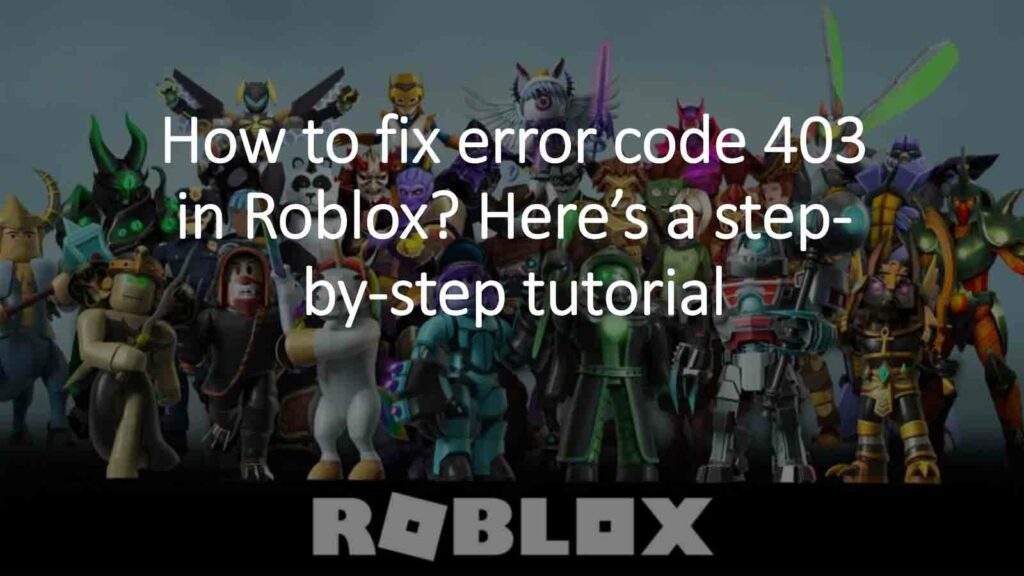
File types that are acceptable for image thumbnails are .jpg, .gif, .png, .tga, and .bmp. You can use multiple images, so players will get more context on what your game is all about.
Don’t forget to add logos to your thumbnails to make your game more unique and easier to remember.
Step 5: Click Submit
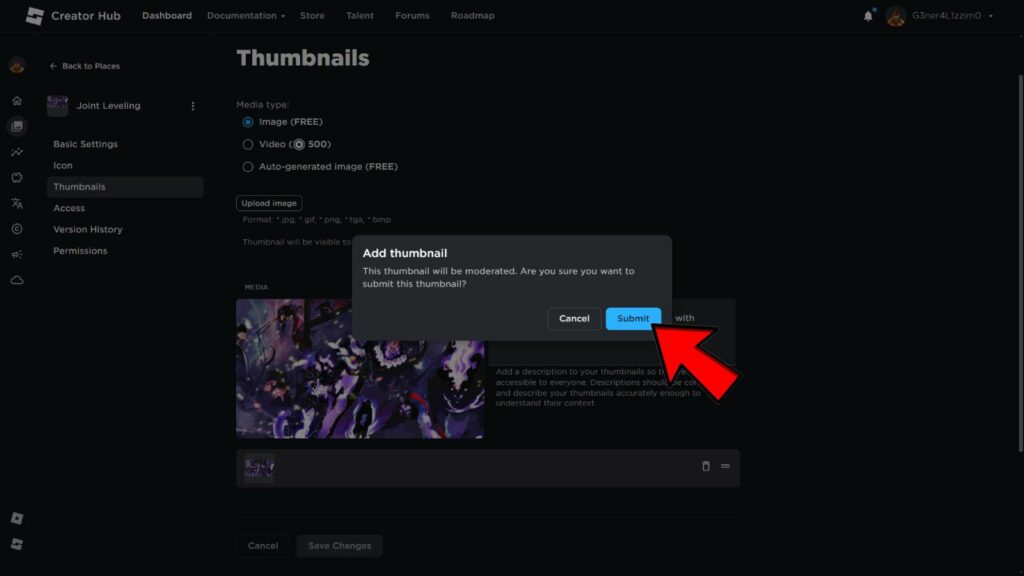
You will be prompted by a message to tell you that your chosen image will be moderated by the Roblox team.
You can also provide an alt text to describe your thumbnail.
Step 6: Click Save Changes
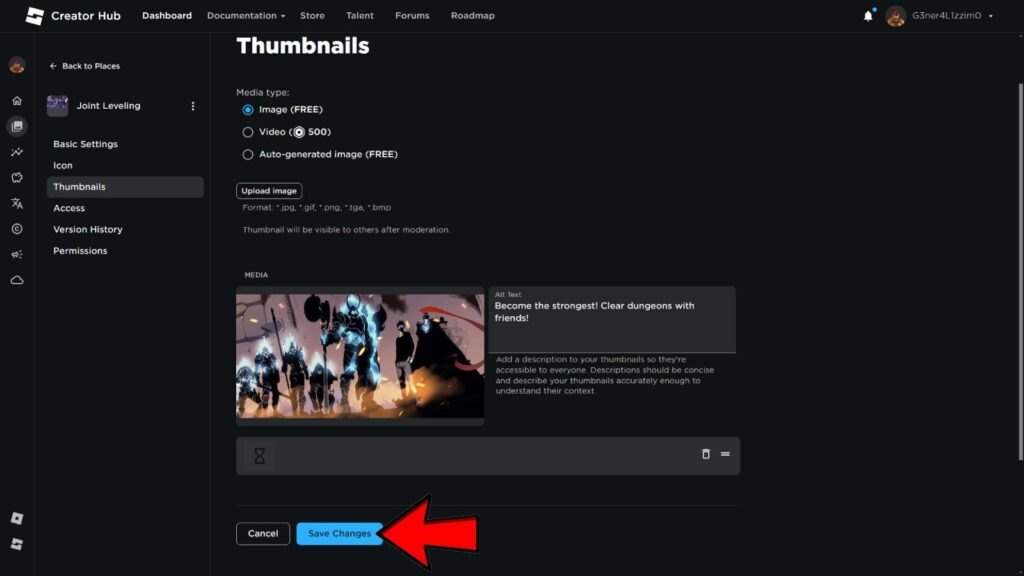
Your thumbnail should now be visible to the public, and players will likely become curious enough to try your game.
READ MORE: Top 3 games like Solo Leveling to satisfy your power fantasy cravings