So, you’ve got an Nvidia Graphics Card in your PC and a recent update to the display drivers are causing system instability, frame drops, frequent crashing and display issues.
In this article, we will show you two methods on how to roll back Nvidia drivers in Windows so you can get right back to gaming.
- The 11 best multiplayer and couch co-op games to bond with your partner
- RTX explained: What is RTX and how can it improve your game visuals
There are two methods on how to rollback Nvidia drivers
Method 1: Rolling back to a previous version
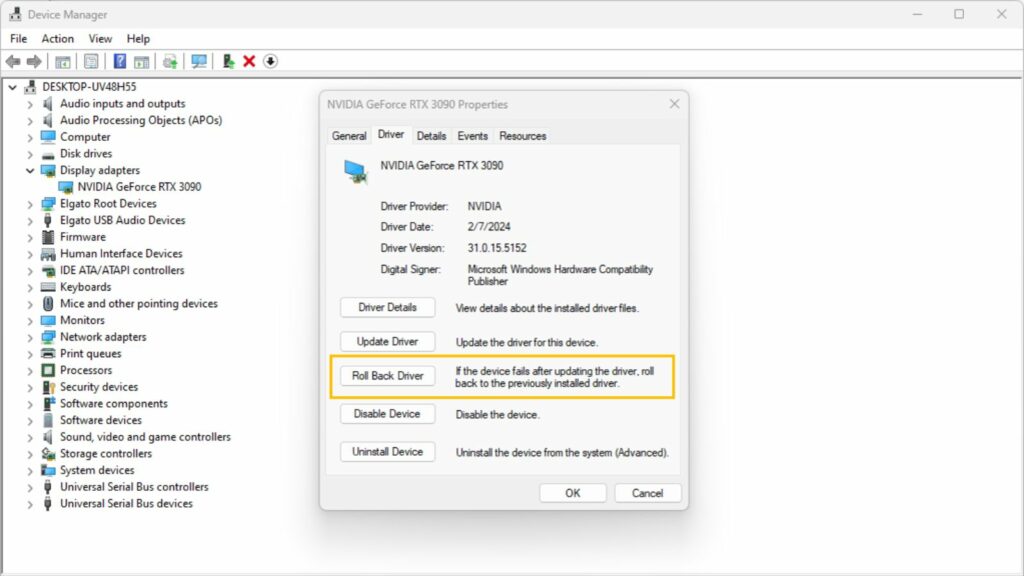
This method uses tools available to all Windows users and only works if you have a previous Nvidia driver in your system. Do note that it is normal for your display to flicker several times while your drivers are being rolled back.
Steps to rolling back your Nvidia driver.
- Click the windows search bar.
- Type in “Device Manager” and click it.
- In Device Manager, expand the Display Adapter tab.
- Right-click your graphics card and select properties.
- Click on the Driver tab.
- Select Roll Back Driver.
And there you have it, six simply steps to rolling back Nvidia Drivers.
Method 2: Perform clean installation of drivers in GeForce Experience
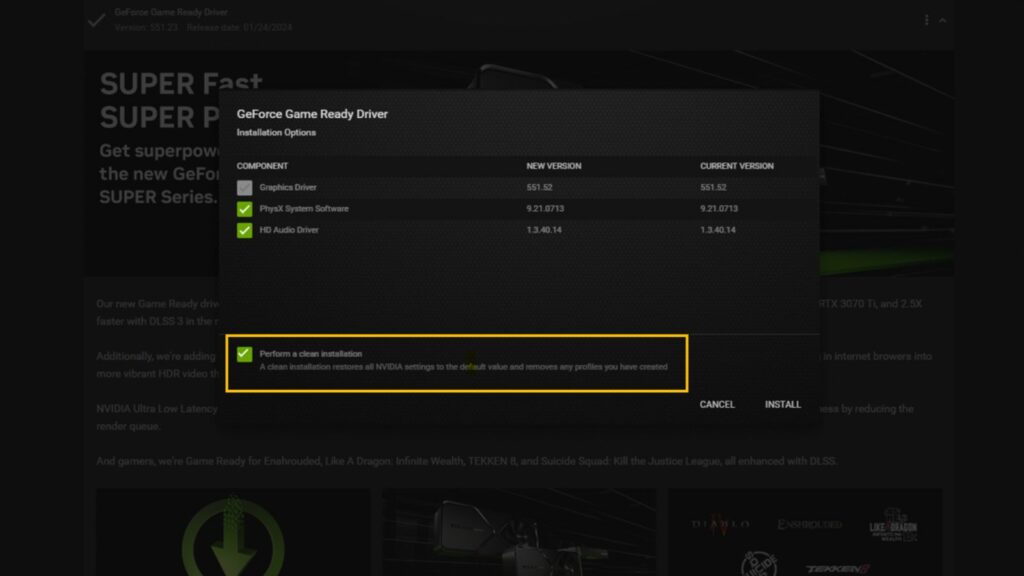
While not necessarily a driver roll back, Nvidia GeForce Experience has the option to perform clean driver installations that could solve driver related issues. You can download Nvidia GeForce Experience here.
- Click the windows search bar.
- Type in “GeForce Experience” and click it.
- Select the “Drivers” tab at the top left corner of the window.
- Click on the vertical ellipsis (three vertical dots) in the GeForce Game Ready Driver section.
- Click on Reinstall driver.
- Click on Custom installation.
- Check “Perform a clean installation” and click install.
After performing the steps above, simply let the program run its course. It will restore your Nvidia settings to it’s default values and ensure a fresh copy of the driver is installed in your system.
With these two methods, we hope it helps you solve potential driver related issues that may happen with each new driver update.
Just a heads up, some of the links on ONE Esports are affiliate links. This means if you click on them and make a purchase, we may earn a small commission at no additional cost to you. It’s a way for us to keep the site running and provide you with valuable content. Thanks for your support!
READ MORE: The 11 best multiplayer and couch co-op games to bond with your partner


