Are you looking to play League of Legends on the go on your Steam Deck but don’t know whether you can run the game on that platform?
If so, we’re here to talk about League of Legends on Steam Deck support and the easiest way to play the game on your Steam Deck.
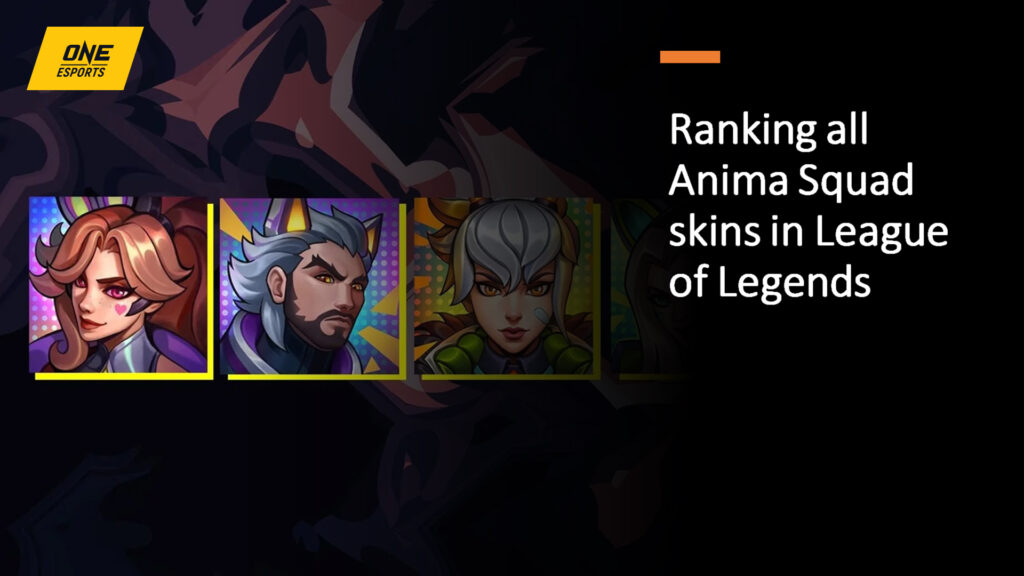
League of Legends is a critically acclaimed and commercially successful title from Riot Games with a massive player base.
The game is officially available on Windows and Linux platforms, including macOS, and has a mobile version named Wild Rift.
Can you play League of Legends on Steam Deck?

At the time of writing this guide, League of Legends is not Steam Deck verified, and it doesn’t offer native support.
However, you can still play the game using different methods, the easiest being using Heroic Game Launcher.
How to install and play League of Legends on Steam Deck
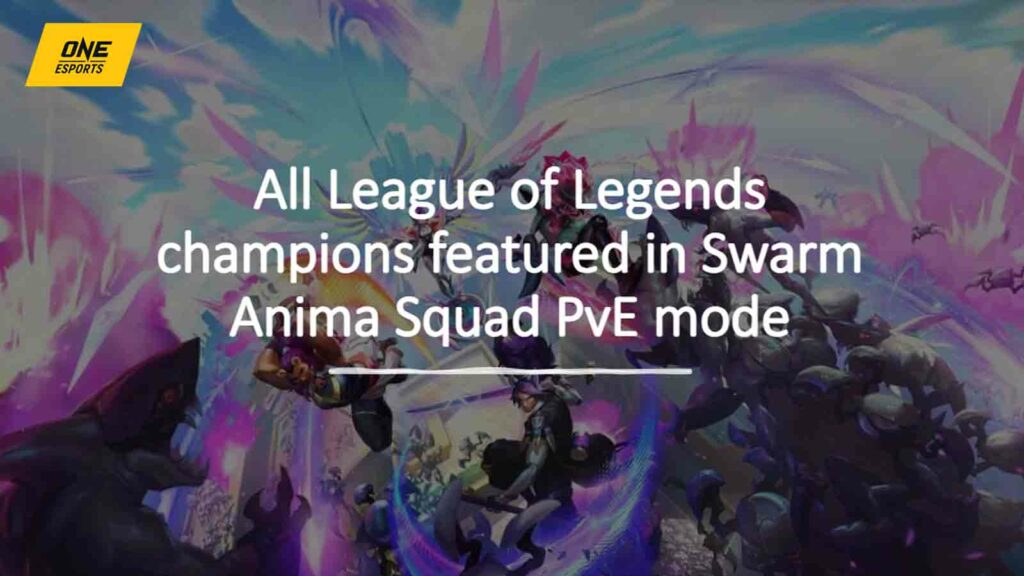
First, open your Steam Deck in Desktop mode and head to the Discover section. There, you must search for the Heroic Game Launcher, download and install it, and once done, follow the below steps:
- Open Heroic Game Launcher (Make sure to add it to your Steam Library)
- Sign in to your Epic Games Account
- Head to the Epic Store section under the Stores menu and search for League of Legends
- Add it to your Library
- Go back to Game Mode in your Steam Deck
- Navigate to Library > Non-Steam section and open Heroic Game Launcher
- Click on the Wine Manager option and select the WINE-GE-LOL tab
- Download the latest Proton version and head back to the Library tab
- Search for League of Legends and install it using the WINE GE Proton that you downloaded earlier
- Once the download is complete, click on Play Now button
- Let the additional download and install process complete
- Now, once you get the Riot Games Sign In page, close the app completely and open it again
- Now sign in to your Riot Games account and complete the verification process
- Play the game
If you have followed the above steps, you can run League of Legends on Steam Deck.
READ MORE: All upcoming and new League of Legends skins in 2024


