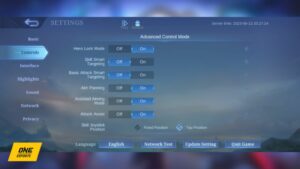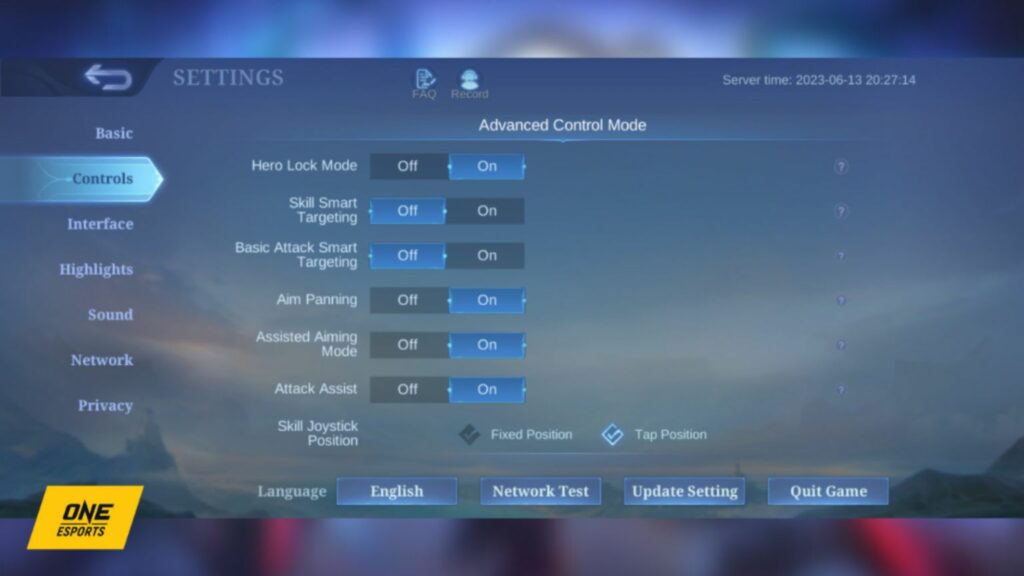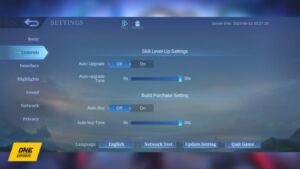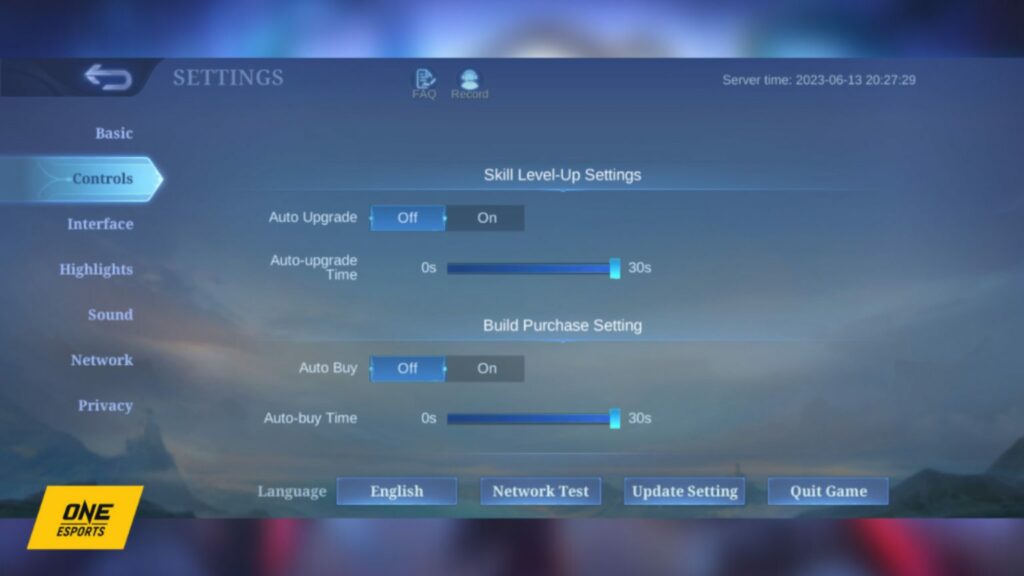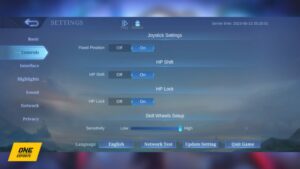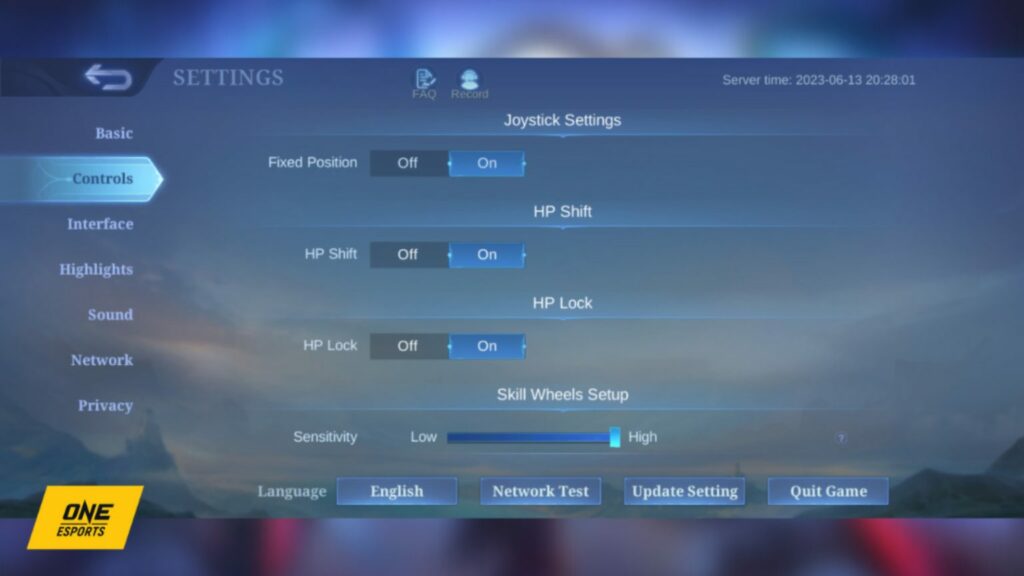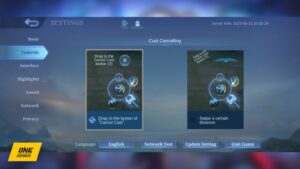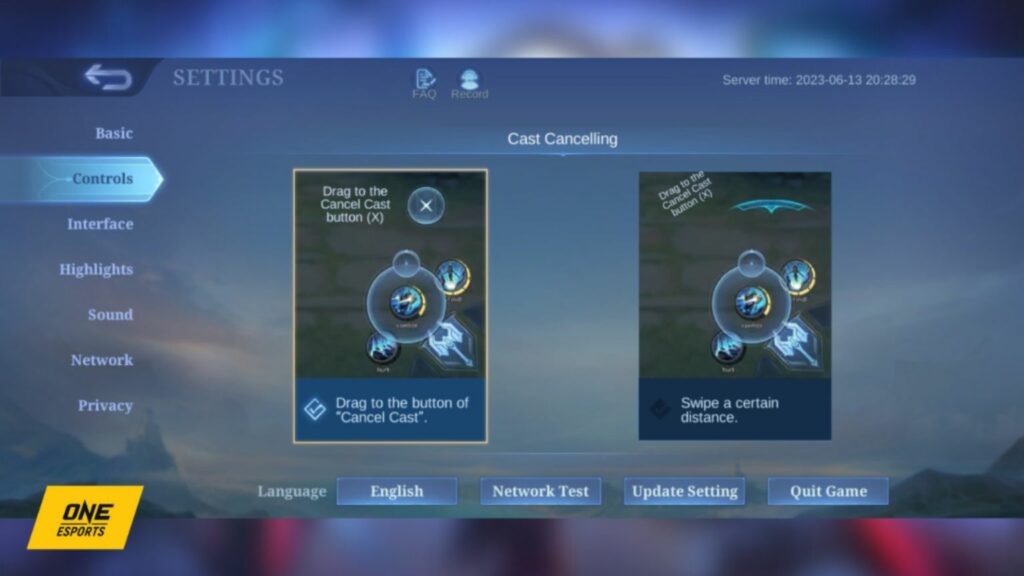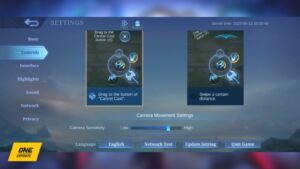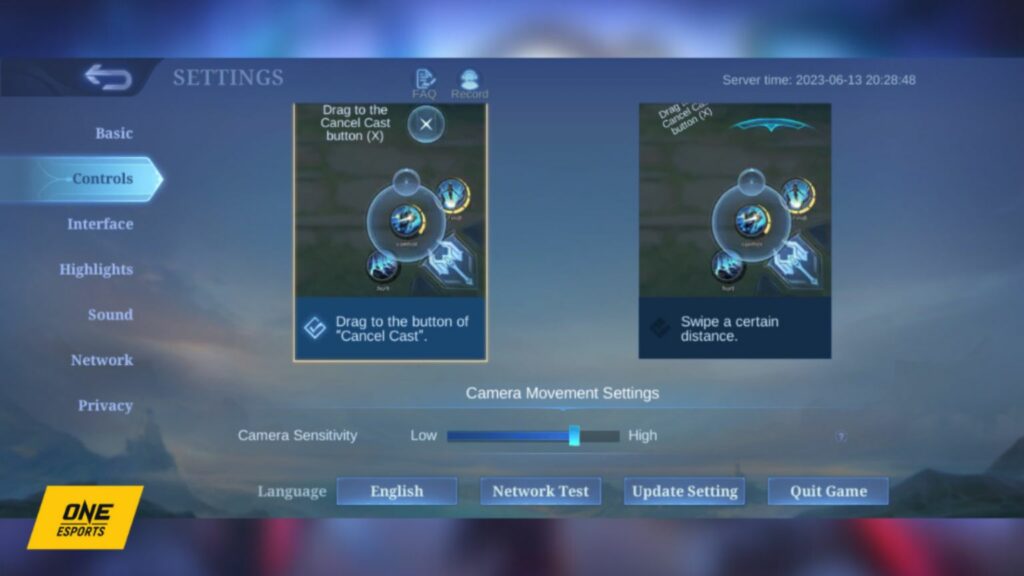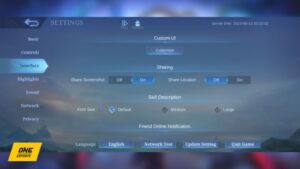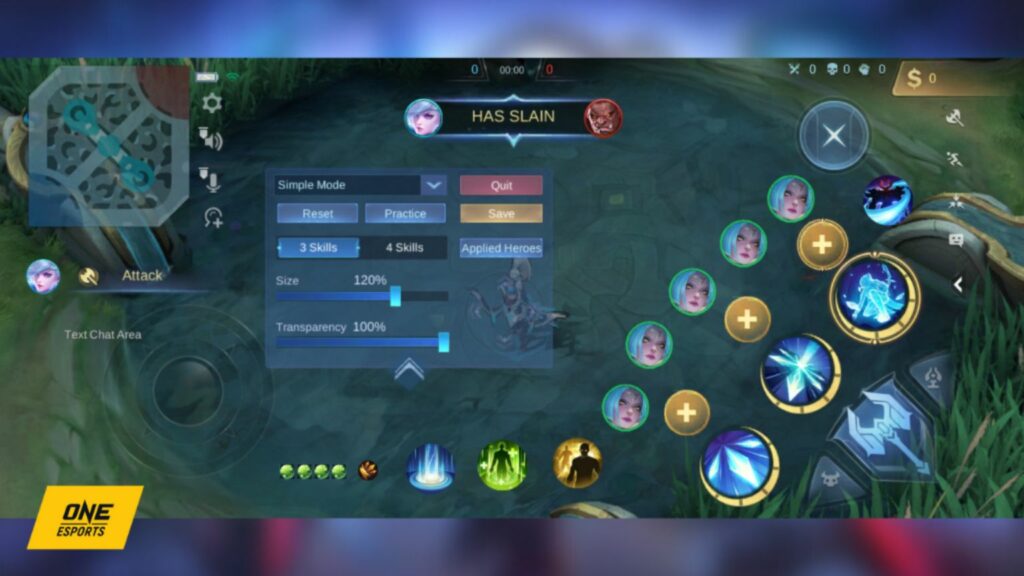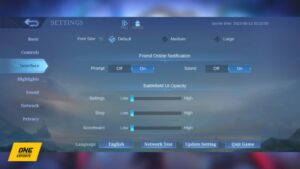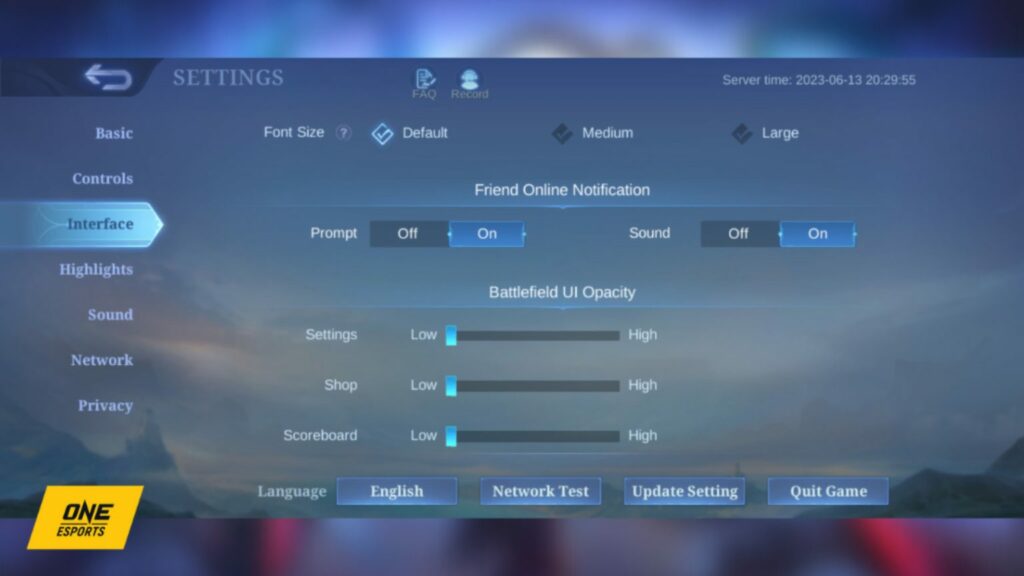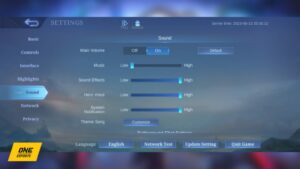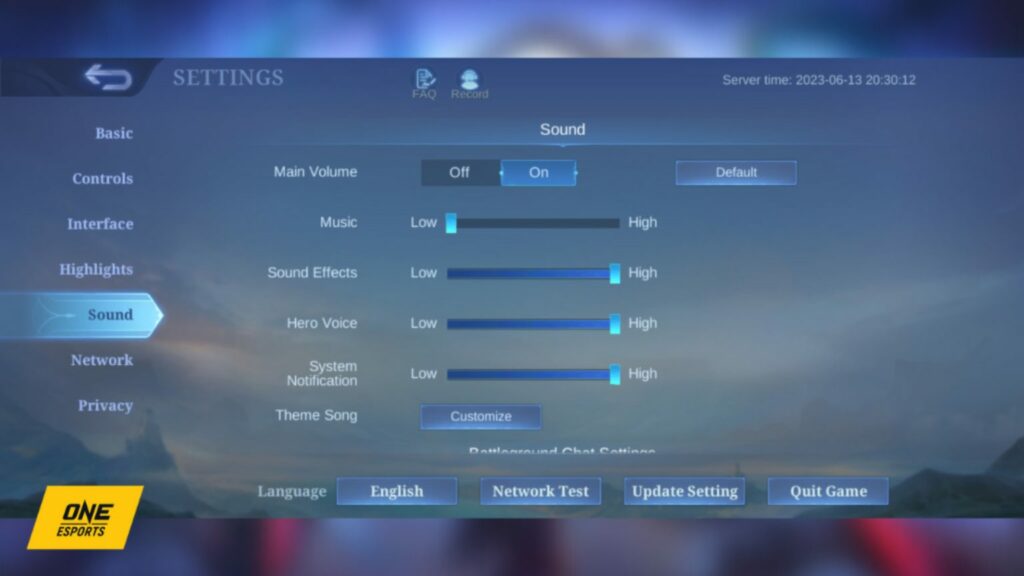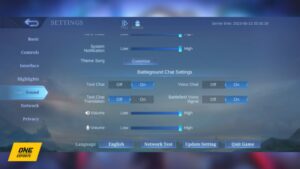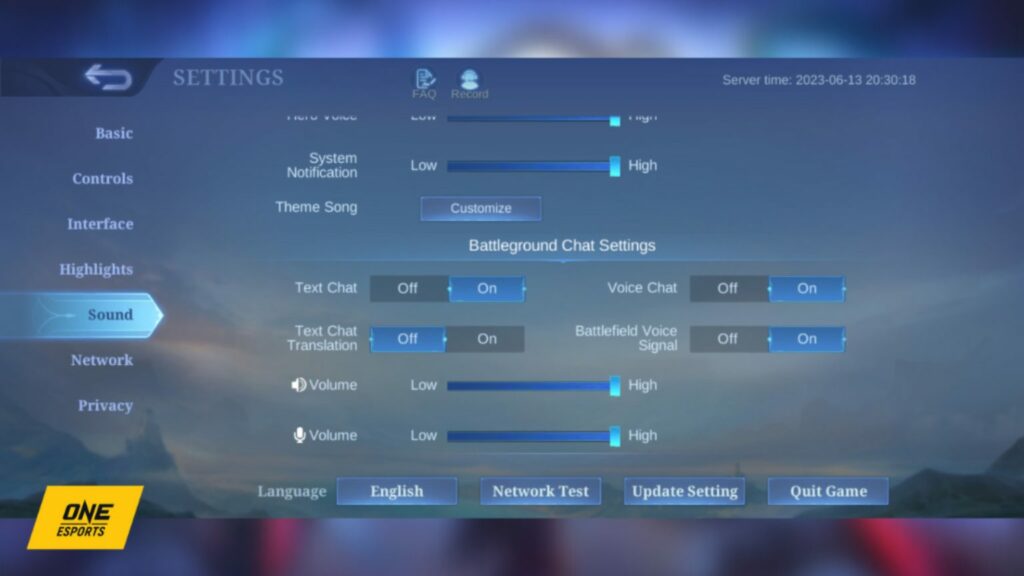Updated on March 26, 10:31 a.m. (GMT+8): Added relevant guides and improved relevancy.
Whether you’re a veteran or a beginner, one crucial aspect of Mobile Legends: Bang Bang that can significantly impact your gameplay is the game’s settings.
By fine-tuning these features, you can definitely improve your performance, and climb the ranks much easier.
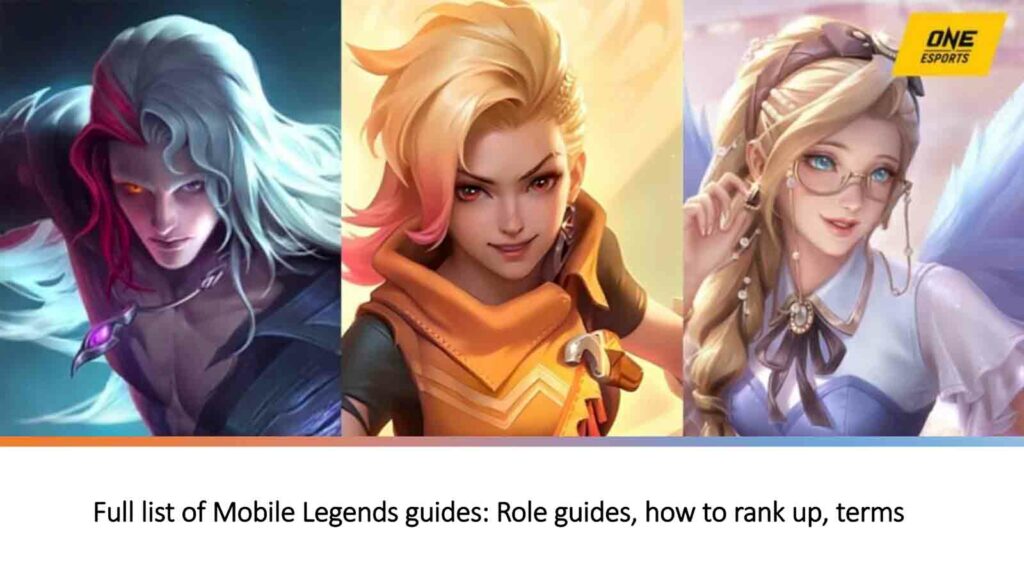
| GET AHEAD OF THE COMPETITION WITH OUR COLLECTION OF MLBB GUIDES |
| Full list of Mobile Legends hero guides, counters, best build, and advanced combos |
| Full list of Mobile Legends guides: Role guides, how to rank up, terms |
Here’s a look at the Mobile Legends best settings for graphics, controls, interface, sound, and network.
Use these Mobile Legends best settings to climb the ranks faster
To access the settings, tap the gear cog icon at the top right corner of the home screen.
Basic/Graphics
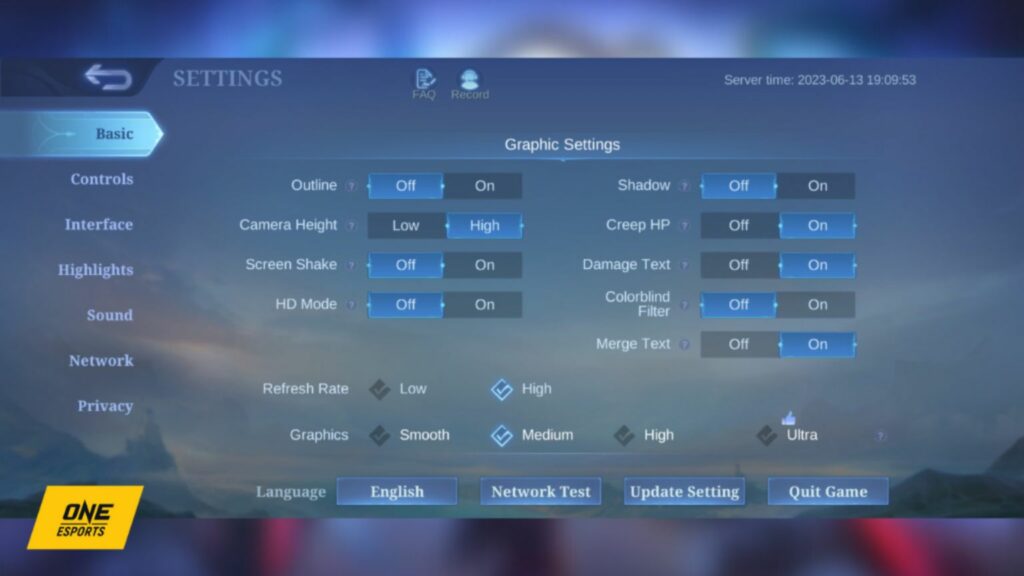
To enhance the smoothness of your gameplay, turn off the Outline, Screen Shake, HD Mode, and Shadow options. Additionally, set the Camera Height to high for a wider view of the battlefield.
Turning on Creep HP allows you to see the remaining health of jungle monsters, as well as the damage of Retribution if it’s the battle spell you’ve equipped.
Damage Text lets you know how much damage you deal and receive, offering valuable insights into the effectiveness of your offense and defense.
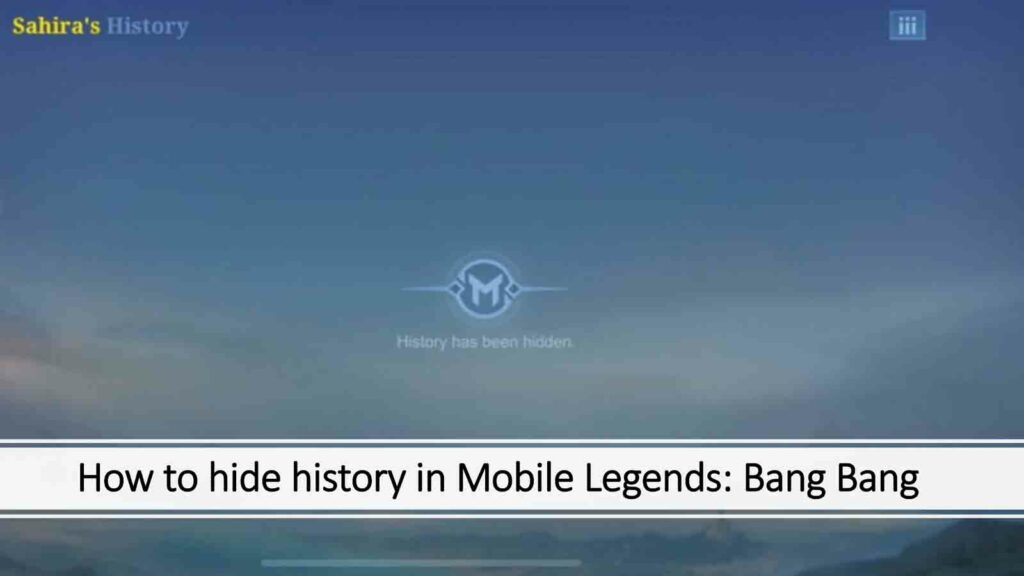
If you have color vision deficiencies, turn on Colorblind Filter.
Set Refresh Rate to high for smoother rendering. However, if you are using a low-end device, switching to a low refresh rate can help maintain stability and prevent lag. In terms of graphics quality, choose either medium or smooth.
By implementing these settings, you can focus on the action without visual clutter and distractions.
Controls
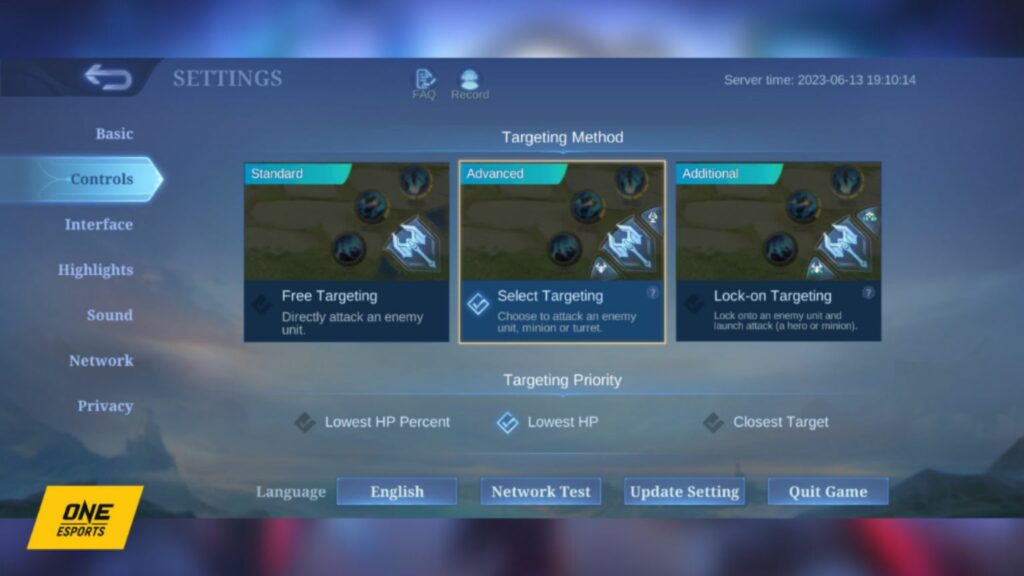
Moving to the Controls settings, select the Advanced option in Targeting Method, so you have the option to hit a minion or turret with your basic attack. This enables you to avoid drawing their aggro when an enemy hero is nearby.
For Targeting Priority, you have the choice between Lowest HP and Closest Target. If you are playing as a marksman or assassin, opting for the Lowest HP option is usually more effective.
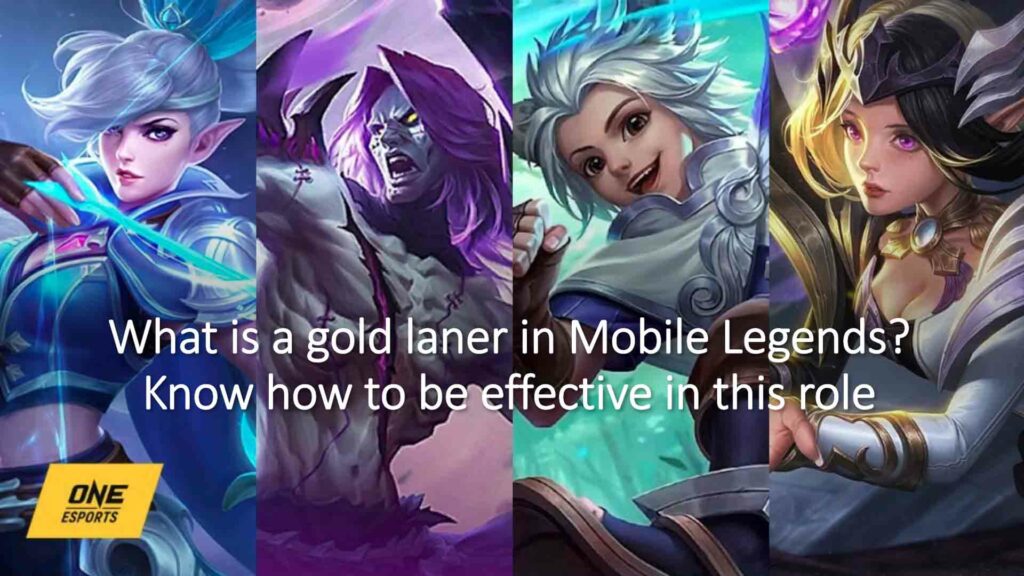
On the other hand, if you are controlling a melee fighter, like Thamuz or Badang, selecting the Closest Target option is recommended.
Ensure that Hero Lock Mode is on for you to target a specific enemy hero during a team fight.
Subsequently, keep Skill Smart Targeting and Basic Attack Smart Targeting off if you’re already using Hero Lock Mode.
However, Basic Attack Smart Targeting can prove helpful for junglers, especially when they are farming the creeps at the purple buff camp. Skill Smart Targeting can be effective for heroes with unit-targeted spells.
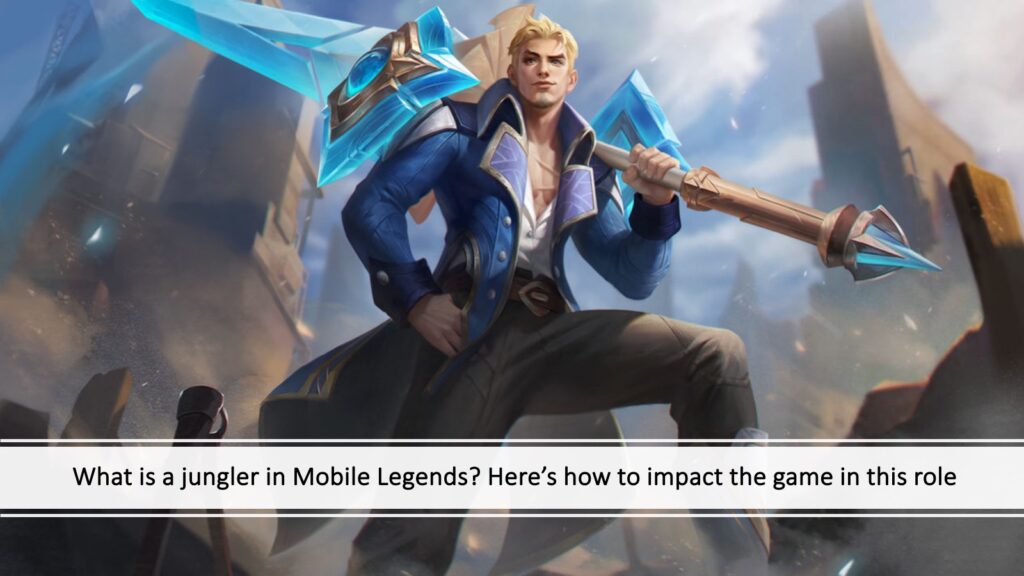
Activating Aim Panning widens your field of vision when using certain spells, such as Selena’s Abyssal Arrow and Flameshot, facilitating more precise targeting.
To enhance your aiming capabilities for both skills and basic attacks, use the Assisted Aiming Mode and Attack Assist features. These contribute to more effective poking of enemies.
Disable the automatic Skill Level-Up and Build Purchase settings as they may hinder your ability to adapt to the dynamic nature of the game. It is highly important to have the flexibility to adjust your skill levels and, more importantly, your item build based on the current situation of the match.
Keep your Joystick in a fixed position to maintain consistency in your movement controls.
Additionally, enabling HP Shift and HP Lock allows you to monitor the remaining health and HP bar of the enemy or jungle creep you engage with. This becomes particularly crucial when contesting objectives like Lord or Turtle, as well as using Flameshot to secure kills.
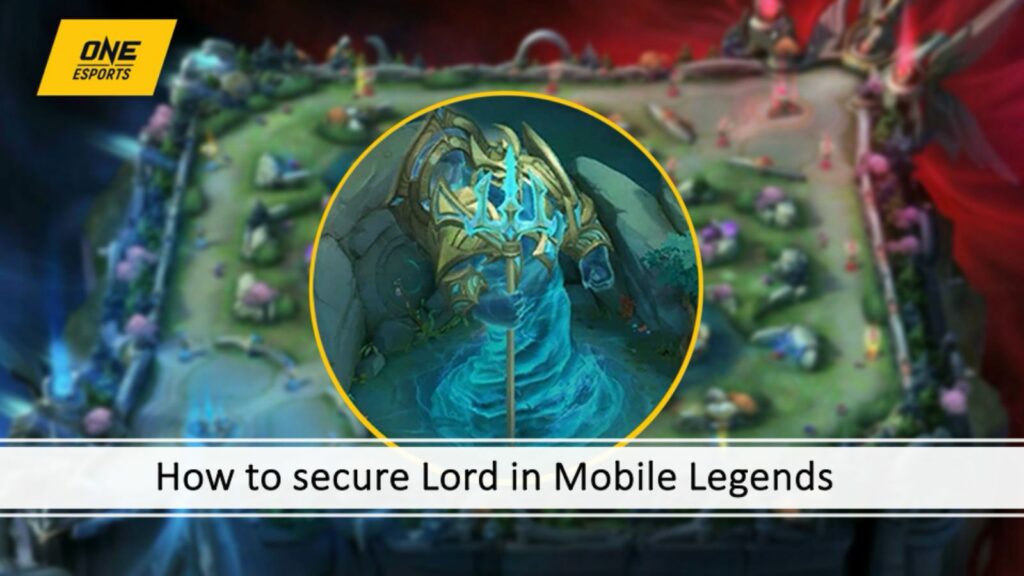
| GUARANTEE THE LORD AND TURTLE |
| Step-by-step guide on how to secure Lord in Mobile Legends and win almost every time |
| 3 pro tips on how to secure the Turtle in Mobile Legends: Bang Bang |
To optimize the speed of aiming your spells, ensure that your Skill Wheels Setup is maximized. Furthermore, having a dedicated Cancel Cast button simplifies the process of canceling ability casts when necessary.
Moreover, camera movement plays a vital role in Mobile Legends, as it grants you the ability to observe different areas of the map without physically relocating your hero. Adjust your Camera Sensitivity based on your preference, with a recommendation to set it slightly higher than the midpoint.
Interface
Dedicate some time to tailor your user interface (UI) according to your preferences. This customization allows you to modify the size of the mini-map, skill buttons, joystick, and other elements, ensuring optimal comfort and ease of use.
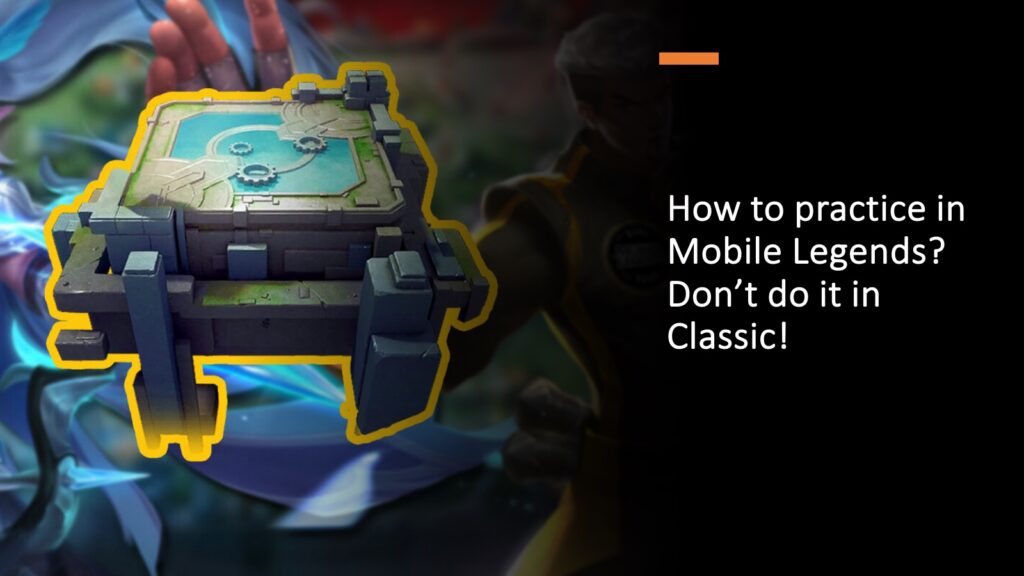
Additionally, set the Battlefield UI Opacity to the lowest level so you can clearly see your movement when accessing the Settings, Shop, and Scoreboard.
However, if the lowest opacity level feels uncomfortable, setting it to the middle can be a suitable alternative.
Sound
We recommend disabling the Music volume, so you can easily hear skill sound effects and other audio cues during a match. However, the remaining audio options can be adjusted based on personal preference.
You have the flexibility to set the desired volumes for your microphone and speaker to ensure clear and balanced communication during gameplay.
Network
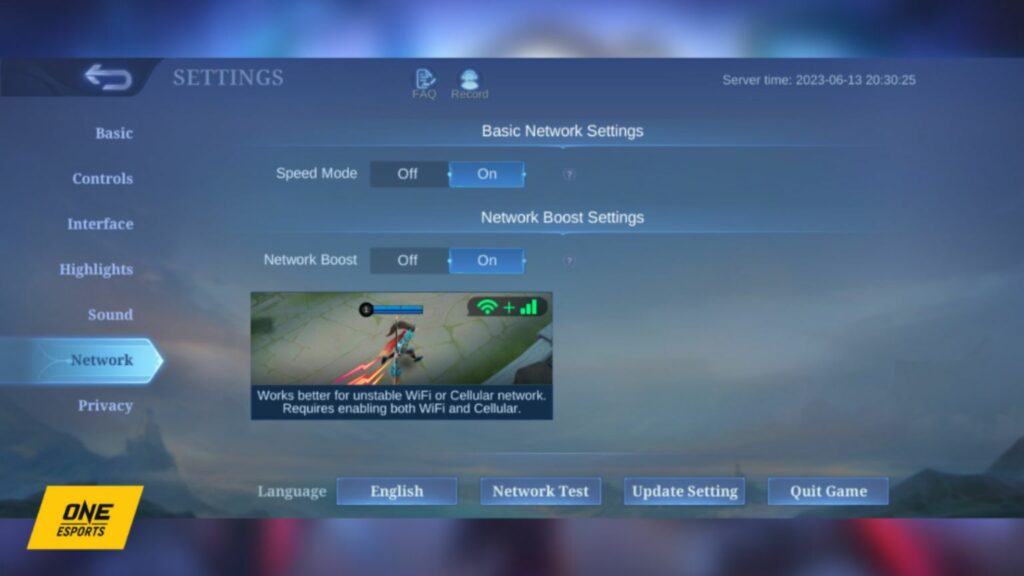
Turn on Speed Mode to reduce lag when playing Mobile Legends. However, you must have a stable Wi-Fi connection or enough mobile data to maximize this feature.
Use Network Boost when you have both Wi-Fi connection and mobile data. This feature helps minimize in-match delays and ensures a smoother gaming experience.
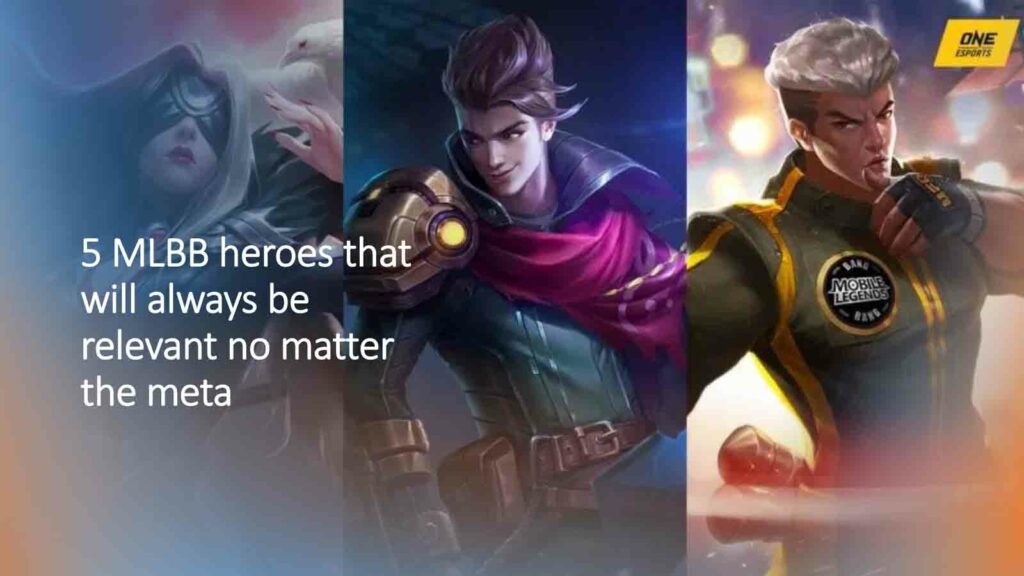
For the Highlights and Privacy settings, you can adjust them according to your preference.
Follow ONE Esports on Facebook, Instagram, and TikTok for MLBB esports news, guides, and updates.
READ MORE: The beginner’s guide to getting good at Mobile Legends: Bang Bang