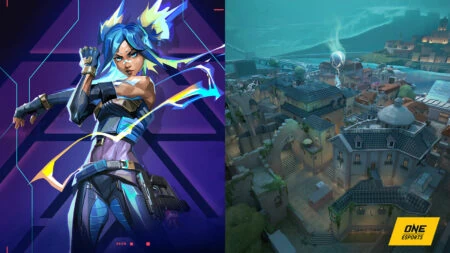Updated on August 14, 3:35 p.m. (GMT+8): Added images.
Who are the best duelists to dominate the complex and dynamic layout of Valorant map Pearl? Let’s break down the top picks and strategies for securing those entry frags.
Pearl is set in a world in the throes of cataclysmic climate collapse.
A giant Radianite-infused dome keeps the waves at bay, turning Omega Earth Lisbon into a sprawling underwater city where old architecture meets futuristic technology.
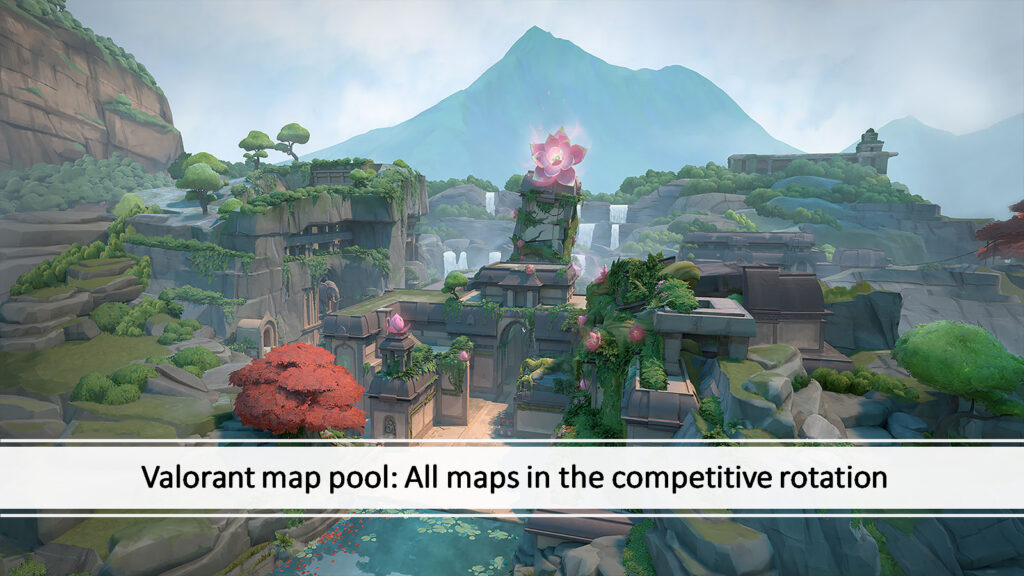
But despite its out-of-this-world premise, Pearl adopts a traditional three-lane layout with none of the usual “gimmicks” like ropes or teleporters found on most Valorant maps. With long, narrow passageways, tight corners, and a winding Mid area, it is reminiscent of Counter-Strike maps like Inferno and Season.
Not every agent will work on this map, either. Its sprawling proportions mean that agents with movement abilities to help them cover distance quicker will have an edge.
If you’re looking to entry for your team, here are the best duelists for Pearl.
The best duelists to play on underwater map Pearl
Neon

Neon is shaping up to be one of the top duelists on Pearl. With an expansive Mid area and sharp corners, Neon’s High Gear sprint and slide will allow her to make mid-round rotations easily and catch opponents holding tight angles off guard with her speed.
Her Fast Lane wall may also prove valuable when attacking from B Main, blocking off key sightlines and providing some measure of safety as she closes in on the site.
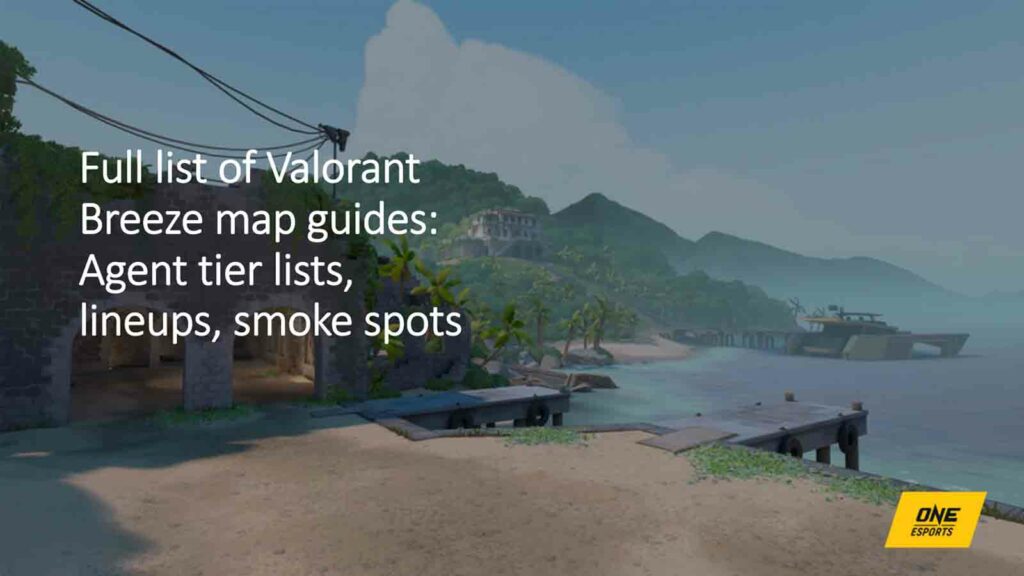
The long, open sightlines at B Main make it a prime location for a sniper to post themselves, so her ability to cover the distance quickly and obscure vision may prove crucial.
The same goes for A Main. While it isn’t quite as open as the approach to B site, Neon’s sprint will still allow her to pressure defenders and prevent them from taking early control of A Main.
The relatively small space on A site itself means she can also throw up Fast Lane and quickly reach the back of site, similar to what Jett normally does with her Tailwind dash, creating space for her team to enter behind her.
Raze

Just like Neon, Raze excels on Pearl because her Blast Packs allow her to cover long distances quickly. She can close the distance on B Main and make it to B Hall, or satchel to back site of A.
With the twists and turns in Mid, her Boom Bot can also clear tight angles easily. This is particularly effective when trying to secure control of Mid Doors and B Link, or Mid Connector. Boom Boot will also come in useful when pushing into the tight spaces at A Art, where a defender could be holding a close angle.
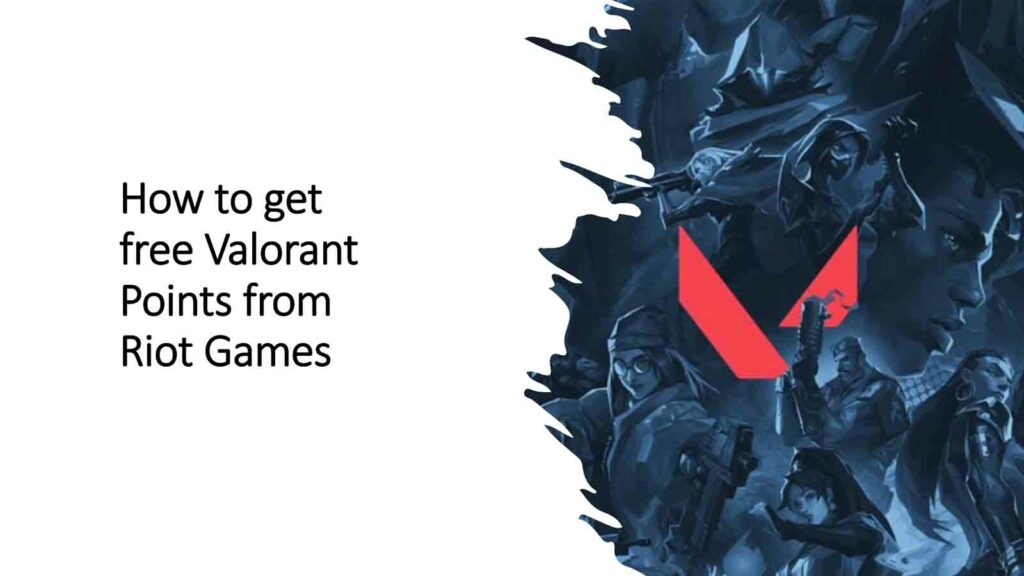
At the same time, her Paint Shells grenades can be used to flush out pesky positions like A Dugout or the pocket at B Main. Her grenades can also be combined with Fade’s Seize tether for maximum effect, allowing her to deal lethal damage to enemies in the map’s enclosed areas and narrow lanes.
Yoru

Information is king in Valorant. Yoru’s Dimensional Drift ultimate allows him to easily clear sites or risky areas, providing his team with key intel to inform their next move.
His Blindside pop flashes could also prove particularly useful when pushing around the map’s multiple tight corners.
In addition, Mid’s tortuous layout means that players can clearly hear the footsteps of rotations while not necessarily seeing their opponents. A cleverly placed Fakeout clone could then potentially be used to deceive enemies with false audio cues.
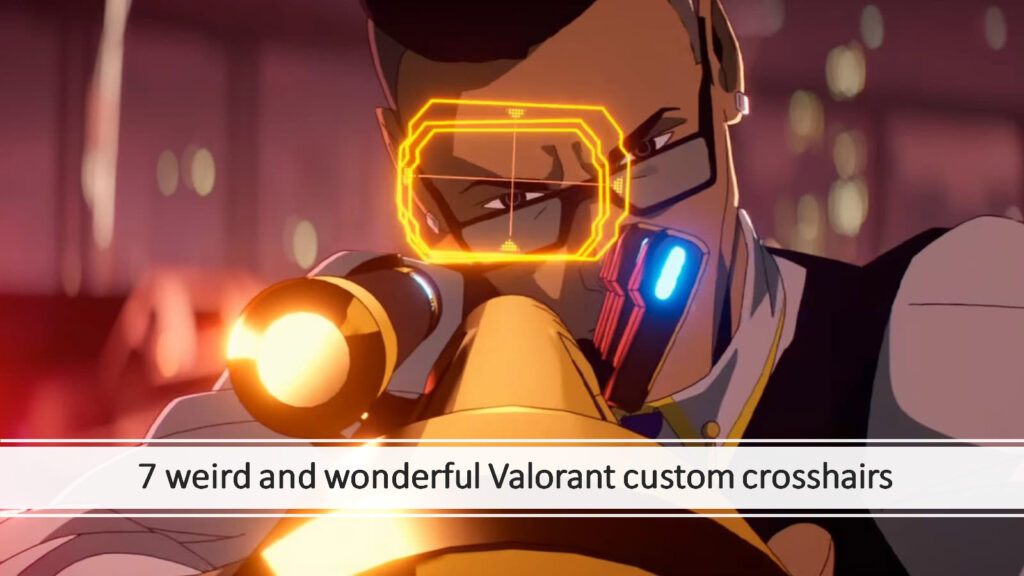
Finally, his Gatecrash teleport lets him maintain a presence across the map despite Pearl’s size. He can show his presence on one end of the map, whether to sell a fake or simply maintain map control, and then teleport to rejoin his team in an instant when they need him.
Gatecrash could also help him to take advantage of the multiple interconnected corridors, sneaking into Mid to flank unsuspecting opponents.
What about Jett, Reyna, and Phoenix?

Perennial favorite Jett may not be the strongest pick for this underwater map. While a good player can still find value in Pearl, her ability to explode onto sites is largely limited to A site, although she can still smoke off B Screen and B Hall by herself.
Elsewhere, she lacks the kit to safely clear tight corners in Mid, and she’ll need help taking control of B Main because her dash does not cover the distance to get her onto the site.
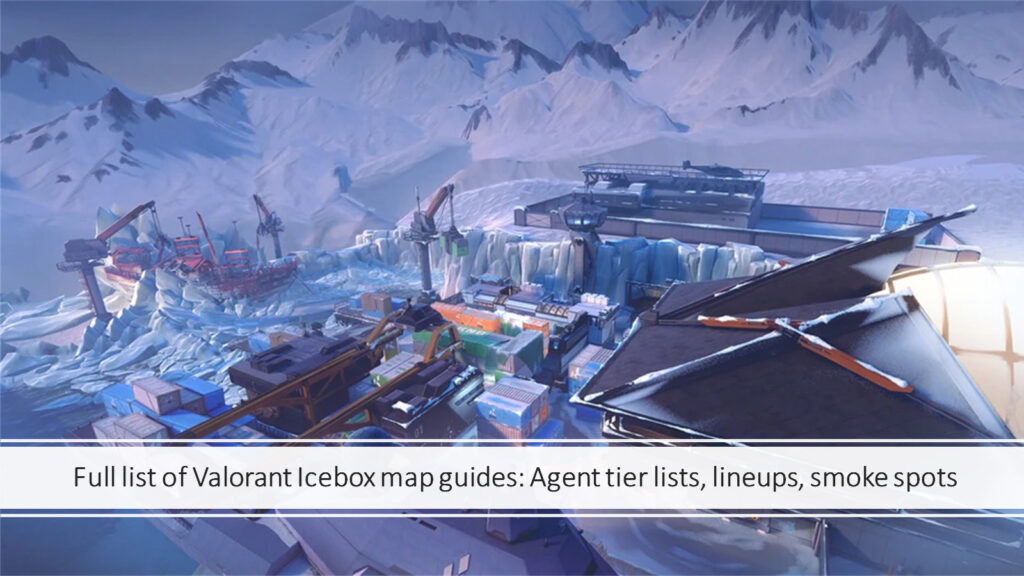
Similarly, Reyna’s Leer is best used only at A and B Main. At Mid, it will probably not be as reliable in initiating duels because its Nearsight debuff will not be as effective if an opponent is holding a close corner.
Finally, Phoenix will likely continue to languish at the bottom of agent pick rates on this map. His kit is badly in need of an overhaul, and his Curveball flash, Hot Hands molly, and Blaze wall can all be supplanted by other agents’ abilities, often to better effect.