Imagine booting up after a long day at work, and the Valorant could not enter matchmaking error appears on the screen. Frustrating, right?
Well, you’re not alone who has been facing this issue. And the worst part is that Valorant doesn’t even mention any particular methods to resolve this issue.
So if you’re tired of constantly running into the Valorant could not enter matchmaking error, here are some easy solutions to fix it.
Valorant could not enter matchmaking error fixes
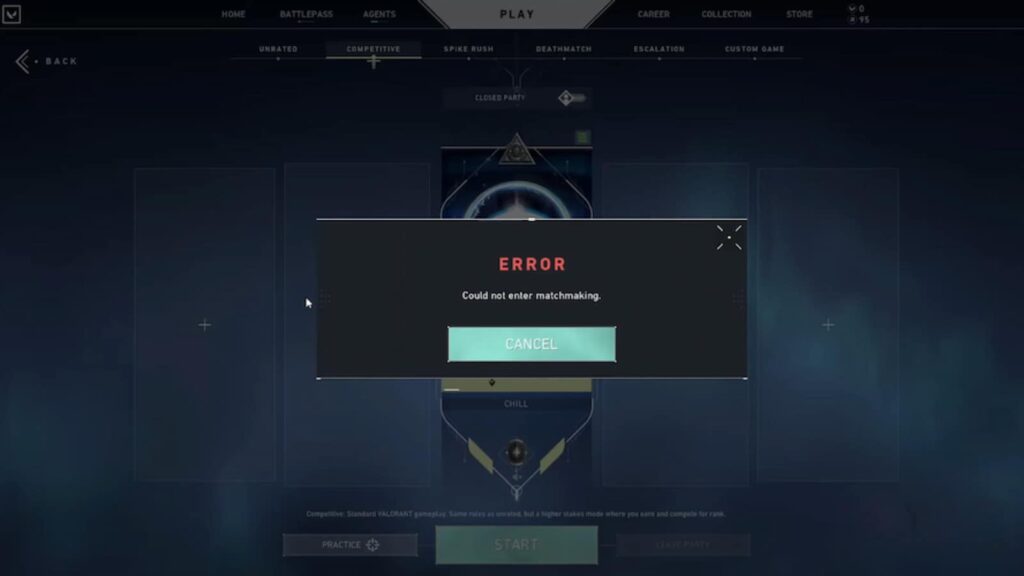
As the name suggests, this error usually appears when your system is unable to establish a proper connection with Valorant servers. If the game servers are offline, there’s nothing you do unfortunately until they’re backed up.
But if the servers are online and you’re still encountering the Valorant could not enter matchmaking error, here are the necessary steps you should take:
Restart Valorant
The first method step to fixing this error is by simply closing Valorant and then restarting it.
However, instead of closing it using the ALT+F4 shortcut, right-click on your taskbar, select ‘Task Manager,’ find ‘VALORANT’ in the ‘Processes’ tab, right-click on it, and choose ‘End Task.’
It will make sure that the game is completely closed including the Riot client which is essential for a fresh restart.
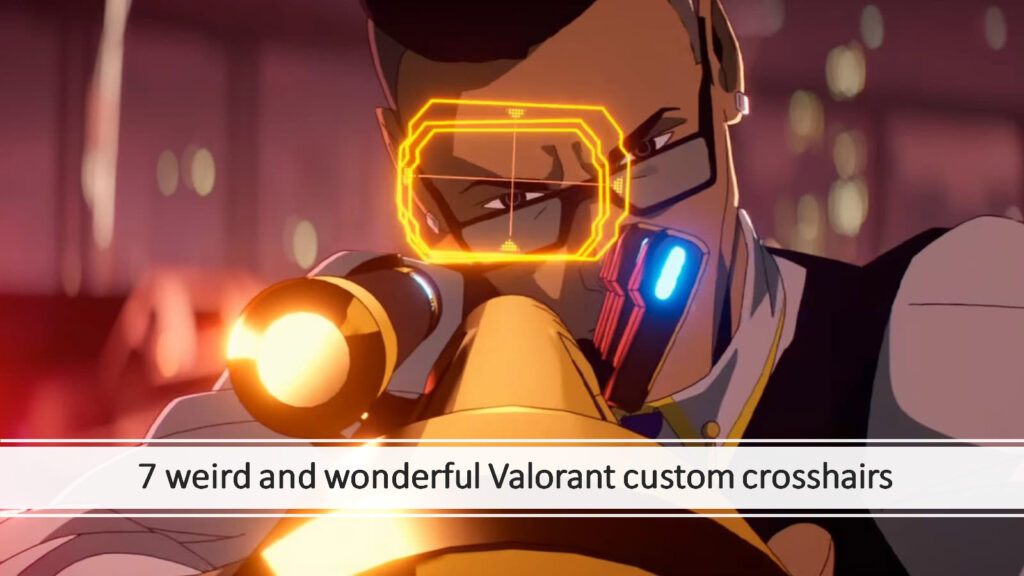
Check VGC service
In case you weren’t aware, the VGC service is part of Riot’s Vanguard anti-cheat system which means you’re more likely to run into a Valorant could not enter matchmaking’ error if it’s not running in the background. To check that, follow these steps:
- Press Windows + R to open the Run dialog.
- Type services.msc and press Enter.
- Locate the VGC service. If it’s not running, right-click it and select Start. If it’s not listed, you may need to reinstall Riot Vanguard.
Flush your DNS
DNS is an acronym used for Domain Name System which essentially translates the IP address of the server and allows you to access it.
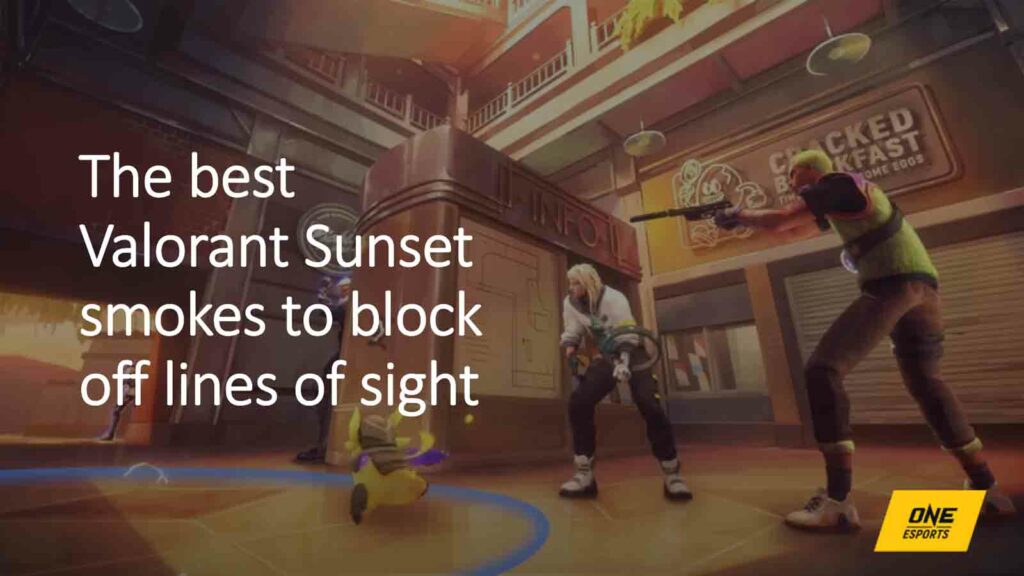
But if you’re using an unreliable DNS, you may have trouble playing online games, including Valorant. Therefore, flushing your DNS settings is an ideal way to tackle this situation:
- Type CMD in the search bar and run it as an administrator.
- Type ipconfig /flushdns and press Enter.
- The message “Successfully flushed the DNS resolver cache” will finally appear on the screen.
Contact Riot Support
If the could not enter matchmaking error persists after following the aforementioned methods, you can raise a ticket on the Riot Games support website for a prompt resolution. Make sure to explain your issue in detail and provide all the necessary details including relevant screenshots for a quick fix.



